VMware and VirtualBox made Hackintosh easy by allowing us to use them simultaneously as a virtual machine on the same host computer. In this post, we will talk about how to use the preinstalled VMware image of OS X 10.8 on a Windows OS physical computer.
The preinstalled image and Torrent file we talk about in this article was created by a separate team called souldevteam back in the year 2012. Unoftuntily, the website and team are not active anymore to download the file from their website. Mountain Lion OS X is an outdated Apple OS. There are many other latest versions available, we covered them here. It is highly recommended to use the latest releases except you have some special requirements to test the OS X 10.8 currently.
This method is completely for testing and learning purposes only.
Prerequisites to Use OS X10.8 Mountain VMware Image on Windows
1) Hardware Virtualization Technology (VT) enabled processor. Most of the recent computers support these features built-in.
2) Pre-installed VMware image with a few tools. VMware unlocker and darwin.iso are important.
3) Latest VMware workstation.
Steps to Follow
1) Download ‘Mountain Lion 10.8 Retail VMware Image’ by souldevteam – It is a torrent file, so search for this file from your favourite search engine.
2) Use the 7z program to unzip it. After extraction, the size should be around 6.2 GB
3) Check and make sure your physical computer supports Hardware Virtualization Technology (VT).
4) Use the VMware unlocker, which is available with downloads to patch the existing VMware workstation application. Use the correct version of unlocker. Read more about how to use VMware unlocker to get mac OS guest support.
After the patch, ensure that you are getting the Apple Mac OS X option as shown below.
5) Once step 3 and 4 are succeeded, open ‘OS X 10.8 Mountain Lion.vmx’ from extracted location through VMware workstation ‘File –> Open’ menu.
6) That should open the pre-installed Mountain Lion virtual machine configuration. Before powering it on, you can modify the processor and RAM settings depending on available hardware resources. I increased the RAM size to 2GB and the number of processor cores to 2 since I had core2duo physical processor.
7) Power on the virtual machine now. If all settings are correct, the Mac OS X 10.8 virtual machine will start with the initial setup screen as shown below.
 After completing the initial configurations, you should land on the mountain lion OS X desktop without any issues.
After completing the initial configurations, you should land on the mountain lion OS X desktop without any issues.
I recommend taking a snapshot now before proceeding further.
Install VMware Tools on Mac OS X 10.8
Network and sound/audio worked out of the box without additional installations or settings.
To get more screen resolutions, VMware shared folders and slightly better performance, we need to install VMware tools.
8) Browse and load the darwin.iso file to the virtual machine’s CD/DVD drive. Darwin.iso is located at the same extracted place.
Once it is loaded to CD/DVD drive, the virtual machine will automatically detect open the content as below.
Double click and execute the ‘Install VMware Tools’ application. You may need to enter your password and select the disk to continue the installation.
For some reason, VMware tools installation failed on the Mountain Lion virtual machine, but nothing to worry about it. Press close and restart the virtual machine manually.
9) After the virtual machine is restarted, you will find more screen resolutions under display settings. Also, the full-screen mode (from the VMware menu bar) will work now.
VMware Shared Folders on Mountain Lion 10.8 and Windows OS
If you like to transfer files between Mac OS X guest and Windows hosts frequently without any types of networking connectivity or sharing, then you can use VMware shared folders feature. This will work only after VMware tools installation.
You can access specific folders or partitions of Windows 7 (or 10/8.1) host OS through VMware shared folders from guest VM. That will enable the data to transfer back and forth easily without setting up a network or any shares.
To configure VMware shared folders, go to the virtual machine’s settings and enable folder sharing. Then, add the partition or folder of the Windows host.
 Wait for a few minutes to mount this drive or folder inside Mountain Lion virtual machine.
Wait for a few minutes to mount this drive or folder inside Mountain Lion virtual machine.
You will find a new drive under the computer on Mac OS X. By opening the drive you can access Windows OS files and folders from Mac OS.
 Depending on the mode you selected (whether read-only or write access), you can save the data too.
Depending on the mode you selected (whether read-only or write access), you can save the data too.
 This is the fast and easy method to transfer files and folders between Mac OS X 10.8 guest and Windows host machines. I hope this guide is helpful to find out how to use the pre-installed VMware image of Mac OS X 10.8 Mountain Lion on a Windows Operating System.
This is the fast and easy method to transfer files and folders between Mac OS X 10.8 guest and Windows host machines. I hope this guide is helpful to find out how to use the pre-installed VMware image of Mac OS X 10.8 Mountain Lion on a Windows Operating System.








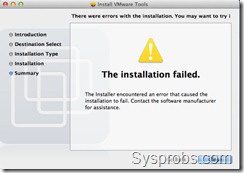






Works fine to me! Thanks for this great share!
Windows 7 Ultimate, 64-bit 6.1.7601, Service Pack 1
i5 quadcore – 4Gb Ram
VMWare 8.0.0 build-471780
Hardware virtualization supported
Fixer to MacOS run into VMWare
Running from USB driver.
Thanks again!!!!
Hi I can use it on my system ?? I have only i3 2 core 3.3 Ghz 4gb memory and nvidia gt 630.. Please reply immediately !!!
Yeah, you absolutely can, I’m using it on a Core 2 Duo P8700 which is 3 years old, with 4gb memory specially for the Mac VM and an Ati HD Radeon 4650. But my point is that I have a sound problem to fix now.
How is the performance of your OS X 10.8 Virtual Machine on your Intel i5 cpu? I couldn’t get OS X 10.8 to run on my AMD E2 450 dual core cpu laptop, however my first OS X 10.4.3 VM I created back in 2005 runs in Vmware with out the patch, and with the unlocker patch.
Oh. Thanks men !! It’s very helpful. Can you Contact me via skype for more help?? Thanks men
Hi guys
Works fine on Windows 7 Pro, with Intel i7 socket 2011 32 gb ram.
Many thanks
Yeah, you absolutely can. Get some Virtual Machine to use it. I think you can’t work for dual booting b’cause your using HP.
can i convert this vmdk file into .ISO format ,so that i format my laptop and install single mac os x? ..o ranyother way to increase the speed without changing the virtual machine?
I don’t think so. But if it is a DMG format you can convert it into ISO format.
i have installed this mac os x 10.8 mountain lion version..But the OS is very slow.even opening an itunes takes so much time…
My specifications are,
HP,i5 processor.
i allocated 3gb ram memory for mac but still its slow ..how to resolve this?
pls help me
How many RAM do you have men. ?
my ram specification is 4gb single
Did you install Mountain Lion into VM clients ?
If you so. Don’t put too much memory to your OS X or add more memory because your hot need 2gb of memory..
If it’s running slowly, your CPU may not support virtualization. Find the model number of your CPU then have a look here: http://ark.intel.com/Products/VirtualizationTechnology. If that link is stripped in the comments, then seach google for: intel vt-x/ept list (it’s the top result).
To everyone: when shopping for a new computer, always check this list first! If you dabble in VM’s, buying the right CPU will save you endless headaches in the long run.
I have VM Worksation 9.0.0 build-812388, is there an unlocker for this build?
I also have a usb install for Mountain Lion, is there any way to use this to create the vmx file or should I just download the torrent?
thanks…
Running 10.8.2 without issues:
http://ul.to/folder/4ubm7n
Password for mosx1082 ?
Create your own password men. Don’t make it so risk..
The password of this files is mojado
Here is mine proof —> http://upit.cc/i/f727908d.png
Enjoy
The files won’t un zip. says wrong password? i tried mojado
Nevermind it work like a charm.. Thanks!!!
thanks!
can i run it with a amd phenom x6 1055t ?¿
Hi. Can I resize the hard disk of this image? 150 is too much for me, I`ve already change ram and the number of cores but I cant choose the size of the hard disk…
Thanks from Spain!
Thanks Worked flawlessly !!!!
I upgraded to 10.8.2 but it messed up the sound. Going back to 10.8
Since Apple has discontinued the 17 inch laptop, which 17 inch Windows computer would be a good buy to strip down and just install MacOS10.8, Yes it would be more permanent or as permanent as systems are. I am thinking this would be a better move then waiting or buying into a discontinued 17inch mac laptop. Not interested in iTunes , just using imaging software, and I detest windows of any number which is why I would not use it even if available.
Thanks
no function ” UNITY”
I am using
— 32 bit win 7
— vm workstation 8
— intel processor …with no VT support
I had applied the hard virtulization crack..and it worked
But when I power on the virtual machine..get msg
“This virtual machine is configured for 64-bit guest operating systems. However, 64-bit operation is not possible.
This host does not support VT.
For more detailed information, see http://vmware.com/info?id=152.
Continue without 64-bit support?”
\\\\\\\\\ I hit yes or no any thing it just shuts down \\\\\\.
I tried many diff ways to get it fixed…but nothing seems to working…please help
In my vmware tools…I see a file named darwin.iso
which I didn’t use..and I am not sure where to use..may be this file has some this to do with this error..so please guide me..
I am using
— 32 bit win 7
— vm workstation 8
— intel processor …with no VT support
I had applied the hard virtulization crack..and it worked
But when I power on the virtual machine..get msg
“This virtual machine is configured for 64-bit guest operating systems. However, 64-bit operation is not possible.
This host does not support VT.
For more detailed information, see http://vmware.com/info?id=152.
Continue without 64-bit support?”
\\\\\\\\\ I hit yes or no any thing it just shuts down \\\\\\.
I tried many diff ways to get it fixed…but nothing seems to working…please help
In my vmware tools…I see a file named darwin.iso
which I didn’t use..and I am not sure where to use..may be this file has some this to do with this error..so please guide me..
Thanks
having the same problem here, seems this vmk files is just for 64bit, can you please provide an option to work with 32bit pc, actually I changed the option with no 64bit into the setting but not run either. where to download a fresh copy from mac to install in 32 bit.?
thanks
would it work on HP pavilion dv6 with AMD A6 processor quadcore and 6 GB ram = radeon dual core graphics
and plz include the best setting i shld apply
Hi! Worked perfectly the first time. Your guide was fantastic.
I have one question: Are you able to update or will it mess things up?
Thanks for the great guide!
For VMWare 9.0.0, work this tutorial?
Yes, it works. Have just set up a new OS X VM. Survived the OS X update.
Finally found a working VMWare OS X image, my life becomes much easier. Thank you very much guys!
While opening the mac os file through vm ware workstation, it shows ”EFI Vmware virtual cdrom drive (IDE 1:0).. unsuccessful” ”EFI unsuccessful””. please help. Thanks.
Sorry, the second one shows ”EFI Network…”
I have a dell XPS L502x running windows 7 64bit home premium. I followed each and every step precisely. but still not able to get there.
help, i get the apple logo then nothing else, tried 2 different images
also get the error, cpu disabled by guest user
same error for me, tried everything to make it work, but no luck so far. any help would be nice
Worked fine for me ^,^ Thank You!
VMware Workstation 9 on Windows 8 Pro 64bit
4GB DDR2 RAM, Core2Quad 2,5GHz
Can or did you update though?
Its Awosome men!
I am From Pakistan ……….. n seraching this Solution for very long time …….. n Finally i got it men by your Help! you are Super!
Note: DO not update. It will not boot if you update. Just a waning.
I check on update boss………. what i do?
Do not update. Just cancel it.
Works fine to me! Thanks for this great share!
Windows 7 Professional, 64-bit , Service Pack 1
Intel Core i7 / 8G Ram
VMWare Player 5.0.0 build-812388
Hardware virtualization supported