VMware and VirtualBox made Hackintosh easy by allowing us to use them simultaneously as a virtual machine on the same host computer. In this post, we will talk about how to use the preinstalled VMware image of OS X 10.8 on a Windows OS physical computer.
The preinstalled image and Torrent file we talk about in this article was created by a separate team called souldevteam back in the year 2012. Unoftuntily, the website and team are not active anymore to download the file from their website. Mountain Lion OS X is an outdated Apple OS. There are many other latest versions available, we covered them here. It is highly recommended to use the latest releases except you have some special requirements to test the OS X 10.8 currently.
This method is completely for testing and learning purposes only.
Prerequisites to Use OS X10.8 Mountain VMware Image on Windows
1) Hardware Virtualization Technology (VT) enabled processor. Most of the recent computers support these features built-in.
2) Pre-installed VMware image with a few tools. VMware unlocker and darwin.iso are important.
3) Latest VMware workstation.
Steps to Follow
1) Download ‘Mountain Lion 10.8 Retail VMware Image’ by souldevteam – It is a torrent file, so search for this file from your favourite search engine.
2) Use the 7z program to unzip it. After extraction, the size should be around 6.2 GB
3) Check and make sure your physical computer supports Hardware Virtualization Technology (VT).
4) Use the VMware unlocker, which is available with downloads to patch the existing VMware workstation application. Use the correct version of unlocker. Read more about how to use VMware unlocker to get mac OS guest support.
After the patch, ensure that you are getting the Apple Mac OS X option as shown below.
5) Once step 3 and 4 are succeeded, open ‘OS X 10.8 Mountain Lion.vmx’ from extracted location through VMware workstation ‘File –> Open’ menu.
6) That should open the pre-installed Mountain Lion virtual machine configuration. Before powering it on, you can modify the processor and RAM settings depending on available hardware resources. I increased the RAM size to 2GB and the number of processor cores to 2 since I had core2duo physical processor.
7) Power on the virtual machine now. If all settings are correct, the Mac OS X 10.8 virtual machine will start with the initial setup screen as shown below.
 After completing the initial configurations, you should land on the mountain lion OS X desktop without any issues.
After completing the initial configurations, you should land on the mountain lion OS X desktop without any issues.
I recommend taking a snapshot now before proceeding further.
Install VMware Tools on Mac OS X 10.8
Network and sound/audio worked out of the box without additional installations or settings.
To get more screen resolutions, VMware shared folders and slightly better performance, we need to install VMware tools.
8) Browse and load the darwin.iso file to the virtual machine’s CD/DVD drive. Darwin.iso is located at the same extracted place.
Once it is loaded to CD/DVD drive, the virtual machine will automatically detect open the content as below.
Double click and execute the ‘Install VMware Tools’ application. You may need to enter your password and select the disk to continue the installation.
For some reason, VMware tools installation failed on the Mountain Lion virtual machine, but nothing to worry about it. Press close and restart the virtual machine manually.
9) After the virtual machine is restarted, you will find more screen resolutions under display settings. Also, the full-screen mode (from the VMware menu bar) will work now.
VMware Shared Folders on Mountain Lion 10.8 and Windows OS
If you like to transfer files between Mac OS X guest and Windows hosts frequently without any types of networking connectivity or sharing, then you can use VMware shared folders feature. This will work only after VMware tools installation.
You can access specific folders or partitions of Windows 7 (or 10/8.1) host OS through VMware shared folders from guest VM. That will enable the data to transfer back and forth easily without setting up a network or any shares.
To configure VMware shared folders, go to the virtual machine’s settings and enable folder sharing. Then, add the partition or folder of the Windows host.
 Wait for a few minutes to mount this drive or folder inside Mountain Lion virtual machine.
Wait for a few minutes to mount this drive or folder inside Mountain Lion virtual machine.
You will find a new drive under the computer on Mac OS X. By opening the drive you can access Windows OS files and folders from Mac OS.
 Depending on the mode you selected (whether read-only or write access), you can save the data too.
Depending on the mode you selected (whether read-only or write access), you can save the data too.
 This is the fast and easy method to transfer files and folders between Mac OS X 10.8 guest and Windows host machines. I hope this guide is helpful to find out how to use the pre-installed VMware image of Mac OS X 10.8 Mountain Lion on a Windows Operating System.
This is the fast and easy method to transfer files and folders between Mac OS X 10.8 guest and Windows host machines. I hope this guide is helpful to find out how to use the pre-installed VMware image of Mac OS X 10.8 Mountain Lion on a Windows Operating System.








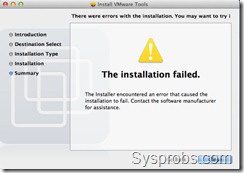






A fault has occurred causing a virtual CPU to enter the shutdown state. If this fault had occurred outside of a virtual machine, it would have caused the physical machine to restart. The shutdown state can be reached by incorrectly configuring the virtual machine, a bug in the guest operating system, or a problem in VMware Workstation.
Same error here, i5 2500k with all cpu features enabled in BIOS.
iMessage not working 🙁
A fault has occurred causing a virtual CPU to enter the shutdown state. If this fault had occurred outside of a virtual machine, it would have caused the physical machine to restart. The shutdown state can be reached by incorrectly configuring the virtual machine, a bug in the guest operating system, or a problem in VMware Workstation. This is starting to annoy me :\
I believe we have to wait for a new image, as 10.7.3 runs fine..
never mind the error, simply suspend the machine instead of shutting down every time.
I get that error everytime I shutdown, it doesn’t really effect
We cannot even start it, hence we can never place it in suspend state
All link download are broken/dead-links.
Which links? all are working.
before this links for torrent download is broken but now all links already working.thanks
“The CPU has been disabled by the guest operating system”.. ive used the unlocker like a gazillion times what do i do?
Any “how to” for install this vmdk in virtualbox 4.2?
Thanks
XCode 4.5 not recognised. How to fix this issue ?
Help me :cc
I received this error message:
“The CPU has been disabled by the guest operating system. Power off or reset the virtual machine.”
Plz help me
I have followed these steps with success up until installing the VMware Tools. Every time I try to install it fails. I have loaded the disk image through the VMware Workstation as instructed, I’ve also managed to get the darwin.iso into the Mac OS and tried installing it that way by mounting it in Finder. I’ve been able to install other apps, just not the VMware Tools. I’ve restarted the workstation manually a number of times.
Any suggestions or advice would be appreciated, this tiny resolution is making it difficult to take advantage of the Mac OS.
Thank you.
My VMWare workstation version 9, and my problem is, I install Mac os x 10.8 and follow the Instruction and it’s work, but only one probelm there is no internet connection, how to set the same connection in between my pc and the virtual machine, and I can’t install the WMWare tools please help me ???
Hi did you solved your network problem?
easy, follow the step, go to the settings than open the hardware tab, than open network Adapter, than select the “Bridged : Connected directly to the physical network”, than at the lower of that select the “Replicate physical network connection state”, than you may start the Virtual Machine, Do is that help full ??? add me on facebook : http://www.facebook.com/jonathan.halim.3 Have a nice day, But now I have a new Problem, that to download free mac application on the store need to have a credit card, but I’m to small to have a credit card 🙂
Followed instructions to browse to Darwin.iso, then booted up OSX but nothing pops up on my desktop. How do I access it?
Nevermind, I figured it out and realized not all steps are listed. Best to look elsewhere for better support.
its asking administrator logon while installing vmware tools to get display… how to set admin pwd?
The “torrent” link isn’t a torrent and the download site(where the torrent directs you) immediately comes up with a virus alert. So maybe the files(if they can actually be downloaded anyway ) are corrupt or have been “fiddled with”.
Sorry but this little black duck is a bit suspicious, I’ll pass on the Malware/Trojan thanks.
Hi my name is Jonathan I just download yesterday and it’s work perfectly, if the site have virus I can upload the torrent file if you want on mediafire or sharebeast, just reply to me on my email jonathanhalim25@yahoo.com 🙂
Whats curious about this is if it try to use the Pages app it doesn’t show what I type in a new document. If i use textedit or notes it will show what I type, just not page. Not sure why…
It works but graphics are -extremly- slow!! Not am usable setup…
The whole machine is dramatically slower than before with10.8. Terrible to work with it… Any plans to update/FIX the Vmtools?
Would love to get a iMessage solution.
Is there a way where we can change back to windows 7 if we dont want it any more?
Its a Virtual Machine so it dosent hurts your OS
So that means we don’t lose any of the files. Just to be clear is it like an application or what? And we can go back to W7 whenever?
Running smoothly , Thanks 🙂
I have it running perfect, except no iMessages. Has anyone been able to get a working copy with iMessages functional? App store and everything work great.
我来自中国,也是个Mac OS 迷。I’m from China,and a Mac OS fans.
Its Awesome, Love you all Guys……
Initially it was not booting then I removed Floppy, CD etc from the VMWare configuration and then it worked like a charm.
Just letting everyone know that the VMware Unlocker for Workstation 8 actually works fine with workstation 9. The patch was successful and I am now running Mac OS X 10.8.2 on my Windows 7 PC. One thing I had to make sure was that the virtualization thing was enabled in BIOS. Have fun!
were you able to use your keyboard in pages? I cant get Pages to respond to the keyboard for some reason.
Thanks
follow this to get imessage to work
http://www.souldevteam.net/blog/2012/10/05/enabling-imessage-in-vmware-images/
Download link is not available? how can i get it. Thanks