VMware and VirtualBox made Hackintosh easy by allowing us to use them simultaneously as a virtual machine on the same host computer. In this post, we will talk about how to use the preinstalled VMware image of OS X 10.8 on a Windows OS physical computer.
The preinstalled image and Torrent file we talk about in this article was created by a separate team called souldevteam back in the year 2012. Unoftuntily, the website and team are not active anymore to download the file from their website. Mountain Lion OS X is an outdated Apple OS. There are many other latest versions available, we covered them here. It is highly recommended to use the latest releases except you have some special requirements to test the OS X 10.8 currently.
This method is completely for testing and learning purposes only.
Prerequisites to Use OS X10.8 Mountain VMware Image on Windows
1) Hardware Virtualization Technology (VT) enabled processor. Most of the recent computers support these features built-in.
2) Pre-installed VMware image with a few tools. VMware unlocker and darwin.iso are important.
3) Latest VMware workstation.
Steps to Follow
1) Download ‘Mountain Lion 10.8 Retail VMware Image’ by souldevteam – It is a torrent file, so search for this file from your favourite search engine.
2) Use the 7z program to unzip it. After extraction, the size should be around 6.2 GB
3) Check and make sure your physical computer supports Hardware Virtualization Technology (VT).
4) Use the VMware unlocker, which is available with downloads to patch the existing VMware workstation application. Use the correct version of unlocker. Read more about how to use VMware unlocker to get mac OS guest support.
After the patch, ensure that you are getting the Apple Mac OS X option as shown below.
5) Once step 3 and 4 are succeeded, open ‘OS X 10.8 Mountain Lion.vmx’ from extracted location through VMware workstation ‘File –> Open’ menu.
6) That should open the pre-installed Mountain Lion virtual machine configuration. Before powering it on, you can modify the processor and RAM settings depending on available hardware resources. I increased the RAM size to 2GB and the number of processor cores to 2 since I had core2duo physical processor.
7) Power on the virtual machine now. If all settings are correct, the Mac OS X 10.8 virtual machine will start with the initial setup screen as shown below.
 After completing the initial configurations, you should land on the mountain lion OS X desktop without any issues.
After completing the initial configurations, you should land on the mountain lion OS X desktop without any issues.
I recommend taking a snapshot now before proceeding further.
Install VMware Tools on Mac OS X 10.8
Network and sound/audio worked out of the box without additional installations or settings.
To get more screen resolutions, VMware shared folders and slightly better performance, we need to install VMware tools.
8) Browse and load the darwin.iso file to the virtual machine’s CD/DVD drive. Darwin.iso is located at the same extracted place.
Once it is loaded to CD/DVD drive, the virtual machine will automatically detect open the content as below.
Double click and execute the ‘Install VMware Tools’ application. You may need to enter your password and select the disk to continue the installation.
For some reason, VMware tools installation failed on the Mountain Lion virtual machine, but nothing to worry about it. Press close and restart the virtual machine manually.
9) After the virtual machine is restarted, you will find more screen resolutions under display settings. Also, the full-screen mode (from the VMware menu bar) will work now.
VMware Shared Folders on Mountain Lion 10.8 and Windows OS
If you like to transfer files between Mac OS X guest and Windows hosts frequently without any types of networking connectivity or sharing, then you can use VMware shared folders feature. This will work only after VMware tools installation.
You can access specific folders or partitions of Windows 7 (or 10/8.1) host OS through VMware shared folders from guest VM. That will enable the data to transfer back and forth easily without setting up a network or any shares.
To configure VMware shared folders, go to the virtual machine’s settings and enable folder sharing. Then, add the partition or folder of the Windows host.
 Wait for a few minutes to mount this drive or folder inside Mountain Lion virtual machine.
Wait for a few minutes to mount this drive or folder inside Mountain Lion virtual machine.
You will find a new drive under the computer on Mac OS X. By opening the drive you can access Windows OS files and folders from Mac OS.
 Depending on the mode you selected (whether read-only or write access), you can save the data too.
Depending on the mode you selected (whether read-only or write access), you can save the data too.
 This is the fast and easy method to transfer files and folders between Mac OS X 10.8 guest and Windows host machines. I hope this guide is helpful to find out how to use the pre-installed VMware image of Mac OS X 10.8 Mountain Lion on a Windows Operating System.
This is the fast and easy method to transfer files and folders between Mac OS X 10.8 guest and Windows host machines. I hope this guide is helpful to find out how to use the pre-installed VMware image of Mac OS X 10.8 Mountain Lion on a Windows Operating System.








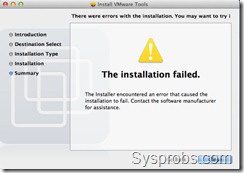






Works well. Thanks!
Still slow in graphics!
same here, graphics much slower (too slow) then in Lion! Not a usable set-up.
Peter
how do I install drivers for vga, I can only view it in 1024×768 resolution, the drivers that I’m using in 10.7.4 fail when I install it in 10.8.
how do u install drivers? And can you please tell me what is the keyboard driver? I can’t even use my keyboard to set it up!
@sprechenzi:
Installing VMWare Tools as it says in the article (installation saying that it failed but it’s ok) should enable the options for changing the screen resolution.
It’s worked easily enough, I don’t have sound though.
In Lion I used a EnsoniqAudioPCI_v1.0.3_Lion.pkg to enable it, but it doesn’t work for ML.
Any ideas?
Hi, anyone have problem in signing in to iMessage?
I’m also having a problem signing into iMessage in ML, Win7 VMWare Workstation 8.01. I get the “The server encountered an error processing registration. Please try again later.” I tried a bunch of the suggested fixes for registering into iMessage with no success. Oddly enough I was able to register and login using the same AppleID for Facetime.
anyone got a fix for this?
what is the sudo password? I am trying to install an application and as part of the image installation no one has informed it anywhere :(…
cheeers
@marlon frank:
sudo password does not exist at first you have to do this:
1. Open Terminal
2. Type: sudo passwd ,press enter
3. It asks for password, enter anything and THEN give the new password twice when it asks.
4. Use that password for su/sudo
every step as u said is done!! but when i start the vmware!! it strucks at the apple logo!! nothing happens beyond it!!???? what to do now????
make sure you patched your vmware
Stuck in first step……….
On downloading from owner site i end up with ‘image.torrent’ file. I am not getting a .7z to extract.?!?
you need a bit torrent client to open the torrent file and download vm image
Super Image!
Very easy to install.
icloud AppStore runs great.
But Message / iMessage sends nothing 🙁
Has anyone already running message / iMessage?
Error Message from the System: could not sign in …
Any idea?
Works pretty good! iMessage doesn’t work, and graphics are a little slow, but otherwise it’s good. Oh and for those looking to develop apps. XCODE works!!!!!
Can I download xcode and Run it from App Store?
I want to make IOS apps, can the hackintosh be used?
Yes.
I have a question.. Can I use my webcam using Mac OSX on PC with VMware ? I want to download facetime driver because I am hoping to use facetime. Is it possible ? If so, how ? Thanks.
No, that cannot be done as there’s no Apple hardware supported.
I can confirm that the patcher is still working on the recently released VMware Workstation 9 Windows 7 64bit
What about VMware Tools for Workstation 9 on Mac OS 10.8?
works 🙂
I think a new version of unlock-all is needed in order to reveal “Apple Mac OS X” option in VMWare Workstation 9.
No, there’s no need for a new unlocker, I just tried the version 8 unlocker on version 9 and I can see the “Apple Mac OSX” option. My mac image works on v9
everything is working fine only issue is with power indicator and sound card..
I am not able to see power indicator and audio is quite late.. i have i73612qm process’s
-iospandit
i install vmware tools from darwin.iso(vmware fusion 5) the graphic are so slow, notification had red artifact. many bug graphic glitches on bootup screen. shared screen still had black box cursor.
Your beauty! I have been trying many years to load Mac OX on my PC without much success. This is changing as from today after stumbling across you web site.
Yours instruction is so clear and simple, and keep up your good work!!!!
for sound, i got it to work by going to the sound control panel in osx and manually setting it to picking line out. i did install the esq sound drivers and it said it failed.
want to add, it gets choppy from time to time listen to itunes thru it.
The display is very slow, I can’t even move my mouse smoothly !
I have over committed the CPU setting. After I change the number of cores, I was able to run OS X 10.8 smoothly.
Hi Wyatt,
would you mind providing more details? I would love to get this running smoothly!
I am running Intel Core i7 920 which is quad core with hyper threading. In Windows Task manager, there are 8 logical core. However, the actual logical core should be 4. I set the Mac OS X 10.8 to run on 1 processor and 8 cores in VMware Workstation 9 and found that my OS X 10.8 runs very very slow. After I changed the number of logical cores from 8 to 4 in VMware Workstation 9 and then restart OS X 10.8, I can run it smoothly.
For those on Workstaion 9+, when installing dawin, after selecting file and pressing okay. Go to Finder > select device VMWare Tools and install. Install screen does not load automatically.
Please, where did you found darwin.iso for mountain lion 10.8.1 on vmware 9.0? My vmtools (darwin.iso for vmware 8 don’t function properly). Thanks in advance
Same as mine mine is vmware 9.0 also
I tried to install the 10.8 retail vmdk under VMWare workstation versions 8.0.1.528992 & 9.0.0.812388 to no effect. Tried the same thing using VMware Player 5.0.0 build 812388 and VMware player 4. I unlocked both VMware Workstation installations as suggested, changed the OS to Mac OSX 10.8 64-bit in the configuration, although shortly after the grey boot screen with the apple appears I receive the message in all VMware Workstation installations:
A fault has occurred causing a virtual CPU to enter the shutdown state. If this fault had occurred outside of a virtual machine, it would have caused the physical machine to restart. The shutdown state can be reached by incorrectly configuring the virtual machine, a bug in the guest operating system, or a problem in VMware Workstation.
My mainboard is an Asus P5W DH Deluxe where hyperthreading cannot be switched off from BIOS (it is greyed out as a selection). The CPU is an Intel Core2Quad Q6600 @ 2.40 GB with 4GB of RAM under Win7 64 bit.
I have the dumps as saved by VMware workstation.
Any help as the VMware image cannot work?
Same board + Intel C2D E6600 + 4GB + Win7 x64 SP1 = same problem here. Using VMWare 8.0.4.744019. Lion 10.7.3 works just fine. Upgrading to 10.7.4 causes boot time to last forever. Upgrading to Mountain Lion using InstallESD.dmg or making a bootable disk from it yields CPU fault.