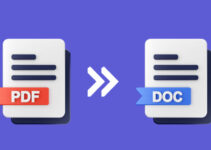High-tech gadgets use hard disks for storing information and data. However, there’re different kinds of hard drives available for the right speed and memory storage. In this guide, we will explain different types of hard drives, their function, and the importance of hard drive cache size, and how to check it. Without wasting any time, let us understand more about it!
Now, everybody has a drive, in a different form or size. It can be the SSHD, HDD, MicroSD, and Flash drive cards. All of them have different functions and uses, and the right care is needed if you do not want to lose your data. Additionally, hard drives available today take various forms and shapes.
Some are given below:
- NAS/SAN
- RAID
- Flash Drive
- VMware
Although they vary anatomically, they serve a similar purpose –data storage and data processing.
Different Types of Hard Drives?

There’re four different types of drives invented, and they’re the Serial ATA, PATA, SCSI, and SSD. The earliest drives used PATA that refers to the kind of interface used for connecting your computer with the hard drive.
Around 40 or 80, ribbon cables were used to transfer data in 16bit pockets in parallel. This system of PATA drives can be base on science for modern drives.
Serial ATA or SATA
SATA hard disks have now replaced PATA because of its improved performance. They can transfer data much faster (over 150 of 600 megabytes) as opposed to the PATA (133 megabytes), which uses very little power (250mV than 5V) and the cables of SATA are more flexible and thinner.
Small Computer System Interface or SCSI
SCSI allows the connection of the different peripheral devices like printers, hard drives, CD-Drives, scanners, and more. Small Computer System Interface drives can easily be connected internally & externally.
Solid-State Drives or SSD
Solid-state drives are the latest kinds of drives that don’t consist of any moving parts. It makes them very less susceptible to any damage. They use flash memory chips rather than storing data and offer faster data access. They’re quite common in laptops these days. SSDs are used for mobile transfers too. It has got general compatibility like a flash drive. There is an additional wire used that makes it highly compatible with various other devices.
Also Read: How to Check SSD Speed in Windows 10
Now, let us go ahead and check out the types of technology used in the hard drives:
Types of HDD Technology
Three kinds of HDD technology exist magnetic drives, solid-state drives (SSD), and hybrid drives. Let us discuss them briefly:
Magnetic Hard Drives
These drives use rotating magnetic disks known as platters and a mechanical arm, which writes and reads data using the magnetization process. Data can be stored on the circular divisions of disks known as tracks that can be divided into various sectors that have the data blocks. Although they might be slower than Solid State Drive, but are highly affordable and have a higher capacity.
Solid State Drives (SSD)
Solid State Drives are the fastest kinds of hard disk drives and data storage with data transfer speeds that go over 550 megabytes and higher. With no moving parts, it allows more durability & eliminates any possibility of corrupt data or reduces performance because of the vibrations and shock. The drives can allow the data access infraction per millisecond, allowing lesser boot times, app launches, and faster system.
Hybrid Hard Drives
Hybrid Hard Drives or HHDs are the combinations of both earlier drives discussed using flash memory and platters. Hybrid hard drives store the frequently used data to its flash memory that allows the faster speeds on the files, whereas the rest can be stored on a platter. Coming over the price, they’re much costlier than the magnetic drives but cheaper than Solid State Drive.
What’s Hard Drive Cache?

The hard drive cache (HDC) is also known as a disk buffer. It acts as the temporary memory space when the hard drive writes and reads data to its permanent storage.
You may think that a hard drive’s cache is like RAM (random-access memory) made only for the drive. The hard drives have got built-in microcontrollers, which process and govern data coming out, just like a CPU. And cache works in line with the microcontroller for storing memory as it is getting processed.
Hard drive cache is similar to buffering while it comes to live streaming content. Everybody has dealt with video streaming on a slow connection. HDC allows your drive to do this similar thing when writing and reading data.
Is the Size of Hard Disk Cache Important?
The usage and need of the cache size are restricted to specific situations or cases. Thus, it depends totally on the use at hand. While copying the big files on a hard disk, its rotation speeds limit the write speed. Disk cache won’t increase your file transfer speed. Thus, in such a situation, the cache size is useless.
Alternatively, when copying the files that are smaller than the buffer size, the disk cache may improve the transfer speed just by enhancing the drive efficiency. For this reason, cache sizes are increasing in the newer drives to have a higher efficiency range.
Even though the disk cache is small and lesser than 0.1% of the whole disk volume, they give enough space for accommodating many tracks of the data and make interleaving possible. Data is fed to the disk buffer, and the system will pull out data from this buffer. Therefore, giving the disc heads enough time to locate the next block and more.
Does Hard Drive Cache Size matter?
In the consumer-grade hard disk drive, you get cache sizes from 32MB, 64MB, 128MB, and 256MB. The access speed of all cache is the same. The sizes which are different and mean the cache will have more data that will be accessed much faster. Generally, cache size makes a huge difference in the performance as it will store more.
But, if you’re transferring the small files smaller than the cache size, the drive may change the order of the files consciously to improve the proficiency, and transfer speed will get boosted. This is why we cannot take the size of the buffer cache taken out of an equation totally and are increased in an upcoming hard drive.
If you’re looking to buy the Hard Disk and are a bit confused about specifications you wish to consider, your priority must be “RPM” that defines the write and read speed capability of a drive. Secondly, you might be concerned about the price at which you get the hard drive. If the difference in the price between both the Hard Drives is equal and the only difference is its buffer size, then go with the cheaper one as you may hardly find any difference in them both.
SSD and HDD Cache
The cache is generally presented in small quantities as it’s costly to manufacture. SSDs that don’t have moving physical components will be more expensive than traditional hard-drives.
Also, accessing information from the HDD cache will be faster than HDD as it consumes flash memory. It isn’t a fair comparison as HDD cache is relatively small in size, and most of the data you are trying to access generally comes from HDD platters & not from HDD cache. Just think for one second, the standard HDD that has 64 MB cache will store only 2 to 3 HD images. When compared with 1 TB SSD, which comes with flash memory, it isn’t fair.
How to Check Hard Drive Cache Size?
Let us look at steps to check cache size and if these steps do not work, consider installing third party software for the same:
1. Press Window+R key to open Run then type msinfo32 and hit enter. It will open the System Information window.
2. You will find your HDD model number under Components\Storage\Disks.

3. Copy the model number or enter it manually on Google and search it.
4. There you will find various results including amazon or official site of your hard disk manufacturing brand.
5. Open amazon result or official site. You can find the info under cache or buffer size column.

In case, the steps given above do not work out, you must consider installing the third party software named CrystalDiskInfo. It is one wonderful software that allows you to find details like Cache size, Firmware, Serial number, Interface, and S.M.A.R.T details for free.
Buying a Hard Drive
With the following information, we can conclude that cache size matters. The cache is not very important as primary drive specs; however, you must still consider it. Suppose your drive will be multitasking and running continuously, just like in the server or for gaming platforms, then you must go with the larger cache sizes. You will find a huge benefit from it. Even the home users who want the storage drive for normal use do not need to worry about it.
FAQ’s
Is 256MB cache size good for me?
A 256 MB of cache size is bigger, and it translates to higher storage space and reorganization. So definitely, 256 MB cache is good compared to 64 MB cache.
What’s cache memory in Hard Drive?
When it comes to computer storage, then disk cache plays an important role. It is an embedded memory stored in the HDD that works as a shield for computers and physical disk platters used for storage.
What’re the different kinds of hard drives?
There’re two general hard drives, and they are hard disk drives, uses rotating discs, and mainly rely on magnetic storage. And the solid-state drives have no moving parts and use flash memory just like USB flash drives.
Does Cache size matter on HDD?
Yes, cache size does matter. Though cache is not much important as primary drive specs, you must still take this into account. Suppose your drive will be multitasking and running continuously, just like in the server or for the gaming platforms, you can look for the higher cache sizes.
Can computers operate without any cache size?
The computer has got limited DRAM and less cache memory. So, when any large program and multiple software’s are running, the memory gets fully used. Hence, to compensate for the shortage of this physical memory, the computer’s operating system will create virtual memory.