Everybody likes to work with Mac OS X on a normal computer without buying the Mac Hardware. If you are one of them, you reached the correct place. This article explains how to install Mac OS X 10.5.5 Leopard on VirtualBox. We do not need to buy any additional hardware or software for this purpose. This method is only for testing purpose. Do not use as a permanent and production solution.
Mac OS X 10.5.5 installation DVD is not required and this method will work with AMD and Intel processor X 86 computers as well.
If you like to try this VMware preinstalled image on VMware workstation, try this method which we published earlier.
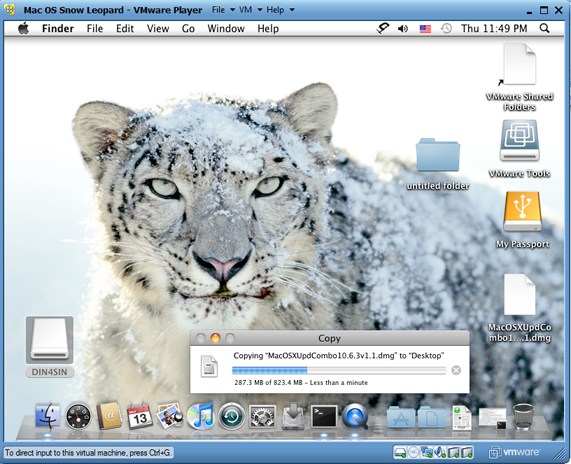
I wanted to try the same Mac OS X image on VirtualBox but faced below two issues.
1) The VMware Image did not boot.
2) Mac OS X admin password did not work once it booted.
I will be explaining how to fix the above issues and install properly in the below steps.
Note: This post originally published back in year 2010 with the older version of VirtualBox and macOS. If you have the latest computer hardware, VirtualBox and macOS, then you can find the updated guides in our this page.
Required Products for Mac OS X 10.5.5 installation.
- Oracle VirtualBox
- Mac OS X 10.5.5 VMware image
- Intel and AMD processor virtualization utility
Installation Steps
1) Download the Mac OS X VMware image here. ( it’s a torrent download & size is approx 1.9 GB)
2) Extract the downloaded image by WinRar.
3) Now, Open VirtualBox. Create a new virtual machine with the following configuration.
Operating System – BSD
Version – FreeBSD

MotherBoard Extended Features – Select Enable IO APIC,

Processor Extended Features –Select Enable PAE/NX

Acceleration Hardware Virtualization – Select Enable VT-x/AMD-V

If you can’t see Acceleration tab under system settings, it means hardware virtualization is not enabled on motherboard BIOS. This Mac OS X VMware image works only with hardware virtualization enabled computers.
Allocate memory – Minimum 1GB
Hard disk – Select Existing hard disk and add extracted Mac OS X VMDK file. You can see the hard disk size as 30GB. When adding the Mac VMDK file, attach as ICH6 or PIIX4 only. If you select PIIX3, Mac will hang with booting screen.

Read more here how to add vmdk files in VirtualBox as a hard disk.
4) Here we go; we are ready to start Mac 10.5 VM. Don’t start the virtual machine, because it will not work now. After configured following settings, close VirtualBox application completely and change the XML file. Add the string mentioned in the below step.
5) VirtualBox creates and saves virtual machine’s configurations in an XML file. Normally location is user profile ->.Virtualbox -> machines -> machine name.
Edit the XML file and add
<ExtraDataItem name=”VBoxInternal2/SupportExtHwProfile” value=”on” />
My Mac OS X XML file looks like below,
If you are facing difficulty to start Mac OS X after above changes, open the XML file and make sure the added line exists. Because sometimes when the VirtualBox services are running, the XML change will not be saved properly.
6) If the Mac OS virtual machine booting screen stuck as below, I’m sure something wrong with hardware virtualization.

7) Mac admin password with for Mac OS X Vmware image is Xelabo, as hinted below.
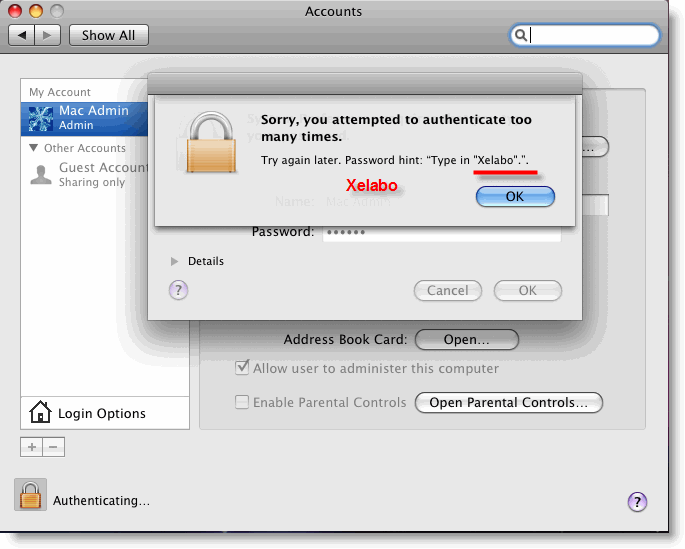
8) Now start the virtual machine, I’m sure you can see a working Mac OS X 10.5.5 leopard on VirtualBox.
9) As you could see in the above screen, the network is working fine within the image. I can ping to my host Windows computer from Mac OS X. I set up ‘Host-only’ network.
To use this method, the hardware virtualization in BIOS and Acceleration Hardware Virtualization – Enable VT-x/AMD-V in VirtualBox should be enabled.
You can verify the enabled hardware virtualization in motherboard BIOS here.
That’s it. Installation is done. Unfortunately, we can’t install the VirtualBox guest additions or change the screen resolutions.
Problems and Solutions
I demonstrated these installation steps on my PC which was with the following configuration (Remember: it was done in 2010).
- Intel Core2duo 2.66GHz
- 3GB RAM
- P35 Intel Chipset.
If the VM stuck with Mac logo (without loading arrows), then check the following settings.
- Enable IO APIC and VT-x
- Enable PAE/NX, make processors numbers 1
- You can Try Enabling Nested Paging. (it worked for me without enabling it, but one user said it worked for him after enabled)
- IDE Controller ICH6
- Close VirtualBox completely and open the XML file to make sure extra string is there.
- Still, it hangs? Shutdown the virtual machine and restart several times. It will work (Don’t ask me why).
If stuck with Mac logo (with loading arrows), then check the following settings
- Enable VT-x
- Check BIOS whether hardware virtualization is enabled.
- Run virtualization detecting tools to make sure that host OS is detecting hardware virtualization. Because in some PCs, even when VT is enabled in BIOS the OS will not detect.
- Close VirtualBox completely and check the XML.
As this guide was done with the older versions, you can use the same VMware preinstalled image of Mac OS 10.5.5 without modifying ting the XML file on latest Oracle VirtualBox. It is better to virtualize and use the latest version of macOS rather than trying 10-year-old product except you have some specific reason for that.








i’ve tried it again, this time @ home, and now it works: even without the xml-hack, with VB 3.20 you just need the -legacy option … btw: can this be automated ?
What do you mean, micha? What other way did you get it to run? Please tell us. Thanks.
By that I meant, what is that ISO method about? How does that work? Thanks.
Actually nevermind!!! Have a good day sir! Enjoy your setup!
Guru Meditation 🙁 with the error called “VERR_REM_VIRTUAL_CPU_ERROR”. Hmm, what is that? I use Vb3.2 and tried with and without the xml String, tried with and without nested pages. But no luck.
Perhaps someone wants to have a look at the log?
http://pastebin.org/260080
@micha,@David,@Tombo
Thanks for your contribution. Yes, in VB 3.2 this image works without XML extra script. Even I managed to install Snow Leopard 10.6.2 in VB 3.2 with ISO image (hacked). But, I’m facing some issues with snow leopard. Let me fix them and update in this blog.
@Ralf
To reconfirm, can you make sure following settings are correct?
Processor core set to 1, VT is enabled in BIOS and VB, no need to add XML extra line for VB 3.2, Enable PAE/NX and IO APIC, Select Mac OS X as guest OS ( Try 64 Bit also), try with –v and – legacy switches. You can disable sound and network initially to try. Hope something will fix the prob.
@Dinesh for 64bit you need some more memory than 1Gig, though “installing” should not be that problem with less, but you ain’t have much fun then.
I haven’t gotten audio to run though, even with the iso (aka iATKOS_v7 for those googlers 🙂 )
Hi Dinesh, I must have stuffed up my virtual machine. I set up the image from scratch again. I see the Apple logo but it stucks there. In contrast to your screenshot I don’t see this ‘waiting circle’ beneath the logo.
I tried 64bit as well, but no luck. The settings are exactly as you described in your post. When using -v -legacy I see nothing but a black screen 🙁
The BIOS indicates that VT in switched on.
Here the log: http://pastebin.org/261240
Working on virtualbox 3.2 🙂 No alteration of the XML. Thank you. Now I was thinking if there is something I can do to boot and run the exact compilation from HDD. Or if there is some other torrent you can recommend me. My machine is intel core duo 2,70ghz MSI board audio/video integrated. Dont care much about the audio (that is missing now in wirtualbox) nor the webcam (is a Microsoft lifecam vx 800). What I would like is to see how OS X moves on my intel as the ONLY os inside the box. To see if worths buying the snow leopard cd.
Thanks in advance!
got the same problem as Ralph, running it with VB3.2 on Windows 7 Home Premium with Bios enabled virtualizaton. Tried all possible combinations – no luck. At least with VB 3.1.8 it was a little better but also no luck. May be it has something to do with hardware I have – HP dv7 laptop with i7 core. I am thinking to try to get Windows 7 Pro and see if that helps
awland and others, yes I have this problem too. my config: AMD Phenom 9550, 4 GB RAM. and Windows 7 Ultimate etc etc. I’m using VirtualBox 3.2 as well, no dice for me either. You’re right about the hardware thing, it probably needs the correct hardware configuration, though you would think Virtualization technology doesn’t care about what hardware you have? 😛
Awland, I guess newer Windows 7 versions don’t help the problem, as far as I can tell. If anyone else has it working, let us on this thread know.
🙁
Yeah, if anyone comes up with a solution for us currently “no go” people that would be great. 😀
Ralph, it worked for me in VB 3.1.8 with extra line in XML and -v -legacy option. I suppose you know where to get Virtual Box 3.1.8 – just in case http://www.virtualbox.org/wiki/Download_Old_Builds_3_1
Finally instructions that work and OSX running on my machine within VirtualBox 3.2 with Networking! Thank you so much Dinesh!!
Cb2000, what kind of software and hardware setup do you have? I was never able to get that version of VB working on my computer, though I came close. If anyone else has more success stories please post…Thanks, Tom.
By that previous comment of mine, I meant my Leopard setup would never work in VB, though VB “worked” on my system, just to be concise.
I’m running with the OSX 10.5.5 image referenced by Dinesh. I don’t have the extra line mentioned earlier added to my XML config file. My hardware is an HP based Athlon 64 X2 5200 with 4Gigs of memory.
Oh ok. I got ya. Hope I can get it working sometime. 😀
One thing I found out though, if you do a software upgrade once everything is working and update OSX to 10.5.8. you will no longer be able to boot and will get a Kernel Panic regarding “Unsupported CPU”.
CB2000, that may be the deal breaker right there. But if that error can be fixed, than all the more power to ya or anyone else who can figure that one out! 😛
BUMP.
Working on virtualbox 3.2 🙂 No alteration of the XML. Thank you. Now I was thinking if there is something I can do to boot and run the exact compilation from HDD. Or if there is some other torrent you can recommend me. My machine is intel core duo 2,70ghz MSI board audio/video integrated. Dont care much about the audio (that is missing now in wirtualbox) nor the webcam (is a Microsoft lifecam vx 800). What I would like is to see how OS X moves on my intel as the ONLY os inside the box. To see if worths buying the snow leopard cd.
Thanks in advance!
Karmic alice, Yes that is what I was wondering too. IN fact I tried it, but could not get the darn thing to boot no matter what, so I gave up. I’ll have to try Snow Leopard next and maybe that will dual-boot easier, I know though some people are skeptical of SL compared to Leopard. On my effort I did copy it over using VMWare instead (with the physical disk option) and copied it over to the HDD. If ANYONE knows how to get the bootloader working that would be great, then I might try it again and it will work this time. (I believe I was trying to use the default Windows bootloader to dual-boot, but it didn’t work for me for some reason.) Thanks, Tom.
Thank you for these great instructions however I keep getting stuck at the Mac logo (with loading arrows). I followed your 4 instructions –
1) Enable VT-x – Yes
2) Check BIOS whether hardware virtualization is enabled. – Yes
3) Run virtualization detecting tools to make sure host OS is detecting hardware virtualization. Because in some PCs, even when VT is enabled in BIOS but OS will not detect. – Yes they are detected
4) Close VirtualBox completely and open the XML file to make sure extra string is there. – Yep
So what else could it be? This is really frustrating. I’ve been trying to figure this out for about a day now. Can anyone help me?? Thanks!!!
-legacy option worked!!!! 😀