This article shows how to install Mac OS X 10.7 Lion on Oracle VirtualBox with a normal Intel computer. Booting a VM by the default installation DMG file is tricky on non-apple hardware. Please note this is just for testing and learning purposes only. This method is not recommended for production or for long term use.
Note: The 2011 edition of this guide is still up-to-date, but it’s worth noting that the information included was originally published in a different time period. For those looking to try out OS X 10.7 on their latest or old hardware–you’ve come to the right place!
My PC Configurations:
Intel Core2Duo 2.66GHz, 3GB RAM and Windows 7 32 Bit Operating System. Hardware Virtualization Technology (VT) is enabled and the processor supports 64-bit technology.
What do You need?
1) Oracle VirtualBox
2) The pre-created Lion OS X installation disk.
This is a very important part of this installation. The ordinary installation DMG file you download from Apple or any torrent sites will not work here. We need to modify some packages and create a new disk that can be booted in VirtualBox or VMware.
For this process, you must have a working Snow Leopard OS on a physical or virtual machine.
The steps are already mentioned on our website, please check this guide on creating a bootable Lion OS X disk.
The same bootable 10.7 OS X disk was used to boot and install Lion OS in the VMware workstation.
The bootable Lion OS X disk can be created in two methods:
a) Create as a VMDK or VDI file. So this file can be attached to the virtual machine to boot the Lion OS X. This virtual disk file can be used in VMware and VirtualBox whenever needed.
b) Create an ISO file. This is also an ideal method to use in all virtualization software and physical computers.
3) Minimum 1GB memory to Virtual machine.
4) VT and 64bit supported processor. Check this guide and make sure your computer processor supports these features.
5) Download the boot loader which can boot the Lion OS in VirtualBox. The HackBoot.iso was uploaded by us, which is safe for download.
How to Install Lion OS X on VirtualBox
1) Make sure that the VT-x is enabled. If it’s not enabled, then enable it in BIOS and confirm the host Operating System is detecting it.
2) Create a new virtual machine. OS type is Mac OS X, the version should be “64bit”.
3) Set the memory size to a minimum of 1GB, 2GB is recommended.
4) Create a virtual hard disk, the minimum size is 20GB.
5) Here is the System settings of my virtual machine.
You can deselect the floppy drive.
Make sure ‘Enable IO APIC” and others are selected as shown below.
Remove the “Enable EFI” option. Leave the ICH9 chipset as default.
Under Acceleration, “Enable VT-x/AMD-V” and “Enable Nested Paging” should be ticked.
If the Acceleration tab is missing in your VirtualBox settings, that indicates the VT-x is not enabled on the host computer BIOS.
Processor Settings:
This is slightly tricky. My processor is Core2Duo, so I could select 2 processors. Unfortunately during the installation, the virtual machine crashed. I had to put it back to 1 processor (core). If you are using an Intel i-series processor you can increase the numbers up to 4. Increase to maximum and try, if it doesn’t work then you need to change to a single core (1 processor).
6) Attach the bootable ISO or VMDK file to the virtual machine. We need to attach the Hackboot.iso to the CD drive and boot with it.
If you are trying to install with a bootable VMDK file (like me), here is the configuration you can refer to.
If you try with an ISO file, then no need to add the ‘bootabelhdd.vmdk’ file.
7) Start the Lion OS X virtual machine now.
It will boot with the HackBoot.iso file.
If it’s from the VMDK file, select the disk by pressing the right arrow key on the keyboard and hitting ENTER.
If you are trying with ISO file, then once the above screen loaded, click on the CD icon of VirtualBox console and browse the Lion bootable ISO file.
Wait for 5 seconds and press F5 to refresh the loaded CD, select it and press ENTER to start the installation.
8) The first screen should start normally. Select the language and continue.
9) If you do not see the virtual hard disk to install, then it should be created in Disk Utility during the installation.
Click on ‘Utilities’ and select ‘Disk Utility.’
Press Apply and close the disk utility box.
Now you should be able to see and select the newly created partition for installation. Select it and begin the process.
10) After the installation, an automatic restart will be attempted but it will not work here. The virtual machine will stop with the following screen which is ready for a manual restart.
Reset the virtual machine from the menu. It may give a guru meditation error sometimes. Do not worry, just close the virtual machine.
We need to start the VM now, so load the HackBoot.iso file again to the CD drive if it was removed during the installation. In case the virtual machine hangs with a grey color screen now, do restart again.
11) After a few initial settings, you must land on working Lion OS X desktop in VirtualBox.
The performance of Lion OS X in VirtualBox is manageable. I could play around with a few new changes and applications.
You must consider two issues now:
a) Shutting down and restarting the Lion VM– This will not happen automatically. Once the black screen appears (shown in Step 10), it’s safe to shutdown or reset from the VirtualBox menu.
b) About the Mac – If you try ‘About the Mac’ inside the virtual machine, it will not work. The virtual machine may crash.
As mentioned earlier, use this method only if you really need to use the old Mac OS X 10.7 Lion on VirtualBox. There are many ways to use the latest macOS on VMware of VirtualBox with the latest i7 or i9 computers.








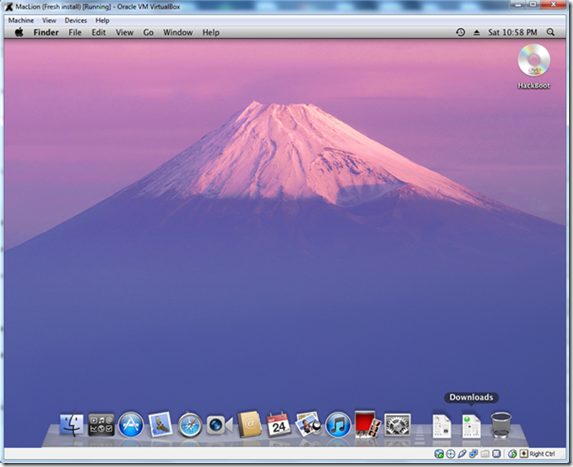





Hi,
Works great.. would you also write a follow up to get sound and display working ?? the methods used for Snow Leopard is not applicable for Lion..
Thanks in advance !!
Vik
I think you can look up drivers for it and use them. There should be a follow up with the drivers listed, or if there’s a way to do it in the Settings of Virtualbox.
Thank you for this useful guide. I have been searching a guide to install OSX Lion on my windows 7 32bit version but after many attempts I gave up. Now I’m settled with Windows 8 64 bit developer edition. But sure I will try this guide this weekend
This site stole your tutorial and wants to make people believe is their work.
http://iatkos.blogspot.com/2011/09/mac-os-x-107-lion-on-virtualbox-with.html
Hi,
Thanks for the news.
I will contact the owner of the blog very soon.
I appreciate your support. 🙂
No problem. I first heard about OS X from you, long ago… 🙂
ok dude but there are from fbi i dont understand why they do it
I followed the link, it says to use VMWare. Which is not the same.
😛
Thanks a lot for sharing!
I had problems after first reboot. I had to reboot at least 3 or 4 times using the HackBoot iso. not sure what I did wrong. But now it seems each time I boot using the HackBoot I can get to Lion.
Is there a way to use the HackBoot iso to make the Lion partition boot correctly (like installing a working Chameleon for Lion or something)
Also my shutdown screen is not the same as your step 10. It looks like a long stack trace then error message. I don’t have time to see if the top of the messages are the same as step 10
Thanks again!
Thank you! this guide was very useful for me, I wanted to try the latest mac os x and I hate vmware too 🙂
i tried it on an amd with virutal box and lion vmdk from the internet…
it start booting but then i get an error:
not an intel platform: restart fix not applied!!!
but will try it again on some intel hardware
Thanks
same problem with AMD Turion(tm) 64 X2 Mobile Technology TL-58. I’m using Debian testing as host and virtualbox 4.1. I have no intel hardware to test 🙁
Thanks for guiding me. It’s working now on Windows 7 / Virtualbox 4.1.4
Two remarks:
1. I need to boot from “hackboot lion.iso” because i cannot boot from the installed lion disk.
2. I tried to change the resolution ( as in 10.6.8) but that’s not working, is that because i boot from hackboot.iso?
Thanks
I can install it correctly but when I try to start the system (booting hackboot.iso) I get a black screen after a minute.
Help me please, I have an Intel i5, it should work for me I think.
Thanks very much works perfectly on my Dell XPS 8100
Good day,
I just wanna ask if there will be no issue with regards to hardware driver, does your existing windows driver work well on this format? Please advice. Thank you.
Hi all.
I’ve created a guest on Virtual Box 4.1.4 (MacOSX Lion guest ; Win 7 x64 Ultimate host). I’ve an issue about screen resolution (the only screen resolution that I can actually have is 1024×768, and I’ve tried several solutions, but none of them really worked). Does anyone knows how to increase?
And by the way, this guide is great, Dinesh. It helped me a lot. Thanks 😉
Best regards
plz contact me!
did you fixed the resolution problem?
Hi Nicox.
I still have the same problem 🙁
Hey. I installed OSX Lion and after the update, I could not boot into it anymore. I’m using the HackBoot.iso provided trying to boot into the OSX_base partition with no avail. The Virtualbox outputs DSMOS has arrived and the terminal stops there. Any ideas?
Today I upgraded to 10.7.2. I’m running windows 7 ultimate, virtualbox 4.1.4 with OS X 10.7.1
I experienced the following:
– start software update in OS X LION and follow instructions
– itunes 10.5 and OS X 10.7.2 are new software updates
– then restart if requested
– it takes than over 30 mins (my machine) to complete the installation but no logon screen was displayed at all. (only console logging was displayed)
– After checking that the vbox was doing nothing anymore I restarted the vbox
– Now the logon screen was presented, I logged in and checked everything.
– Installation complete!
Can you run Mac software by doing this such as photoshop?
Please advice with regards to Motherboard driver issue, if all driver work with this system. even if we install this MAC OS to PC if the PC hardware driver doen’t work still a big question? Please confirm this issue. My only concern is that, if it is possible the LAN, Audio will work.
im nt able to understanf the 7th step i opened hackboot.iso and then after that im nt able to get apple thing start
You should not open the Hackboot.ico. If you attached the pre created vmdk file as hard disk, then you will see that next to hackboot.iso as shown in picture. Press right arrow key,select it and press enter.
Hey,
Thanks a lot for such a great information. I like to mention few things which i faced during installation, May be helpful to others.
– In my Case 2 GB memory required to install MAC OS X Lion. I got this error when i select the language and successful boot.
– ISO was not working in my case. I generated ISO file using dmg2iso but i was getting kernel panic while booting first time.
After generating VMDK using steps you suggested all goes fine for me and i have successfully installed it on virtual box
Thanks a lot.
and i would like to tell you that iatkos.blogspot.com this blog is copying your all most all articles related to this virtualization
Hi,
I am trying to get this working (on virtualbox 4.1.4 r74291). I can boot from HackBoot.iso, choose the disk image to boot from, it loads a bunch of files (a lot of stuff is written to the screen) then finally comes up with
“Starting Dawin x86_64”. At this point, it hangs and if I click out of the virtual machine, the screen goes black. Do you have any idea what I’m doing wrong?
You shall not boot from “HackBoot.iso”. Use the keyboard and boot from “LionInstaller” instead…
Hi
i am having the same problem………….
I have the same black screen issue, can only conclude it doesnt boot the 64 bits version.
It seems I was missing a important step.. hitting F5. But now im getting a kernel panic.
Kext com.psystar..driver.OpenHalRestart – library kext com.apple.kpi.iokit not found.
Finally got it using vdmk instead of iso.
Great guide! It worked great for me.
I found better stability if I limit processors to 1.
I even updated and have installed xcode.
right now I would like to change my resolution (1024×768 is not enough for me ;)).
Can you please help me with this?
hey Nicox
I installed Mac Lion on Windows 7 by using VirtualBox. But I have also downloaded the dmg image of xcode 4.2. So i mount that image as a drive and I installed it in my Mac. But after successful installation, there is no sign of xcode anywhere not on Mac and not even on my Mac hard drive. I don’t what is happening. Can you please guide me how can I install xcode. I really need it.
Thanks in Anticipation.
The bootable hdd.vmdk must be attached to the IDE controller not the SATA
Your VirtualBox hard drive must stand on the Sata device.
With this little change, the process worked perfectly with a Linux Ubuntu Host.
Thank you a lot
Are you able to upload for sharing the image of a working machine? Just for testing purposes of course.
WOW THIS LOOKS NICE: http://iatkos.blogspot.com/2011/11/video-tutorials-iatkos-coming-soon.html
Hi,
Thanks for your guide!
I was able to install, but I also had to put the bootable image under the IDE controller (otherwise the install hung on loading) and set the memory to 2 Gb.
I am using Vista/Virtualbox 4.1.6r74713.
Thank you!
Same for me! Thx for the tip 😀
I placed the .vmdk-file in IDE Controller instead of SATA Controller, and now it’s working (Y)
I can’t start the mac, its stuck at starting darwinx86_64
an error message before that is Not an intel platform: Restart Fix not applied.
so does this only work on intel hardware?
this is your config .. Intel Core2Duo 2.66GHz, 3GB RAM on Host and Windows 7 32 Bit Operating System. Hardware Virtualization Technology (VT) is enabled in the host processor and processor is 64 bit read
what is your mother board of ???