Mac Operating Systems use DMG files as the disk image format. It is mainly used to distribute Operating Systems and applications related to macOS.
Opening the DMG files in Windows OS is challenging, and this guide shows how to convert the DMG to ISO by dmg2img (and other tools) for free on Windows 10/11 computer.
Since Windows OS doesn’t support DMG files natively, we need to convert the file to known file formats or use the proper tools to extract the content. Once it is converted to ISO file format, it can be used internally or mounted to the virtual environment.
Convert Mac DMG to ISO by DMG2IMG in Windows
DMG2IMG is a free yet powerful command line tool to convert DMG files to ISO on the Windows platform. It will work on Windows 11/10 and older Operating Systems like Windows 8.1/7.
1) Download dmg2img from the official site here. It has a 32-bit version only. You can still use it on your 64bit Windows 10.
2) Installation is not required; extract the zip file. You can use any unzipping tool to extract the file.
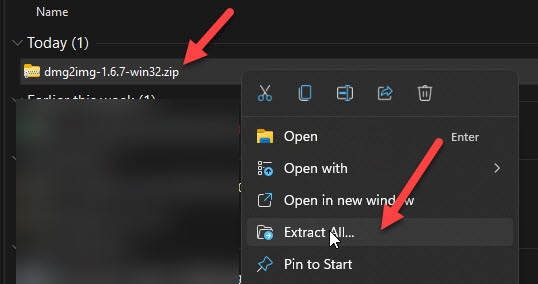
3) After the extraction, open the command prompt as Administrator and execute the following command.
You must run the command from the same extracted folder with the ‘dmg2img.exe’ file. Otherwise, you need to set up the path in Windows variables.
dmg2img < Source file.dmg> <destination file.iso>
4) The original conversion with correct file names starts as below.
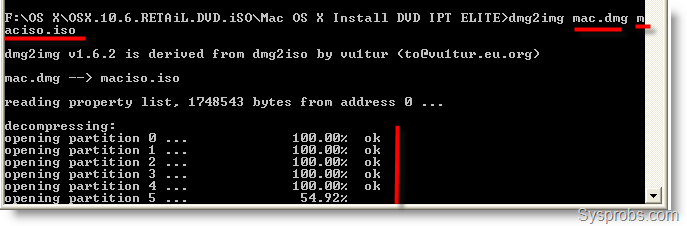
In the end, you will get a successfully converted ISO file from DMG. This ISO can be used by any mounting software or attached to VMware or VirtualBox to boot the virtual machine. Also, it can be burned to a physical CD or DVD.
Alternative to dmg2img.exe Tool – Power ISO
Power ISO is a paid software mainly built for CD/DVD image file conversion. It is easy to use as it has a graphical user interface. You can consider Power ISO as the best option if you regularly convert these files for production or testing environments.
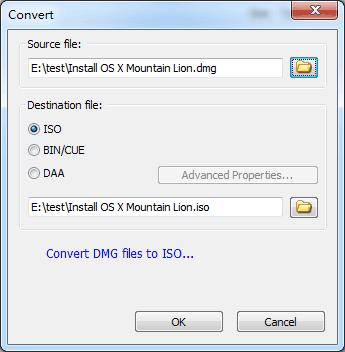
You can visit their home page to find more information and download it.
Some other GUI tools (with the graphical interface) are available, but they are not free. I find that the dmg2img free tool does the job well, and the converted ISO file worked in most of the software and Operating Systems.
7-Zip Program
The famous compression and decompression tool 7-Zip can read the content of the DMG file in Windows 11. You can use it to extract the content. Then create the same content to make ISO file from it.
ISO Workshop
ISO Workshop is another alternative and free tool for the dmg2img tool. It can work well on most Windows Operating Systems to convert DMG to ISO for free.
It is a GUI tool which is easy to follow the steps. You can download the tool from the official website here.


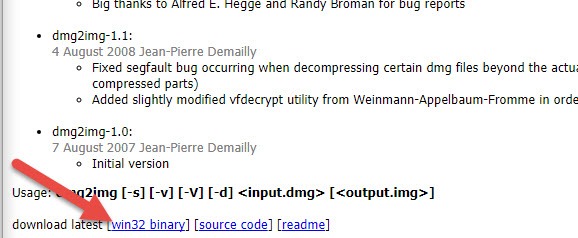
41 Comments
Hehe seems to be your doing a lot of work with MACs 😀
Yes Pubudu, Its bringing more visitors to my blog. It’s a good niche. But, still I cover Windows 7, VMware, VirtualBox. Your Blog is great, I’m your regular reader and observer. Good Luck.
mine says ‘dmg2iso’ is not recognized as an internal or external command,
operable program or batch file.
please help
infact you have to use the command dmg2IMG, not dmg2ISO
Thanks u for this information….
i try to do this guide but in win.7 is dosent exist the run button in start menu. where i haft to type this:
dmg2img and how to configure dmg2dmg in win.os
in dos or like windows calls it command prompt in the programs list.
if you cannot find it then click start and type cmd good luck!!!
i have been trying to follow the steps mentioned many times but i have failed. one thing that i did before attemting this was that i changed the dmg file name it was a long name so i gave it a short name. help me plz i am stuck on this step on the way to mac osx lion. i already have snow leopard with me
C:\mac>dmg2img snow.dmg snow.iso
dmg2img v1.6.2 is derived from dmg2iso by vu1tur (to@vu1tur.eu.org
snow.dmg –> snow.iso
reading property list, 888454 bytes from address 3815701944 …
decompressing:
opening partition 0 … ERROR: Inflation failed
please read this: http://filext.com/info/showthread.php?t=160&page=9
i think its the solution.
thanks man i have already got the solution i converted it in mac os x it was very easy as well.
Umar hyatt what was your solution?
Dear all, in my windows XP, i just type “C:\mac\snow.dmg –> snow.img” in “run” textbox on start menu, then windows ask me to select program from list to open. I just browse to the path which content “dmg2img” application file and press Enter… It run for a few second, then i have “snow.img” file. After all, you can use Ultra ISO to convert img to ISO…
Good luck!
open dmg with 7-zip and extract dmg that is within the original dmg. convert the inner dmg . worked for me
for you all having problems i’m willing to bet they’re mainly directory/location specific ones. you’re going to have to point the cmd prompt to the dmg program (ex. mine was on my desktop under another folder so in order to execute the command i had to type C:\Users\Desktop\hackintosh\dmg2img then pointed that to C:\Users\Desktop\os’s_iso’s\10.6\Mac OS X Install DVD.dmg C:\Users\Desktop\os’s_iso’s\10.6\osx.iso i made the output file name just simply osx.iso and worked flawlessly.
Dude see i have done all this…..u know this ends up with input file cannot be opened.
I even tried dmgextractor.jnlp which created an iso file . But man that iso file after was just unable to open. FUCK :'(
thx for this..
For Lion use:
https://sysprobs.com/video-create-bootable-lion-os-iso-file-dmg
This blog is great!!! Keep up the good work! 😉
@exorcist you most likely have a bad dmg to begin with bro. Sorry to say but I’ve had it happen before too then when I find a clean copy it works like a charm. Try finding a fresh copy maybe.
Mike
Sweeeet, this was the only program that worked for me. Thanks for the article, and major thanks to whoever wrote the software, you’re a life saver!
Well, there is another solution if you want to simply extract from a .dmg file without converting to ISO, see the DMG Extractor on http://www.dmgextractor.com. No technical knowledge required.
my sistem not supportting dmg file this is softwere file pls help me
@backersha you definitely have to try the DMG Extractor, works on any Windows PC and it’s free edition is a powerful tool, you can download it from here: http://www.dmgextractor.com/free-download/ . The DMG Extractor will run on any Windows XP, Vista or Windows 7 computer, in 32 or 64-bit mode.
Hope it helps!
This does not support files larger than 4 GB.
Thank you for this easy yet powerful post!
Set up a directory as such C:\mac\convert. Place your source file *.dmg in the mac folder. Place your dmg2iso.exe file in the convert folder.
Open an Administator Command Prompt and type: C:\mac\convert\dmg2iso C:\mac\*.dmg C:\mac\*.iso
Voila, conversion will start.
An easier way to do this would be to put your .dmg file into a folder, and put all the dmg2img files in the same folder, open cmd and cd into that folder, and then run dmg2img whatever.dmg whatever.iso and it will work like a charm.
Mount and browse your new .iso file easily with Virtual CloneDrive.
http://www.slysoft.com/en/virtual-clonedrive.html
Works great, and thanks for the Open With… shortcut, saves some typing… and time…
crappy program, i get this when i
< was unexpected at this time
waste of my time
you can just drag and drop with this program. just grab your .DMG and drop it onto dmg2iso.exe and just wait.
by far the easiest way to convert dmg to iso
Great tool! Thanks for posting the write up! Wish I found this before the other posts that let me down the wrong path wasting my time!
Thanks man, it works better than any thing ive tried.
it dosnt work for me. it says missind dill & it dmg2img not dmg2iso
i tried the syntax many times to convert galaxy on fire 2 mac os game….. but totally a failure….. the prog shows error msg…
Thanks!! works great!!