If you are looking for the pre-installed Mac OS X 10.6 Snow Leopard VMware image, then this post will be useful to find out the correct image and show the steps to install it on VMware Player or Workstation. In this guide, we discuss the 10.6.4 version which can be upgraded to a certain level in VMWare on your Windows computer.
The following method is completely for testing and learning purpose only. Do not use in the production or permanent use. Obviously, we can’t expect a good performance inside the VM, but overall it will be a good experience to learn and test macOS on Windows computer.
We have already mentioned several guides to install Mac on Windows computer by using virtualization technology, you can check them here to find out the latest version.
Installing the Mac OS on VMware which is based in Intel-based is not straight forward. You need to prepare the installation medium on a real Mac computer (or in a working Mac OS X VM), setup the proper boot loader, patch the software, and modify the VMX configuration file. To avoid these all steps, we can use the preinstalled image as shown in this guide.
Why Pre Installed Mac Snow Leopard Image?
- Easy to import in VMware and start using it.
- Mac Installation already is done, DVD or ISO not required.
- Saves your time by avoiding installation and patching for x86 computers.
- Drivers already installed. Sound, Network and Screen resolution working fine in this image.
- Updating to other versions working well.
- Not required to install any boot loaders.
My PC Configuration;
I have done the below demonstration on my Intel computer which has the following configuration.
- Intel Core2Duo 2.66GHz
- 3GB DDR2 RAM
- Intel P35 Chipset
- Windows 7 32 Bit Host
Required Products: Mac 10.6.4 Snow Leopard on VMware
I’m going to install and use this image on VMware Player, you can try on the VMware workstation as well. I have published similar posts about installing OS X 10.5 Leopard on VMware and Oracle VirtualBox with a pre-installed image earlier, you can check the links below.
Install Mac 10.5 Leopard on VMware Workstation
Install Mac 10.5.5 Leopard on Oracle VirtualBox
Products Needed for this method:
- Latest VMware Player or Workstation.
- Snow Leopard VMware Image (It’s a torrent download. Size is approximately 2.3GB with 7z compressed format.)
- Read this post and make sure VT is enabled on host computer BIOS.
Installation Steps
1) Extract the image. It contains VMX, VMDK and other tools required.
2) Make sure hardware VT is enabled.
3) Open Mac OS Snow Leopard.vmx file in VMware Player.

Edit virtual machine settings as you like. I suggest increasing the RAM and number of Processor Cores. If Mac OS stuck with any kernel errors, then change processor core to 1. Do not change any more settings in virtualization engine under processors.
4) Power on the virtual machine. I’m sure you will get Snow Leopard desktop without any problems. Do not worry about the language you see on the screen. I already changed it to English. Follow the steps below to change the language inside the virtual machine.
5) Click on Preferences icon on the desktop.

6) Click Languages icon.
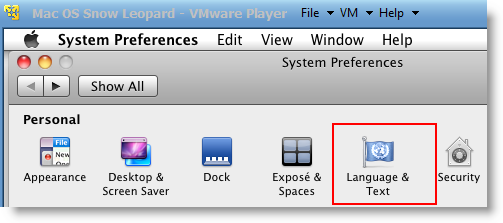
7) Press Edit List button and remove unwanted language and leave U.S English. Also, go to Formats and change the region that matches your location.

Log off and log in, you will see the U.S English desktop and menus.
8) Admin Password for Image
Admin user name for this image is svp and the password is 123. You can use this 123 password to reset a new password for root.
9) USB devises Access
Yes, it worked. My external USB hard disk and flash disks worked inside Mac Virtual machine without any glitches. I had to mount the external hard disk in disk utility to make it work.

10) Network
Bridged and NAT network worked out-of-the-box without any patches in this image.

11) Multiple Screen resolutions and Wide Screen support available on this VM. The best part is, if you change the VMware Player screen size, Snow Leopard screen size also changes according it to fit the screen.
Check my earlier post here to learn how to install multiple screen resolutions in Mac OS X virtual machines.
12) Sound
For some reasons, the sound did not work for me straight away. If it doesn’t work for you, go to the extracted folder (from the download) and locate the SVP folder. Install EnsoniqAudioPCI.mpkg in Mac virtual machine. Restart the machine, the sound will work after it.

13) Software update
This image is having updates up to 10.6.2. Software update to 10.6.4 worked without any issues. I downloaded 10.6.4 combo updates from Apple site and updated successfully.

There you go, you are having a working Mac OS X 10.6 Snow Leopard on VMware with your normal Intel PC. I’m sure this will work on the all latest Intel processors as long as hardware virtualization (VT) support available.
Here is a screenshot of a working virtual machine with this pre-installed VMDK image. If you are using it on VMware workstation, you will be able to take snapshots. That will be helpful to revert back the VM state if anything goes wrong.
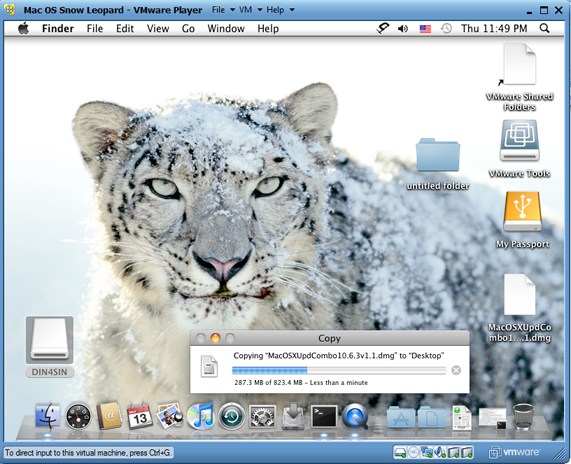
14) Booting Issues
If the booting process stuck with the Apple logo, you can try this method.
Shut down the VM completely, open Mac OS Snow Leopard.vmx file in a text editor, look for smc.present=”TRUE” line. Change this value to FALSE. So, it should be smc.present=”FALSE”.
This step may solve any booting issues and keyboard, mouse delay. We have published a new guide on using macOS Bug Sur on VMware.







@Dinesh
by adding new hard disk you mean replacing the current vmdk with another one of my creation?
The USB thumbs: i tried several of them many times. If i eject them from win7 first and then connect them to vmware i get the message ”the connection for the usb device was unsuccessful. Driver error”.
If i dont eject them from win7 i dont get the error anymore, the icon ”lights up” on the bottom bar of vmware but i get no drive inside the guest mac os.
Might be worht mentioning i’m running 10.6.5 now on the guest.
Regards
Hi there:) When I click “Play virtual machine” it says: “Mac OS X is not supported with software virtualization. To run Mac OS X you need a host on which VMware Player supports hardware virtualization.” What do I do? VT is enabled.
thank you dinesh!!!
worked perfectly, the sdk worked too (altough i had to skip some kext errors)
here are my specs:
HP dm3t 1100 CTO
Intel Core2Duo SP9300
4GB DDR3 (only using 2GB in the VM)
NVIDIA GeForce G 105M – 512MB
Thanks for your posting, dinesh
I ‘ ve done a lots of search on internet and finally found this solution that I am gonna to try once I finish downloading SL. Hopefully it will be up and running without any problems.Here’s my laptop info.
Host system: Windows 7 64 bit length
AMD v120 processor with hardware virtualization “yes”, hardware DEP “yes”
memory: 2Gb
harddisk : 250GB
I just finished step 3 and in vmware it showed empire EFI page with “Eject your empire EFI and your boot disc and insert your MacOS X snow leopard disc then F5 to continue” at the bottom. I tried to click on VM tools and MAC logo , but nothing happened. , so what is the next ?
thanks
Hey this worked great, however i’ve run into a problem that has ocurred randomly and doesnt go away until i re-extract the .rar and start over. when i boot up, it just stays at the home screen and the mouse doesnt move anywhere, its stuck in the corner and it wont move. now, i know this is not a problem with the mouse’s functionality, or the mouse connection to the vm. also this problem doesnt come on first startup, it ocurrs randomly after the 3rd or 4th boot up on the vm.
Hi, I have the same problem as Alec describes using Ubuntu 10.10.
Anybody can help?
Thanks,
Erwin
Hi All,
As per the description, i could start Mac snow leopard on my machine. But unfortunately, mouse and keyboard were not working. After following some comments in article, i added following lines in my vmx file.
keyboard.vusb.enable = “TRUE”
mouse.vusb.enable = “TRUE”
smc.present= “FALSE”
After which, i got my keyboard working but mouse is still NOT WORKING. I am stuck here and if some one can help on this, it would be great.
My HP Laptop dv6700 configuration is and i am using darwin_snow_legacy.iso :
AMD Turion 64 * 2 , 2.00 Ghz
2 GM RAM
32 bit OS
Windows Vista Home Premium
Thanks in advance,
Raj
After download and configuring the vw keeps rebooting, no erros or warnings reported.
Every time i try to run the virtual image, VMWare says “Operating System Not Found” Does anyone know how to fix this??
Hi,
When I play the virutal machine in VMware Player, I’m getting below error –
“A virtual CPU has entered the shutdown state. This would have caused a physical machine to restart. The can be caused by an incorrect configuratin of the virtual machine, a bug in the operating system or a problem in the VMware Player software. Press OK to restart the virtual machine or Cancel to power off the virtual machine.”
If i press OK to restart, I get operating system not found error.
I get the same error as Janhavi. I’m surprised because I have OSX 10.5.5 working perfectly in another vmware, but I need 10.6 for it’s support of the geforce 260. Yet both images of the OS have run incredibly different despite being on the same machine and sharing near identical settings.
I’m not even able to run OSX 10.5.5 :(. It gets stuck at the Apple logo. Tried enabling/disabling VT from BIOS didn’t help.
hey it worked great and smooth 🙂 great job 😉
i want to know if i can restore this preinstalled mac onto my original HDD of my power mac g4.
do you think its gonna work like this?
I have successfully installed 10.6.0 in VMware on my windows 7 64 bit laptop using darwin image and 10.6.0 retail DVD
I want to upgrade dis to 10.6.4 or later. When i try to update it it gets hanged halfway during download and the system doesnt start again.
What should i do to update the os?
Please help
Hey, worked like a charm!! even the sound, not a hitch :0P
Specs:
Dell Studio 1555
Intel Core 2 Duo, 2.4GHZ
4GB DDR RAM
ATI Mobility Radeon 4500/5100 256MB
Windows 7 Ultimate – 64bit
No peripheral lag, just straight mac goodness ^_^ I’m Windows native, but I recently became interested in Mac when they released their new Mac book air. Thanks for giving me the opportunity to test out their platform before I make the plunge and pick up the 32gb edition, I enjoy farting around with the various Linux distro’s but I’ve looked far and wide for a working download of Mac’s Unix and finally the search is over!
Cheers
Hi Josh – I’ve been trying to get the vmware image to boot on a Windows 7 64bit host – what steps did you follow to get the darwin legacy ISO to work? I downloaded the ISO from the linked website and renamed it to darwin.iso – now I get a darth vader screen with an option to boot with VMWare Tools or mac…
Oh yeah, not intending to sound like this isn’t already freaking awesome and a serious hook up to the OP, but was wondering if there was support for my built in webcam? i wanted to play around with the cool photo booth pseudo-filters lol but it keeps saying no camera is installed.
Hi , i have downloaded it and when i run it darwin starts up and then the apple boot screen comes up but then it goes away and says operating system not found :/
Thanks dinesh, The installation was very smooth and i did not have any problem of installation. But I do have 3 questions what I would ask:
1. After upgrading the higher version , my mouse and keyboard did not work at all, i wont be able to tell what version i had upgraded to because of the mouse and keyboard problem.
2. After installed VM tools, an error message showed a bunch of kexts was not installed improperly (appleacpics3nub.kext, appleps2congroller.kext, appleps2keybaord.kext, legacyappleahciport.kext, legacyappleintelpIIata.kext etc..).
here are some info about my laptop
AMD V120, 1 core, aceaspire 5251, win7, 64 bit
3. this question is for my friend who had trouble installation
basic info about his computer:
AMD, 2 cores, athlon, 4200+, xp with 64
before installation, he tested the virtualization using securable, and had results of “64 bit, yes, yes”, virtaulization in BIOS has been enabled and he changed with dawrin_snow_lagacy instead of darwin. but he had the message showed “Mac os x is not supported with software virtualization.To run Mac os x , you need a host on which VM workstation support hardware virtualization “, he had tried to use the lagecyBootCD.iso, but all of this did not help at all.
it would be great appreciated if you would give me some hints. thanks!
Hi, I have a processor that does not support virtualization.
Is there a way to change the virtual machine to not require it?
Thanks!
im not to familiar with the mac please help me i have been camming for an year on the site above called camfuze then all of a sudden my cam switched to google camera adapter 0 and google camera adapter1. when i have always be usb connect for my camming on that site please help me get rid of the google adapters and to restore my usb connection
Hi there:) When I click “Play virtual machine” it says: “Mac OS X is not supported with software virtualization. To run Mac OS X you need a host on which VMware Player supports hardware virtualization.” What do I do? VT is enabled.
amd athlon 5600×2
1g ram
app hangs when the virtual machine left with out using for a while, and if we keep the vmware mac is minimized to task bar and reopen it, system hanging, every time resetting the osx, is there any solution for this hanging issue, “please don’t say that keep working in virtual machine or don’t minimize the vmware to task bar to avoid hanging”
🙂
Hi Dinesh thanx for the upload im using i7 its working in a marvellous speed
but i cant load cd and dvd and even flash drives plzzz help meeeeeeeee?>>>>>>>>>>>>>
^
^
^
You need to change that in vmware. when its running go into the top bar and i think its devices but im not shore and find what you want and click conect (disconnect from host ) and then it will work. i had to do this when running ubuntu 🙂