If you are looking for the pre-installed Mac OS X 10.6 Snow Leopard VMware image, then this post will be useful to find out the correct image and show the steps to install it on VMware Player or Workstation. In this guide, we discuss the 10.6.4 version which can be upgraded to a certain level in VMWare on your Windows computer.
The following method is completely for testing and learning purpose only. Do not use in the production or permanent use. Obviously, we can’t expect a good performance inside the VM, but overall it will be a good experience to learn and test macOS on Windows computer.
We have already mentioned several guides to install Mac on Windows computer by using virtualization technology, you can check them here to find out the latest version.
Installing the Mac OS on VMware which is based in Intel-based is not straight forward. You need to prepare the installation medium on a real Mac computer (or in a working Mac OS X VM), setup the proper boot loader, patch the software, and modify the VMX configuration file. To avoid these all steps, we can use the preinstalled image as shown in this guide.
Why Pre Installed Mac Snow Leopard Image?
- Easy to import in VMware and start using it.
- Mac Installation already is done, DVD or ISO not required.
- Saves your time by avoiding installation and patching for x86 computers.
- Drivers already installed. Sound, Network and Screen resolution working fine in this image.
- Updating to other versions working well.
- Not required to install any boot loaders.
My PC Configuration;
I have done the below demonstration on my Intel computer which has the following configuration.
- Intel Core2Duo 2.66GHz
- 3GB DDR2 RAM
- Intel P35 Chipset
- Windows 7 32 Bit Host
Required Products: Mac 10.6.4 Snow Leopard on VMware
I’m going to install and use this image on VMware Player, you can try on the VMware workstation as well. I have published similar posts about installing OS X 10.5 Leopard on VMware and Oracle VirtualBox with a pre-installed image earlier, you can check the links below.
Install Mac 10.5 Leopard on VMware Workstation
Install Mac 10.5.5 Leopard on Oracle VirtualBox
Products Needed for this method:
- Latest VMware Player or Workstation.
- Snow Leopard VMware Image (It’s a torrent download. Size is approximately 2.3GB with 7z compressed format.)
- Read this post and make sure VT is enabled on host computer BIOS.
Installation Steps
1) Extract the image. It contains VMX, VMDK and other tools required.
2) Make sure hardware VT is enabled.
3) Open Mac OS Snow Leopard.vmx file in VMware Player.

Edit virtual machine settings as you like. I suggest increasing the RAM and number of Processor Cores. If Mac OS stuck with any kernel errors, then change processor core to 1. Do not change any more settings in virtualization engine under processors.
4) Power on the virtual machine. I’m sure you will get Snow Leopard desktop without any problems. Do not worry about the language you see on the screen. I already changed it to English. Follow the steps below to change the language inside the virtual machine.
5) Click on Preferences icon on the desktop.

6) Click Languages icon.
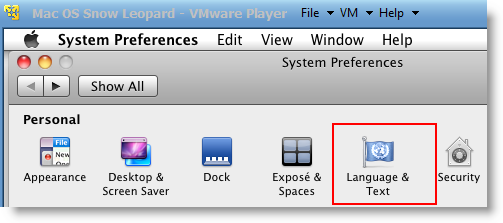
7) Press Edit List button and remove unwanted language and leave U.S English. Also, go to Formats and change the region that matches your location.

Log off and log in, you will see the U.S English desktop and menus.
8) Admin Password for Image
Admin user name for this image is svp and the password is 123. You can use this 123 password to reset a new password for root.
9) USB devises Access
Yes, it worked. My external USB hard disk and flash disks worked inside Mac Virtual machine without any glitches. I had to mount the external hard disk in disk utility to make it work.

10) Network
Bridged and NAT network worked out-of-the-box without any patches in this image.

11) Multiple Screen resolutions and Wide Screen support available on this VM. The best part is, if you change the VMware Player screen size, Snow Leopard screen size also changes according it to fit the screen.
Check my earlier post here to learn how to install multiple screen resolutions in Mac OS X virtual machines.
12) Sound
For some reasons, the sound did not work for me straight away. If it doesn’t work for you, go to the extracted folder (from the download) and locate the SVP folder. Install EnsoniqAudioPCI.mpkg in Mac virtual machine. Restart the machine, the sound will work after it.

13) Software update
This image is having updates up to 10.6.2. Software update to 10.6.4 worked without any issues. I downloaded 10.6.4 combo updates from Apple site and updated successfully.

There you go, you are having a working Mac OS X 10.6 Snow Leopard on VMware with your normal Intel PC. I’m sure this will work on the all latest Intel processors as long as hardware virtualization (VT) support available.
Here is a screenshot of a working virtual machine with this pre-installed VMDK image. If you are using it on VMware workstation, you will be able to take snapshots. That will be helpful to revert back the VM state if anything goes wrong.
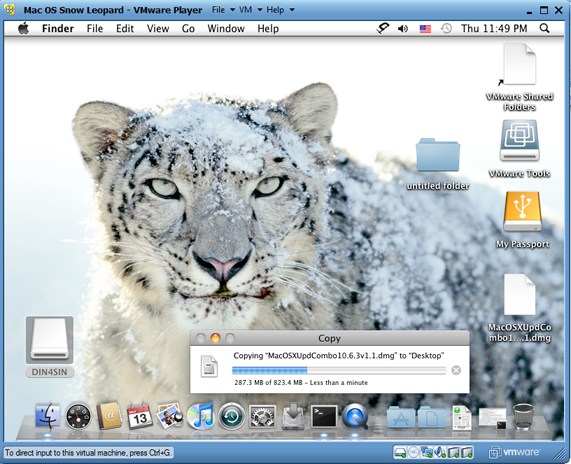
14) Booting Issues
If the booting process stuck with the Apple logo, you can try this method.
Shut down the VM completely, open Mac OS Snow Leopard.vmx file in a text editor, look for smc.present=”TRUE” line. Change this value to FALSE. So, it should be smc.present=”FALSE”.
This step may solve any booting issues and keyboard, mouse delay. We have published a new guide on using macOS Bug Sur on VMware.







i can’t change the amount of ram allocated for mac os……..i want to make it 2 gig ….but only has 1…
Can you explain better how mount external hard disk in disk utility?
@Jimmy,
Just right click on the disk press mount.
What is the problem you are facing?
Hi I am testing it. it gets hanged if you leave it idle.. any idea?
@ks,
Some one said that you have to disable ‘Auto sleep function after specific time’ inside virtual machine. It looks like hanging after that because it cant receive keyword or mouse signals through VMware console for some reasons.
I was having problems to connect usb devices.
If someone have problems like Host USB device connections disabled error message is seen when launching VMware Workstation or VMware Player see this
http://kb.vmware.com/selfservice/microsites/search.do?language=en_US&cmd=displayKC&externalId=1016809
@Jimmy,
Thanks for the link.
Hope it worked for you.
Normally after two three attempts it should work or restart the host and guest.
is this 32bit or 64bit osx
what’s the passwort of the admin account svp?
what is the admin passwort of the svp account?
The macos x image is working great!
Just a question: is it completely rootkit/malware free?
i want install the office 2011 and i need administrator privilege, but i havn’t got the passwort…what is it?
@andi,
I thought you would have figured out by now, cince its clearly mentioned in this post as below,
” Admin Password for Image
Admin user name for this image is svp and password is 123 You can use this 123 password to reset new password for root.”
Let me know if you face any difficulties.
thx for your help and for this upload!!
it works great jet…but the pw was “1234567890” at me !!!!
@andi,
Good to know that, but I’m wondering about this password. Anyhow its fine and thanks for coming back.
Hello Dinesh,
This was superb, you did a wonderful job. I am looking for a Mac OS exposure from past 2 months and tried lot with mahmood1 process but I failed. Later I came to know about you and I tried 10.6.2 and worked for me perfect. I am using this in my VMWare 7.1 and my issues is internet is not working inside the Mac, I tried Bridged & NAT but now user. Can you please help me on this…..
@Prashanth,
Great, thanks for your comment.
Try disconnecting the cable and connect. is MAC address showing all 0000000?
Hello Dinesh,
Thanks your prompt reply. I am using the wireless internet. MAC address doesn’t show all 0000000. Can you please give me your email for further communication if you don’t mind.
@Prashanth,
I did not use wireless internet on Mac guest. It can be an issue on bridging or NAT to physical wireless adapter. When you do not get all 00000s, then it should not be a problem. Did you try to ping your internet router?
It can be a problem with wireless, better try wired network and bridge or NAT to Local Area Network and try.
Hope this will help you.
Thanks for all this Dinesh, works great apart from one thing:
I have installed a trial from the Apple website of iWork 09 but when a presentation or document is open the editable area is just white. The same thing happens when viewing a photo in the default program – the preview shows it in Finder but when opened in Preview its just a blank space where the image would normally be displayed.
I’m not even sue what this would be related to, so any help would be very welcome!
Thanks in advance,
Jon.
@Jon,
This issue reported earlier by one user.
I think these programs require direct VGA display access, which will not work in VMware without proper VMware tools.
Sorry about it and this is the problem on running Mac on Virtual environment.
Dinesh bhai u are the single most awesome person! Thank u very much!!!
I had some questions though
My Specs:
Dual Core E5400
2GB DDR 2
Windows 7 64 Bit
-Still some Russian letters appear in Safari Toolbar. How to remove them?
-I assigned it about 1.5Gb but it shows 1Gb only. Why?
-The menu bar and everything is very sluggish. Is it because of the RAM?
-How can i get access to files on my local hard drive(e.g. songs, videos)?
@IBM,
Thanks for your comment and sorry for late response.
You must completely change the location and language as shown in the post ( two places). Otherwise please check for any extra settings for Safari. I’m not aware, Google is your friend.
Some times VMware will not allow all memory to guest what you allocate. In your case, balance 512MB (it should be less) may not enough for Windows 7 and VMware program.
Try to increase the display memory, 1GB RAM should be enough. Is VMware tools installed? ( Can you see VMware Shared folder in Mac guest?)
Check this post to setup shared folder to share your data from host computer ( songs and movies)
https://sysprobs.com/fresh-snow-leopard-1064-installation-vmware-player-3-intel-amd-pc
Hope this information will be helpful.
Feel free to contact me, I will try my best to assist you.
Hello guys,
I’m looking for the password it’s not 123 or 1234567890?
idownload the torrent 1 day ago.
Help please
@Dirtyboy83,
Did you find out?
The user name should be ‘ svp ‘
Hi,
thks for the tutorial. i followed it and managed to get snow leopard to run on a win7 machine in vmware. However i can not change the size of the disk from the default 30Gb as in the preinstalled file.
I used the expand option in vmware workstation and expanded to 100Gb, but inside Mac OS it is still 30 Gb..:(
any suggestions please?
@Bongo,
If you expanded successfully, then it should work fine.
But, OS X will not detect the expansion till you create or extent the partition inside OS.
Go to disk utility and create new partition, or extent it.
Hope this helps you.
Hi guys:) I’ve been itching to try this out:) Will it erase my hard drive? Will Windows be able to work too?
@Thomas,
As Bongo said, it will not erase or do anything to your host OS.
Hope you manged well.
No it will not erase anything. You are safe.
does any body faced problem with internet in mac guest, if then plz do let me know what steps you tried to fix it
@Dinesh,
I have tried that soo many times.. no luck thou. Can not create or extend a partition from disk utility.
Also i have found another problem with USB drives. I disconnect them from win7 host, then connect using vmware icon on the guest osx but they dont show up in finder or disk utility 🙁
regards
@Bongo,
Ok, try to add new hard disk (VMDK) and restart the guest OS. You must see it under disk utility.
Normally USB drives (Flash disks) automatically comes to desktop. Are you getting any errors on host machine taskbar when its trying to connect to guest?
@Dinesh bhai
thank u for ur reply. after using darwin.iso boot loader i could assign 2 cores and increase RAM. In VM settings ticking the ‘Accelerate 3D graphics’ decreased the sluggishness a bit in graphics. I didn’t quite understand how i should increase my graphics card memory(VRAM) though? It says i got only 128MB. If i need VMware tools for that where can i get it? If possible plz include that in this guide. thank u again for all ur assistance 😀
@IBM,
Yes, 128MB is the maximum and I think you did it already.
This image is having VMware tools installed already. Anyhow, to install again, after mounted darwin.iso go to CD drive in OS X guest. You should see the VMware tools package inside. Just re install it.
Hello,
am new to MAC…..i will be trying this out…..however i want to know if it will work on system with 1 GB RAM, Windows Xp-2, intel dual core processor
will it?? please reply urgent….i need to install one software on it for my work…thnx in advacne 🙂
@ron,
Yes, Bongo is correct. You cant run a smooth run with less than 1GB for guest OS.
@ron
I’m pretty new myself at this also but i doubt it will run smooth on your machine. I run it on an Intel i7 920 clocked at 4 Ghz with Win7 and it is still far form perfect.
Hello Dinesh,
When I use darwin.iso – I am getting error saying “operating system not found” . I have tried all the flavors of the latest versions of both empireEFI and iBoot. No luck – the only bootloader that I can get to work at all is the one archived with the pre-installed 10.6.2 darwin_snow_legacy in this article.
But the internet is not working in the guest, I tried wired and wireless, nut no luck, can you please help me in resolving this issue.
@Prashanth,
Sorry, I couldn’t continue our email communication. Follow these steps,
1) Change the network mode to bridged.
2) now you have to set manual IP to guest OS.
See this post,
http://osxdaily.com/2010/01/26/how-to-set-a-manual-ip-address-in-mac-os-x/
Your IP range should be the same with your host and internet router network. DNS address should be your internet service provider IP ( or it can be router IP also)
3) Once it is set, ping to internet router from guest OS.
4) Now ping to ISP DNS or Google.com
5) If these all works, then internet should work in Safari.
Let me know the status.