If you are looking for the pre-installed Mac OS X 10.6 Snow Leopard VMware image, then this post will be useful to find out the correct image and show the steps to install it on VMware Player or Workstation. In this guide, we discuss the 10.6.4 version which can be upgraded to a certain level in VMWare on your Windows computer.
The following method is completely for testing and learning purpose only. Do not use in the production or permanent use. Obviously, we can’t expect a good performance inside the VM, but overall it will be a good experience to learn and test macOS on Windows computer.
We have already mentioned several guides to install Mac on Windows computer by using virtualization technology, you can check them here to find out the latest version.
Installing the Mac OS on VMware which is based in Intel-based is not straight forward. You need to prepare the installation medium on a real Mac computer (or in a working Mac OS X VM), setup the proper boot loader, patch the software, and modify the VMX configuration file. To avoid these all steps, we can use the preinstalled image as shown in this guide.
Why Pre Installed Mac Snow Leopard Image?
- Easy to import in VMware and start using it.
- Mac Installation already is done, DVD or ISO not required.
- Saves your time by avoiding installation and patching for x86 computers.
- Drivers already installed. Sound, Network and Screen resolution working fine in this image.
- Updating to other versions working well.
- Not required to install any boot loaders.
My PC Configuration;
I have done the below demonstration on my Intel computer which has the following configuration.
- Intel Core2Duo 2.66GHz
- 3GB DDR2 RAM
- Intel P35 Chipset
- Windows 7 32 Bit Host
Required Products: Mac 10.6.4 Snow Leopard on VMware
I’m going to install and use this image on VMware Player, you can try on the VMware workstation as well. I have published similar posts about installing OS X 10.5 Leopard on VMware and Oracle VirtualBox with a pre-installed image earlier, you can check the links below.
Install Mac 10.5 Leopard on VMware Workstation
Install Mac 10.5.5 Leopard on Oracle VirtualBox
Products Needed for this method:
- Latest VMware Player or Workstation.
- Snow Leopard VMware Image (It’s a torrent download. Size is approximately 2.3GB with 7z compressed format.)
- Read this post and make sure VT is enabled on host computer BIOS.
Installation Steps
1) Extract the image. It contains VMX, VMDK and other tools required.
2) Make sure hardware VT is enabled.
3) Open Mac OS Snow Leopard.vmx file in VMware Player.
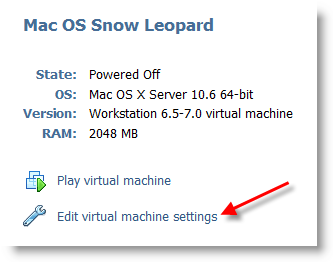
Edit virtual machine settings as you like. I suggest increasing the RAM and number of Processor Cores. If Mac OS stuck with any kernel errors, then change processor core to 1. Do not change any more settings in virtualization engine under processors.
4) Power on the virtual machine. I’m sure you will get Snow Leopard desktop without any problems. Do not worry about the language you see on the screen. I already changed it to English. Follow the steps below to change the language inside the virtual machine.
5) Click on Preferences icon on the desktop.
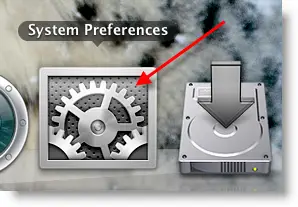
6) Click Languages icon.
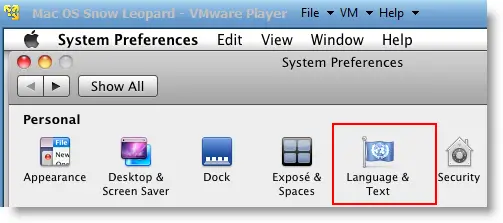
7) Press Edit List button and remove unwanted language and leave U.S English. Also, go to Formats and change the region that matches your location.
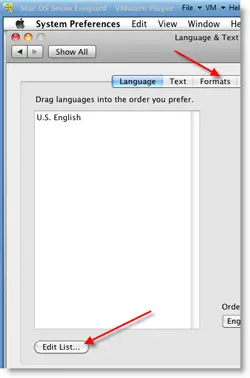
Log off and log in, you will see the U.S English desktop and menus.
8) Admin Password for Image
Admin user name for this image is svp and the password is 123. You can use this 123 password to reset a new password for root.
9) USB devises Access
Yes, it worked. My external USB hard disk and flash disks worked inside Mac Virtual machine without any glitches. I had to mount the external hard disk in disk utility to make it work.
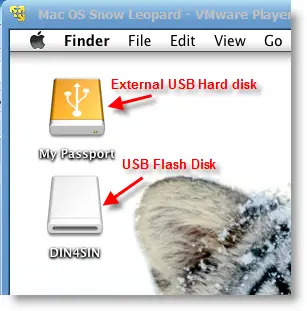
10) Network
Bridged and NAT network worked out-of-the-box without any patches in this image.
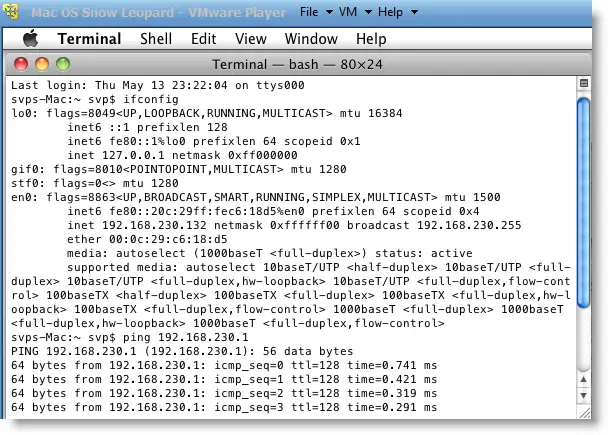
11) Multiple Screen resolutions and Wide Screen support available on this VM. The best part is, if you change the VMware Player screen size, Snow Leopard screen size also changes according it to fit the screen.
Check my earlier post here to learn how to install multiple screen resolutions in Mac OS X virtual machines.
12) Sound
For some reasons, the sound did not work for me straight away. If it doesn’t work for you, go to the extracted folder (from the download) and locate the SVP folder. Install EnsoniqAudioPCI.mpkg in Mac virtual machine. Restart the machine, the sound will work after it.

13) Software update
This image is having updates up to 10.6.2. Software update to 10.6.4 worked without any issues. I downloaded 10.6.4 combo updates from Apple site and updated successfully.
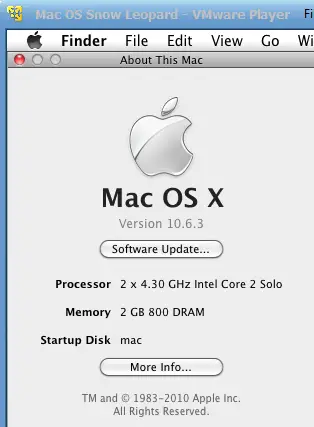
There you go, you are having a working Mac OS X 10.6 Snow Leopard on VMware with your normal Intel PC. I’m sure this will work on the all latest Intel processors as long as hardware virtualization (VT) support available.
Here is a screenshot of a working virtual machine with this pre-installed VMDK image. If you are using it on VMware workstation, you will be able to take snapshots. That will be helpful to revert back the VM state if anything goes wrong.
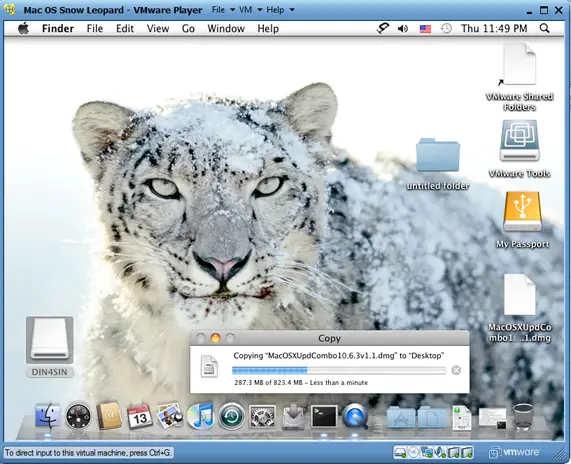
14) Booting Issues
If the booting process stuck with the Apple logo, you can try this method.
Shut down the VM completely, open Mac OS Snow Leopard.vmx file in a text editor, look for smc.present=”TRUE” line. Change this value to FALSE. So, it should be smc.present=”FALSE”.
This step may solve any booting issues and keyboard, mouse delay. We have published a new guide on using macOS Bug Sur on VMware.







Mhh, these errors seem to pop up everytime i install something
OK so the tutorial worked for on my AMD Quad. It boots up MAC OSX. However, the mouse doesn’t work. Which is then impossible for me to do anything…..
Any tips?
(also the language of the Mac ISO I seemed to have downloaded is in russian!)
I figured it out! It’s in the other page 😉
Hello!
I am having a small problem with my audio.
All is well until I open garage band 09 and the player shuts down my audio.
Ive installed the ensoniqpci.
Any suggestions?
Hi
I’ve tried this vmware image and it works fine. Initially, I was unable to start it and it said something about booting the darwin.iso. I’ve checked VT-enable. Read carefully this blog post and I realized that my Vmware Player did not appear like the one shown here because mine was older than version 3. After reinstalling vmware player with the latest version, this vmware image works well. No problem with updates to 10.6.4, sound is alright, graphics just fine. Watching youtube videos is ok. Thanks.
@Lukmanul Hakim,
Thanks for your message. What was the earlier VMware Player version you had?
actually i installed mac on amd…it was image of a specifuc system with account new skill….it is prompting for password whenever i install something….please advice me in this regard…
@gopi,
try sudo command to change root password
it should be
sudo passwd root
and provide your password. If you don’t have password, then better create a password and try for root. It should work, hopefully.
Hi,
I have 10.6.3 vmware image running on my vmware without any problems. I want to upgrade my mac of vmware to 10.6.4. Can I do that without any problems or my mac will crash? Please reply on navi.rafi@yahoo.com
@Naveed,
If the existing one is not any hackintosh version, then you can go for latest update. Make sure to take snap shot before it. Only retail vanilla (not hacked) kernel supports updates.
@Dinesh:
Thanks very much fore your response. I have that vmware image which you told us to directly copy and run it in your previous tutorial and now you have updated that project here to 10.6.4. I am using that vmware image. Should I upgrade it?
Thanks.
@Naveed Butt,
If so, then you can go and update with closed eyes 😉 . It will work.
@Dinesh
Ah great words to read 🙂
Thank you very much.
Also brother I want to discuss something with you. I have this laptop of Toshiba:
http://uk.computers.toshiba-europe.com/innovation/jsp/SUPPORTSECTION/discontinuedProductPage.do?service=UK&DISC_MODEL=0&ACTION=PRINT_WITH_BACK&com.broadvision.session.new=Yes&PRODUCT_ID=128151
I have 2 GB of RAM and 500 GB hard.
Can I install mac on this laptop instead of VM Ware image? If so then KINDLY tell me how can I do that. I am newbie to MAC. And I want to make my vmware mac faster than current speed how can I do that? by Increasing RAM to 3-4 GB?
Please reply.
Many Thanks.
Best Regards,
Naveed Butt
@Naveed,
You can follow the steps from here,
http://wiki.osx86project.org/wiki/index.php/Main_Page
http://tonymacx86.blogspot.com/2009/12/install-os-x-snow-leopard-directly-from.html
I never tried direct mac installation on PC hardware. Increasing processor core and memory size will help to improve the speed. If you want the all features including speed, then got for original mac and apple. 😉
You can subscribe by email for each post update here.
http://feedburner.google.com/fb/a/mailverify?uri=Sysprobs&loc=en_US
Also, I highly recommend to subscribe newsletter ( promote to your friends also if you want to help me) here,
https://www.sysprobs.com/subscribe-to-sysprobs-newsletter-download-ebook-soon/
Thanks for your comments.
@Dinesh
And also tell me how can I follow you on this website?
I mean I want to get updated if you update any new version in future.
Many Thanks.
Naveed Butt
i triesd this steps when i am powering on the virtual machine
i am getting this option message
have you done this
below are the options
copied
moved
i tried with bothe the option 1 by 1 but always restart and comes to that screen plese help
I have a problem: i try to edit the machine setting to increase the ram, but it always sees 1G! and in the graphic card, 128 M, while I have a 1G Nvidia Quadro..
Can anyone help me?
Thanks in advance!
@Estel,
We can’t expect VM to see full display card VGA memory but it should detect the RAM you assign. Its strange.
Try some other boot loaders from this blog. It may help.
I see.
Thank you, Dinesh 🙂
Can you suggest me some bootloaders’ name? I’m new to these things 🙂
@Estel,
The each following three boot loaders have separate versions for ‘Latest Intel’, ‘Old type Intel’ and ‘AMD’ processors.
1) Darwin
2) empireEFI
3) iboot
You have to find out which is suitable and works for your physical processor.
Thank you for the info
Worked perfectly without any problems including sound and net.
Ok, then I’ll try one of them.
Thank you very much 🙂
Hello,
I’m having same problem than Estel. I assigned 3Go ram to the VM, but it only sees 1Go. I’m running AMD phenom II on ASUS M4A785D-M Pro.
Does one bootloader work better than others ?
Thanks for reply…
@schiz0idandr0id,
Yes, each boot loaders works slightly different for each processor type.
Are you using correct version for AMD processor as mentioned here,
https://www.sysprobs.com/mac-snow-leopard-amd-pc-vmware-image
@Dinesh
Yes i’m using darwin legacy boot loader mentionned in this post. But I can’t find a way to make the VM recognize the good amount of ram. It always shows 1Go, whatever i try to do.
@schiz0idandr0id,
If you can just go to https://www.sysprobs.com/steps-install-mac-snow-leopard-vmware-player-pre-installed-vmware-image/comment-page-2/#comments
Which is having earlier comments and look for “Phil George” and my comments for it.
It may help to solve your issue.
Reduce the processor cores and edit the VMX file directly to increase memory.
@Dinesh
Thanks for reply.
I tried to edit the vmx file and reduce the processor cores without success.
Then i tried to use myhack installer as mentionned by Phil George. Didn’t change anything unfortunately. I’m using AMD Phenom 2 quadcore on windows 7 32bits. Maybe the problem comes from 32 bits ?
@schiz0idandr0id,
Normally 64bit is the issue, in 32bit it should work nicely.
I think because of your processor is latest one, darwin boot loader is not passing the VMware settings properly.
Sorry friend, I cant help you further without having real AMD hardware.
I suggest to read and follow up some user comments specifically made for AMD processor with this same image. ( I’m sure you would have checked)
https://www.sysprobs.com/mac-snow-leopard-amd-pc-vmware-image/comment-page-1/#comments
If I come across any fixes for this, I will let you know.
@Dinesh
Ok, thanks for helping me anyway. I’ll tell you if I find a solution !
When i tried to install iLife 09 through some old cd’s i had using pacifist, the image seemed to delete something important because it froze and when i restarted it came up with the message “operating system not found”
any help with fixing it?
thanks
@Carbonos1,
After you installed something from CD, you have to mount darwin.iso again to cd drive before booting. I’m sure this will fix the problem.
Try and let me know.
i already checked with the pidenu25.msi and havdetectiontool.exe, it said my cpu support virtualization.
when i start the virtual machine for first time, it asked me did i move or copy the image, i choose move.
then the virtual machine said “operating system not found”, even after i restart the image many times…
is there anyone having similar problem with me? i think my problem is similar with ambu post on sept 23..
@aozorabaka,
“operating system not found” error not related to VT. Its about booting loader. Make sure to load darwin.iso or darwin_snow.iso file from folder to CD drive and make it as first boot disk. Select the harddisk in next screen and press ENTER. Hope this will help you.
Dineshbhai,
can’t share folders between Mac and host (windows vista). Even after i enable sharing in virtual player and add different folders in this category, when i open vmshared folders in mac osx i only see some two files which are present in guest os’s document folder.
Any ideas on that?
Help!
@Vishalbhai,
It could be some issues on VMware tools installation. Better, reinstall it. Before do anything, make sure you have done the sharing as mentioned in this post. ( I know you would have done, you are intelligent man 😉 )
https://www.sysprobs.com/fresh-snow-leopard-1064-installation-vmware-player-3-intel-amd-pc
I used the procedure outlined here to get 10.6.2 up and running, including a successful update to 10.6.4. LOVE IT – in fact, I’m typing this from Safari on the VM. ALMOST everything works without issue.
One small issue is that my cursor position sometimes jumps to random positions. Any suggestions?
I also purchased and successfully installed Apple’s iLife package. There is only one small problem: When I start GarageBand, it complains that I don’t have a Core-2-Duo processor, that I have a powerPC processor. GarageBand runs just fine, but I can’t use the Apple lesson store for the same reason.
I have VMWARE running on a Dell Latitude E6410 laptop, with an Intel i5 processor. Is there any way to “fool” the VM into telling OS-X that it is running on an Intel Core-2-Duo? Thanks in advance for any help.
I believe that I have figured out what the problem was, with my cursor jumping to random locations. It turned out to be with the way the driver was setup on the Dell. I don’t use the pointer stick, so I turned it off. Also, I turned off Dell’s “SmartTouch” feature (which I searched the WWW for and could find no use.)
Now, the only issue I have is with the “not an Intel Core 2 Duo” error in GarageBand. Any help would be appreciated. Again, I am running 10.6.4 on VMware 3.1.2, per your setup with no mods. The laptop is a Dell E6410, with an Intel i5 processor.
@ExperimentingWith MAC,
Thanks for the way how you fixed it.
Try some other boot loaders, such as iBoot and EmpireEFI which supports i5.(information available on this blog)
Whats your ‘About Mac’ screen shows? reading correct processor info?
I have tried all the flavors of the latest versions of both empireEFI and iBoot. No luck – the only bootloader that I can get to work at all is the one archived with the pre-installed 10.6.2 in this article.
When I do an “About This Mac”, I get no processor information, other than the processor speed (which is 2.4GHz). The processor name of “Intel Core 2 Duo” does not show up, as it would in a real Mac. The “Model Name” field has a value of “iMac” and the “Model Identifier” field has a value of “iMac9,1”, however.
@ExperimentingWith MAC,
Thats the problem when we run on virtual platform with different boot loaders. Unfortunately, we cant expect Mac virtual machine to detect the exact physical hardware config.