If you are looking for the pre-installed Mac OS X 10.6 Snow Leopard VMware image, then this post will be useful to find out the correct image and show the steps to install it on VMware Player or Workstation. In this guide, we discuss the 10.6.4 version which can be upgraded to a certain level in VMWare on your Windows computer.
The following method is completely for testing and learning purpose only. Do not use in the production or permanent use. Obviously, we can’t expect a good performance inside the VM, but overall it will be a good experience to learn and test macOS on Windows computer.
We have already mentioned several guides to install Mac on Windows computer by using virtualization technology, you can check them here to find out the latest version.
Installing the Mac OS on VMware which is based in Intel-based is not straight forward. You need to prepare the installation medium on a real Mac computer (or in a working Mac OS X VM), setup the proper boot loader, patch the software, and modify the VMX configuration file. To avoid these all steps, we can use the preinstalled image as shown in this guide.
Why Pre Installed Mac Snow Leopard Image?
- Easy to import in VMware and start using it.
- Mac Installation already is done, DVD or ISO not required.
- Saves your time by avoiding installation and patching for x86 computers.
- Drivers already installed. Sound, Network and Screen resolution working fine in this image.
- Updating to other versions working well.
- Not required to install any boot loaders.
My PC Configuration;
I have done the below demonstration on my Intel computer which has the following configuration.
- Intel Core2Duo 2.66GHz
- 3GB DDR2 RAM
- Intel P35 Chipset
- Windows 7 32 Bit Host
Required Products: Mac 10.6.4 Snow Leopard on VMware
I’m going to install and use this image on VMware Player, you can try on the VMware workstation as well. I have published similar posts about installing OS X 10.5 Leopard on VMware and Oracle VirtualBox with a pre-installed image earlier, you can check the links below.
Install Mac 10.5 Leopard on VMware Workstation
Install Mac 10.5.5 Leopard on Oracle VirtualBox
Products Needed for this method:
- Latest VMware Player or Workstation.
- Snow Leopard VMware Image (It’s a torrent download. Size is approximately 2.3GB with 7z compressed format.)
- Read this post and make sure VT is enabled on host computer BIOS.
Installation Steps
1) Extract the image. It contains VMX, VMDK and other tools required.
2) Make sure hardware VT is enabled.
3) Open Mac OS Snow Leopard.vmx file in VMware Player.
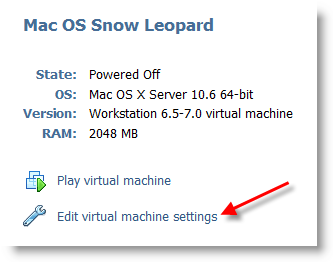
Edit virtual machine settings as you like. I suggest increasing the RAM and number of Processor Cores. If Mac OS stuck with any kernel errors, then change processor core to 1. Do not change any more settings in virtualization engine under processors.
4) Power on the virtual machine. I’m sure you will get Snow Leopard desktop without any problems. Do not worry about the language you see on the screen. I already changed it to English. Follow the steps below to change the language inside the virtual machine.
5) Click on Preferences icon on the desktop.
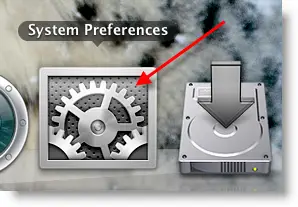
6) Click Languages icon.
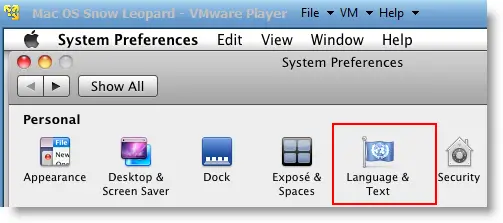
7) Press Edit List button and remove unwanted language and leave U.S English. Also, go to Formats and change the region that matches your location.
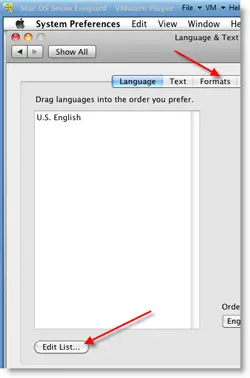
Log off and log in, you will see the U.S English desktop and menus.
8) Admin Password for Image
Admin user name for this image is svp and the password is 123. You can use this 123 password to reset a new password for root.
9) USB devises Access
Yes, it worked. My external USB hard disk and flash disks worked inside Mac Virtual machine without any glitches. I had to mount the external hard disk in disk utility to make it work.
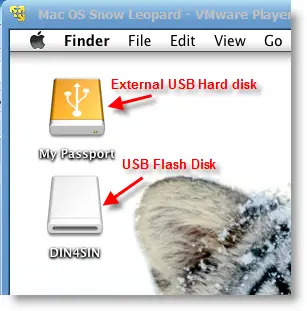
10) Network
Bridged and NAT network worked out-of-the-box without any patches in this image.
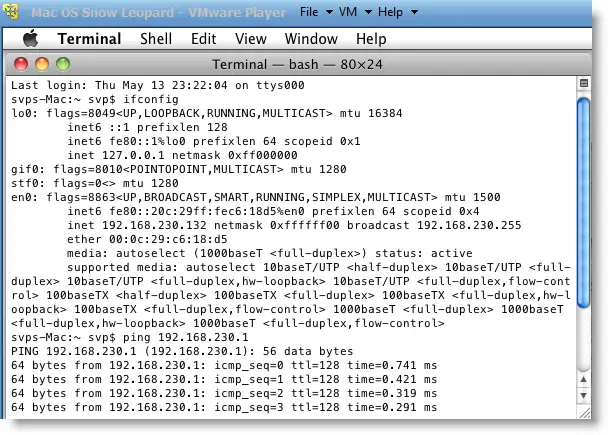
11) Multiple Screen resolutions and Wide Screen support available on this VM. The best part is, if you change the VMware Player screen size, Snow Leopard screen size also changes according it to fit the screen.
Check my earlier post here to learn how to install multiple screen resolutions in Mac OS X virtual machines.
12) Sound
For some reasons, the sound did not work for me straight away. If it doesn’t work for you, go to the extracted folder (from the download) and locate the SVP folder. Install EnsoniqAudioPCI.mpkg in Mac virtual machine. Restart the machine, the sound will work after it.

13) Software update
This image is having updates up to 10.6.2. Software update to 10.6.4 worked without any issues. I downloaded 10.6.4 combo updates from Apple site and updated successfully.
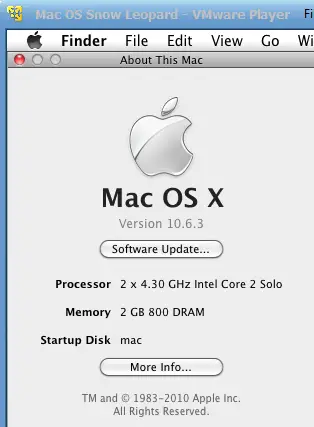
There you go, you are having a working Mac OS X 10.6 Snow Leopard on VMware with your normal Intel PC. I’m sure this will work on the all latest Intel processors as long as hardware virtualization (VT) support available.
Here is a screenshot of a working virtual machine with this pre-installed VMDK image. If you are using it on VMware workstation, you will be able to take snapshots. That will be helpful to revert back the VM state if anything goes wrong.
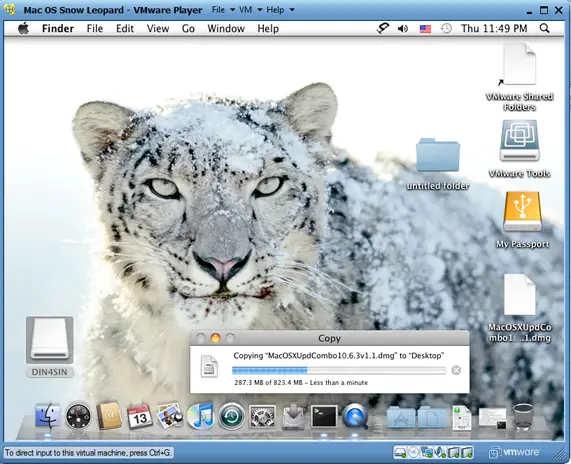
14) Booting Issues
If the booting process stuck with the Apple logo, you can try this method.
Shut down the VM completely, open Mac OS Snow Leopard.vmx file in a text editor, look for smc.present=”TRUE” line. Change this value to FALSE. So, it should be smc.present=”FALSE”.
This step may solve any booting issues and keyboard, mouse delay. We have published a new guide on using macOS Bug Sur on VMware.







Hey I ran the program from the link and it does support VT. so i’m going to retry all iso’s again and see where i land. I don’t think i’m going to get this to work =[
Hi Thanks for this support, i got my Mac running after a struggle of 2 months, but i have one problem, i am unable to connect internet within vmware/mac.
is it possible to run internet in host/and gust at the same time, i am using wireless connection for internet.
Thanks again.
JAR THE 13th
@ Dinesh,
Sorry I didn’t specify any system details, i am using a 64 bit windows 7 ultimate host and my processor is an amd phenom 8750 x3 so i have no choice but to use the darwin_legacy.
Phil seems to have installed ‘myhack’ to correct his problem but I have no idea what that is!
Great news i hunted down for more iso’s and found one that worked everything works great internet, sound, graphics, its all good. Appreciate your assistance =] Have a good one and keep up the good work guys
My hardware doesn’t support hardware virtualization. Is there any other image available to download?
@jarthe13,
Good, I stopped your 2 months struggling 😉
Yes, you can access internet if wireless network is directly connecting to internet and Guest to host networking working.
Set Network type to NAT or Bridged mode ( Select your physical wireless adapter).
Make sure guest is pinging to host, then internet should work.
@Joshua,
Thats really good news for us too.
What do to mean by iso’s? did you download different Mac OS X iso or boot loaders?
Thanks for sharing your issues here.
@jack,
So far i didn’t meet any SL images work with non VT machines.
Leopard ( 10.5) supports, check here
https://www.sysprobs.com/run-mac-os-pc-free-easy-vmware-player-3
@Michael Pinto,
‘my hack’ comes with EFIboot loader.
More information about downloading and installing ( Step – 7) myhack available here.
https://www.sysprobs.com/install-mac-snow-leopard-1063-oracle-virtualbox-32-apple-intel-pc
I didn’t try this on VMware, try your luck.
@Michael Pinto,
I am still using the darwin.iso file. I installed the myHacks installer and thrashed around a bit, then I made sure that the vmx file config had the CPU and RAM settings as the things I had made them in the Configuration GUI.
After that I rebooted and now it loads. You need to get of the darwin_legacy.iso, it seems to prevent 64bit in VMWare,,
Cheers,
@Dinesh
The article that you have suggested is also saying to enable virtualization. Do you think that I should give it a try?
I googled and some where I found that you have to use “legacy” version of SL if your hardware doesn’t support VT although I didn’t found anything more then that.
Cheers
Jack
@Jack,
https://www.sysprobs.com/run-mac-os-pc-free-easy-vmware-player-3
Can you check this. I mentioned there to disable VT if its enabled.
if you don’t have VT, then it should work out of the box.
A lots of thanks, i realy appreciate to you, but a problem is that, sound is not accessable, ” I INSTALL ON Win7 64 bit, my pc config is Core 2 duo 2.53, g31 intel chipset board,” Pls give me right way for start my sound
@Vivek, are using correct boot loader for 64Bit processor? Can you see speaker icon on Mac?
You can find sound installation file from same torrent download. Try it.
A lots of thanks, i realy appreciate to you, but a problem is that, USBis not accessable
I appreciate this help but I am struggling form last 2 months with dozens of new ISOs’ even I bought a new DVD of Mac OS Snow leopard, but the problem is still there. And the command smc.present=”TRUE” I even could not find it in my Mac OS Snow Leopard.vmx. I copied form other VMX files but no progress. Please HELP ME OUT.
I am using Hp pavillion dv6 2113tx with i5 520M, win 7 ultimate with VM enabled in BIOS.
Error is “A Virtual CPU has entered the shutdown state. This would have caused a physical machine to restart. This can be caused by an incorrect configuration of the virtual machine, a bug in the operating system or a problem in the VMware Workstation software. Press OK to restart the virtual machine or Cancel to power off the virtual machine”.
I checked hundreds of sites for this error but no solution until now. Please help guys, MY THANKS IN ADVANCE – MILLIONS OF THANKS TO EVERYONE.
And here is the Mac SL.VMX codes if in case you need it
.encoding = “windows-1251”
config.version = “8”
virtualHW.version = “7”
maxvcpus = “4”
scsi0.present = “TRUE”
scsi0.virtualDev = “lsilogic”
memsize = “2048”
ide0:0.present = “TRUE”
ide0:0.fileName = “Mac OS Snow Leopard.vmdk”
ide1:0.present = “TRUE”
ide1:0.autodetect = “TRUE”
ide1:0.deviceType = “cdrom-image”
ethernet0.present = “TRUE”
ethernet0.connectionType = “hostonly”
ethernet0.virtualDev = “e1000”
ethernet0.wakeOnPcktRcv = “FALSE”
ethernet0.addressType = “generated”
usb.present = “TRUE”
ehci.present = “TRUE”
sound.present = “TRUE”
sound.fileName = “-1”
sound.autodetect = “TRUE”
pciBridge0.present = “TRUE”
pciBridge4.present = “TRUE”
pciBridge4.virtualDev = “pcieRootPort”
pciBridge4.functions = “8”
pciBridge5.present = “TRUE”
pciBridge5.virtualDev = “pcieRootPort”
pciBridge5.functions = “8”
pciBridge6.present = “TRUE”
pciBridge6.virtualDev = “pcieRootPort”
pciBridge6.functions = “8”
pciBridge7.present = “TRUE”
pciBridge7.virtualDev = “pcieRootPort”
pciBridge7.functions = “8”
vmci0.present = “TRUE”
roamingVM.exitBehavior = “go”
displayName = “Mac OS Snow Leopard”
guestOS = “darwin10-64”
nvram = “Mac OS Snow Leopard.nvram”
virtualHW.productCompatibility = “hosted”
extendedConfigFile = “Mac OS Snow Leopard.vmxf”
ide1:0.fileName = “darwin.iso”
isolation.tools.hgfs.disable = “FALSE”
sharedFolder0.present = “TRUE”
sharedFolder0.enabled = “TRUE”
sharedFolder0.readAccess = “TRUE”
sharedFolder0.writeAccess = “TRUE”
sharedFolder0.hostPath = “C:\Mac OS Snow Leopard\SVP”
sharedFolder0.guestName = “SVP”
sharedFolder0.expiration = “never”
sharedFolder.maxNum = “1”
monitor.virtual_exec = “hardware”
monitor.virtual_mmu = “software”
ethernet0.generatedAddress = “00:0c:29:4a:f6:7e”
tools.syncTime = “FALSE”
uuid.location = “56 4d d8 a2 de a7 fc 8e-58 7d f4 78 14 4a f6 7e”
uuid.bios = “56 4d d8 a2 de a7 fc 8e-58 7d f4 78 14 4a f6 7e”
cleanShutdown = “TRUE”
replay.supported = “TRUE”
replay.filename = “”
ide0:0.redo = “”
pciBridge0.pciSlotNumber = “17”
pciBridge4.pciSlotNumber = “21”
pciBridge5.pciSlotNumber = “22”
pciBridge6.pciSlotNumber = “23”
pciBridge7.pciSlotNumber = “24”
scsi0.pciSlotNumber = “16”
usb.pciSlotNumber = “32”
ethernet0.pciSlotNumber = “33”
sound.pciSlotNumber = “34”
ehci.pciSlotNumber = “35”
vmci0.pciSlotNumber = “36”
vmotion.checkpointFBSize = “16777216”
usb:0.present = “TRUE”
usb:1.present = “TRUE”
ethernet0.generatedAddressOffset = “0”
vmci0.id = “-1982163207”
usb:1.deviceType = “hub”
usb:0.deviceType = “mouse”
floppy0.present = “FALSE”
@Gaurav, I wanted to reply your comment, but somehow missed.
I’m preparing a post for fresh installation of Mac OS X on VMware with DVD or ISO, wait for some time.
Have you tried both darwin ISO files? if you can try with VirtualBox, follow these steps with iBoot loader should work with Intel i5.
https://www.sysprobs.com/iboot-loader-virtualbox-install-snow-leopard
Let me know the status.
Gaurav same problem I am getting yaar.
Can we install Iphone SDK and xcode on this vm and do iphone application development?
Please share a recipe
adil.mohd@gmail.com
thanks in advance
Thanks Dinesh, I really appreciate your help. One thing which keep on striking in my mind and I could not get the answer anywhere is, whether it will work for 32 Bit windows 7 ultimate or does it only work on 64 bit. I am using 32 bit. I am currently successfully running MAC OS X 10.5.5 form your other page but not 10.6.3.
Please let me know when you post fresh installation with MAC 10.6.3. By the time I will give a try to Virtual Box as you suggested.
You can also contact me at g_rishiraj@yahoo.com.au. Thanks a million in advance!
@Vinod, Thanks for confirming.
@Gaurav,
This method will work in both 32 and 64 Bit Host operating systems, the only thing your processor should support hardware VT.
Read more at https://www.sysprobs.com/disable-enable-virtualization-technology-bios
I suspect, something is wrong on VT in your computer. Because for 10.5.5 VT is not required which you can run now. But for 10.6 VT must.
Hi Gaurav,
Its working fine on my Core2Due PC with 32Bit Windows 7 ultimate . But getting Shutdown state error on my Intel I3 processor laptop with windows 7 ultimate 64BIT.
May Dinesh can help!!
Thanks
Hi, Dinesh
Thanks very much for sharing this with us! I’ve been wanting to install MAC OS X on one of my PC’s so that I could become familiar with it in case I run into one in the field. I am in the computer support field.
I successfully installed this image in VMware Player 3.1.0 on two computers, one and i5-750, 8GB RAM, Asus motherboard, the other a Core2 Duo E8400, 4GB RAM and Gigabyte motherboard. Both systems are Windows 7 Ultimate. The i5-750 installation went well except rooting out the Russian language and Moscow references was a bit challenging. Booting into MAC OS X was not a problem. It did seem to be running slowly so I increased the RAM to 3GB and processor allocation from 1 to 2. This made no difference, however, so I put it back to 1GB RAM and 1 processor. I copied my modifed VMware image to the Core2 Duo E8400 PC and installed it there. It worked beautifully at the outset and ran much faster than on the i5-750. It works great and there is no problem with the network, USB or sound. I was able to do the MAC updates to version 10.6.4 with absolutely no problems.
The only problem I have encountered so far is that I can’t play mpeg or h.264 videos even after installing Miro (which is supposed to play mpg’s) and VLC. I get the audio but the video is a black screen. I poked around to see if I could find a video driver that I could change or upgrade but I could find nothing relevant. I am noticing that the MAC OS is very simplistic and basic compared to Windows and Linux. Not too many options are available, at least that I can find. If you have any suggestions, I am all ears! My video card is an ATI Radeon HD4550.
Thanks again for sharing this with us, Suresh. You da man!
@sekter7 (Suresh),
Thanks for your nice comment.
This method just for testing and learning purpose, we cant expect all features like running mac on apple hardware. I think the issue you face, should be related to Video display. No matter what physical video card you are using, VMware will use only Virtual display adapter which is limited.
To be honest, I have no idea how to solve this issue.
Let’s see any readers give some ideas.
it says operating system not found
@cookio,
You must load darwin ISO to CD drive to boot properly.
Dinesh,
Thanks for your reply.
I have a new hp not even 6 months old and I am running Win XP on VMWare as well so I think nothing is possibly wrong with my VT.
However, I check it and enable it in BIOS, but same error man. This error is killing me.
If you can think of any possible hardware or software failure let me know please.
By the meantime I will also look into the manuals of VM and try to use VM Player rather than VMWare workstation.
I tried fresh installation as well with a brand new DVD’s ISO which I bought nearly a month ago but same error of shutdown state.
Tell me if I am Wrong in these steps:
1. Mac OS X Server 10.6 (experimental) – Run
2. Choose Darwin ISO.
3. Ram – 2GB
4. Run Machine and Change boot form DVD boot, connect DVD
5. Choose F8 on the screen and type -v to install
6. After some time Bang ERROR ……………
That’s the story in short since last 3 month’s now…
HELP ME OUT PLEASE 🙁
Is this legal to use?
@Wish,
No, but I’m not the one talking about this on internet. Even lifehacker has several posts on hackintosh.
Legal users please buy apple hardware and original Mac OS X version which will give all features and high performance, reliable, upgradeable….etc
hello everyone,
I just installed SL on vmware player. (windows 7 64bit).
Everything works, but I have a litte problem on the keyboard. I set it to Italian PRO, but the ” \ ” key is missing. How is it possible? Pressing the ” \ ” key gives a ” < " character. Pressing the " < " character gives nothing.
I have a macbook white, too. In a real apple keyboard (italian pro) the key is present and working.
thank you for your support.
rust
@rust,
any luck? Since we can’t run ‘identifying keyboard’ wizard through virtual machine’s console in Snow leopard, I’m not sure that different language keys will work properly. Anyhow, I’m not expert in it, hope someone help you.
yes, I’ve used a program called “ukulele”. It’s a freeware keyboard editor. bye!
Hey Dinesh
All running and seems ok except 2 things.
1. VM Ware shared folder says I dont have permission to access (on SL desktop)
2. Sound works genrally but not on itunes videos ?
Any help welcome
G.
@Gaspode,
To access shared folders, follow the step 5 (in post configurations) in this post
https://www.sysprobs.com/fresh-snow-leopard-1064-installation-vmware-player-3-intel-amd-pc
I didn’t check anything inside itunes videos.
Any Mac experts can help!
My processor doesn’t support VT, how can I still get this to work?
@Daniel,
If VT not available then this method will not work unfortunately.
You can try Leopard 10.5 on your computer as shown in this post,
https://www.sysprobs.com/mac-windows-featured-post
Thanks for this, but i get some *.kext errors when installing 10.6.4. Is this normal? Although everything works now.