If you are looking for the pre-installed Mac OS X 10.6 Snow Leopard VMware image, then this post will be useful to find out the correct image and show the steps to install it on VMware Player or Workstation. In this guide, we discuss the 10.6.4 version which can be upgraded to a certain level in VMWare on your Windows computer.
The following method is completely for testing and learning purpose only. Do not use in the production or permanent use. Obviously, we can’t expect a good performance inside the VM, but overall it will be a good experience to learn and test macOS on Windows computer.
We have already mentioned several guides to install Mac on Windows computer by using virtualization technology, you can check them here to find out the latest version.
Installing the Mac OS on VMware which is based in Intel-based is not straight forward. You need to prepare the installation medium on a real Mac computer (or in a working Mac OS X VM), setup the proper boot loader, patch the software, and modify the VMX configuration file. To avoid these all steps, we can use the preinstalled image as shown in this guide.
Why Pre Installed Mac Snow Leopard Image?
- Easy to import in VMware and start using it.
- Mac Installation already is done, DVD or ISO not required.
- Saves your time by avoiding installation and patching for x86 computers.
- Drivers already installed. Sound, Network and Screen resolution working fine in this image.
- Updating to other versions working well.
- Not required to install any boot loaders.
My PC Configuration;
I have done the below demonstration on my Intel computer which has the following configuration.
- Intel Core2Duo 2.66GHz
- 3GB DDR2 RAM
- Intel P35 Chipset
- Windows 7 32 Bit Host
Required Products: Mac 10.6.4 Snow Leopard on VMware
I’m going to install and use this image on VMware Player, you can try on the VMware workstation as well. I have published similar posts about installing OS X 10.5 Leopard on VMware and Oracle VirtualBox with a pre-installed image earlier, you can check the links below.
Install Mac 10.5 Leopard on VMware Workstation
Install Mac 10.5.5 Leopard on Oracle VirtualBox
Products Needed for this method:
- Latest VMware Player or Workstation.
- Snow Leopard VMware Image (It’s a torrent download. Size is approximately 2.3GB with 7z compressed format.)
- Read this post and make sure VT is enabled on host computer BIOS.
Installation Steps
1) Extract the image. It contains VMX, VMDK and other tools required.
2) Make sure hardware VT is enabled.
3) Open Mac OS Snow Leopard.vmx file in VMware Player.
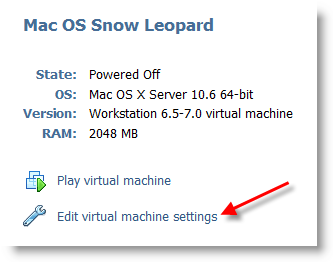
Edit virtual machine settings as you like. I suggest increasing the RAM and number of Processor Cores. If Mac OS stuck with any kernel errors, then change processor core to 1. Do not change any more settings in virtualization engine under processors.
4) Power on the virtual machine. I’m sure you will get Snow Leopard desktop without any problems. Do not worry about the language you see on the screen. I already changed it to English. Follow the steps below to change the language inside the virtual machine.
5) Click on Preferences icon on the desktop.
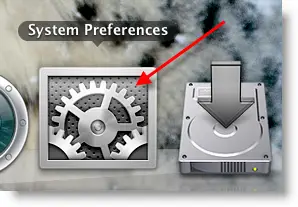
6) Click Languages icon.
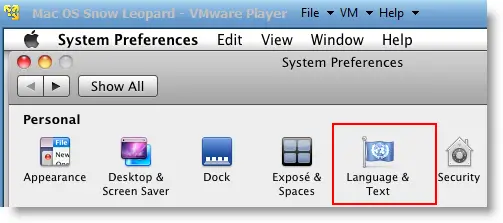
7) Press Edit List button and remove unwanted language and leave U.S English. Also, go to Formats and change the region that matches your location.
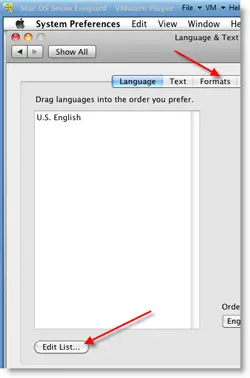
Log off and log in, you will see the U.S English desktop and menus.
8) Admin Password for Image
Admin user name for this image is svp and the password is 123. You can use this 123 password to reset a new password for root.
9) USB devises Access
Yes, it worked. My external USB hard disk and flash disks worked inside Mac Virtual machine without any glitches. I had to mount the external hard disk in disk utility to make it work.
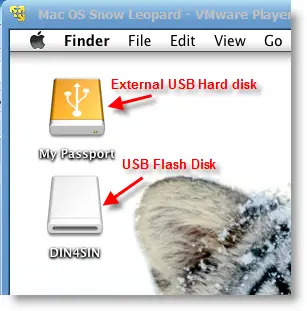
10) Network
Bridged and NAT network worked out-of-the-box without any patches in this image.
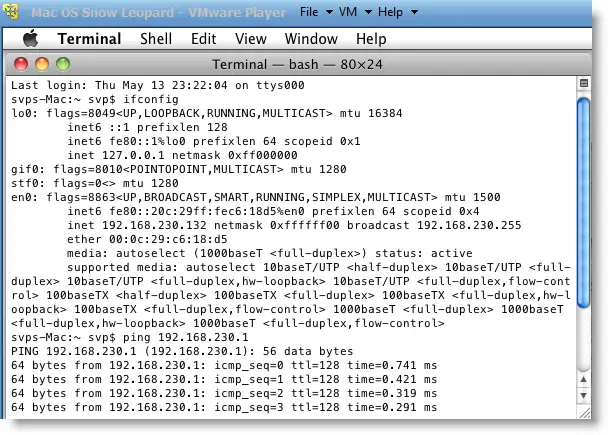
11) Multiple Screen resolutions and Wide Screen support available on this VM. The best part is, if you change the VMware Player screen size, Snow Leopard screen size also changes according it to fit the screen.
Check my earlier post here to learn how to install multiple screen resolutions in Mac OS X virtual machines.
12) Sound
For some reasons, the sound did not work for me straight away. If it doesn’t work for you, go to the extracted folder (from the download) and locate the SVP folder. Install EnsoniqAudioPCI.mpkg in Mac virtual machine. Restart the machine, the sound will work after it.

13) Software update
This image is having updates up to 10.6.2. Software update to 10.6.4 worked without any issues. I downloaded 10.6.4 combo updates from Apple site and updated successfully.
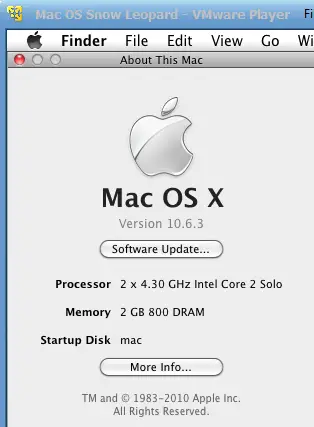
There you go, you are having a working Mac OS X 10.6 Snow Leopard on VMware with your normal Intel PC. I’m sure this will work on the all latest Intel processors as long as hardware virtualization (VT) support available.
Here is a screenshot of a working virtual machine with this pre-installed VMDK image. If you are using it on VMware workstation, you will be able to take snapshots. That will be helpful to revert back the VM state if anything goes wrong.
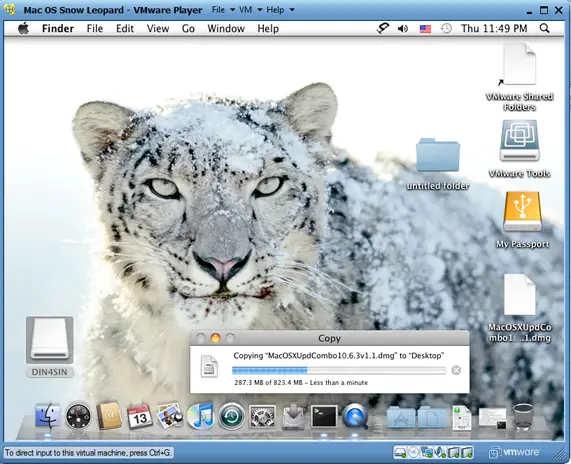
14) Booting Issues
If the booting process stuck with the Apple logo, you can try this method.
Shut down the VM completely, open Mac OS Snow Leopard.vmx file in a text editor, look for smc.present=”TRUE” line. Change this value to FALSE. So, it should be smc.present=”FALSE”.
This step may solve any booting issues and keyboard, mouse delay. We have published a new guide on using macOS Bug Sur on VMware.







All AMD users dont use the default darwin.iso ,,,
download darwin_snow_legacy.iso from this link
http://www.sendspace.com/file/0f4urs
in edit virtual machine settings CD/DVD use darwin_snow_legacy.iso image file and power on.
now the system boots us properly 🙂
Cheers
Got it to work with Santosh’s EFI Loader iso. Runs flawlessly, after i restarted to get sound working. Thanks.
Specs:
HP p6270z (Some random chipset I don’t know about)
500GB Hard Drive
AMD Athlon II 620, 4 cores @ 2.6 GHz
4GB DDR3 RAM
Windows 7 Home Premium x64
@James, great infor about working in AMD hosts. I will update this post with your reply
I cannot run it.
I have the similar problem as most of the people.
I am running on CPU Intel i7 in Windows 7 x64
VM Player 3.1 I set up the darwin.iso as a CD/DVD player it starts fine and for one second there is Apple logo which disappears and information “Operating system not found”
Any solution yet?
@Tomor,
The particular darwin image works with x86 host OS as reported by other users, even my host is 32 Bit. I’ trying to find out 64 Bit darwin image or how to boot in 64 bit host.
Worked 100% perfect. Sound didn’t work at first but I ran the software update then restarted and now sound is on! Very happy!!! Good Work Dinesh!!
Thanks Not Sure.
Is Sound quality very good? Which updated version you are currently using?
okay my vmplayer keeps saying it needs Mac osx server 64.bit installed… i think thats why mine is not working… but what does it mean.?
Can anyone help please 🙂
Hi well i got it fixed 🙂
but i really need some help.!
you see i only have a day left to find out how to change my videocard settings in it cause: it dont show you WHAT kind of graphic card you have… and i need to lanch a game before its to late , i only have to tormorrow
please help
Are you talking about launching a game inside Mac Virtual Machine?
Tester, you really want those earbuds, don’t you? 😉
If you update to 10.6.3, TF2 doesn’t launch. Use 10.6.2 and -textmode.
Tomor : try darwin_snow_legacy.iso
http://www.sendspace.com/file/0f4urs
anyways guys , i am getting crackling sound , i even updated to 10.6.3
any solution ?
first of all what the fack is VT when it says make sure VT is enabled.
second when i run it vmware tells me mac cannnot run on a virtual machine
Just updated to 10.6.4 without any problems!!!
Dell Studio 1558 i7 win7 x64 – works great!
@Not Sure, Thanks for valuable information. I wanted to try that but didn’t get time.
download darwin_snow_legacy.iso from this link
http://www.sendspace.com/file/0f4urs
in edit virtual machine settings CD/DVD use darwin_snow_legacy.iso image file and power on.
This works for me after tried many method to have Snow on my HP laptop.
It installed this in VMWare Workstation (included in the torrent) and it booted fine. But nothing is in English. Your post says that you already switched it to English but your VMWare image is NOT in English 🙁
@Insta, I downloaded same vmware image which you did. I didn’t make any images with English and changed to English while taking screen prints, thats what I meant. Try to figure out from my screen prints where to change to English. Good luck.
What is the root password? I opened terminal and tried:
login: root
password: 123
password: svp123
and doesn’t work.
login : svp
password : 123
Then set the root password with following command,
sudo passwd root
You have to type 123 again now here and set new password for root.
Hi,
got this VMWARE – Image working and updated it without any issues to 10.6.4 via SoftwareUpdate.
But, i’ve a nasty bug.
Using the provided Darwin-ISO-Loader for AMD i’m not possible to set more then 1 Core with 1GByte of RAM.
Even if i’ve provided this settings inside the VM (Use 2 CPUs with 2 Cores or 1 CPU with 4 Cores or … and 4, 6 or 8GByte of RAM) it seems to be ignored.
The Info about my Mac shows still 1 CPU with 1 Core and 1GByte of plenty RAM.
Also other Tools i’ve downloaded (iStatpro) still shows the same.
Something where i can “tweak” arrounds ?
Best regards from Germany
MoS-tekknix
I get this error on clicking “Play virtual machine ” –
A virtual CPU has entered the shutdown state.This would have caused a physical machine to restart.This can be caused by an incorrect configuration of the virtual machine, a bug in the operating system or a problem in the VMware Player software. Press OK to restart the virtual machine or Cancel to power off the virtual machine.
After this it says – Operating system not found.
the Mac OS Snow Leopard.vmx file does not have the smc.present line , so i added smc.present=”FALSE” , yet I get the same error.
I am running this on Acer Aspire 5740G laptop.
Intel i5 , Windows Home Premium ( 64 Bit ).
4GB DDR3 Ram, 1 GB ATI Radeon graphics card ( HD 5650 )
Salil.
I’m getting the same error Salil is getting. I have a 10.6.3 retail disk and a Core i3 CPU. If anyone knows how to work around this, would love to hear it.
…
Just found this link: http://www.insanelymac.com/forum/index.php?s=&showtopic=220750&view=findpost&p=1487031
Going to download a 10.6.1 ISO and see if that works.
Hello,
Do you know from where I can get Snow Leopard 10.6.1 Pre Installed Mac VMware Image
Salil.
@Salil,
Try the legacy boot loader download darwin_snow_legacy.iso from this link
http://www.sendspace.com/file/0f4urs
This is for 64 bit hosts.
Make sure to set only one CPU ( 1 core)
The pre installed mac VMware image I mentioned is 10.6 version. you do not need 10.6.1, just do a update later.
if you are getting reading errors from Mac OS X retail DVD, better download ISO or DMG retail installation files from rapidshare or torrent. ( its available)
QE/CI doesn’t appear to be enabled with this: I opened a few images with preview, and just got a blank window, rather than the images.
This will mean that the iPhone SDK won’t work with this (well, not the simulator anyway).
Oh well 🙁
@xinutel and @RADiuM, according to your issues this might be a problem with display. VMware tools with this image would have added some extra screen resolutions only, not the high end improvements in display for your required products.
RADiuM… i noticed this too and also iWork documents only show blank as well.
But QE/CI must be at least partially working because chess moves, dashboard animates, etc..
I’d like to get this solved for sure cuz it’s a deal-breaker!!
I was thinking it might be the video driver. I’m having same problem both on DELL M90 laptop with Nv quadro3500 and PC with ATI 4850.
Do you have video driver kexts installed? I do not (can’t seem to find a valid enabler link on the net). Graphics/Displays is not showing anything interesting but Vendor ID: 0x15ad
Love to hear if anyone is NOT having this problem and get their vmx settings.
thanks!
Hi Dinesh,
The darwin_snow_legacy.iso for a 64 bit host worked for me.
Thank you for your help.
Salil
@Salil, Great, finally you did.
Great Post, finally i got my own Mac Environment. very happy today…
Thanks a Lot
@Tony and @David, Thanks for confirming. Have fun with Mac, good for learning purpose, it helped me lot.
Thanks, followed step by step and it works. now to learn how to use a mac 😛