This article explains step by step method to install the older version of Mac OS X 10.5.5 in VMware on a Windows PC. If you are interested in learning the older version of Mac OS X Leopard to do some testing, then you can continue reading this article. This guide is only for testing purposes. Whoever doesn’t have the chance to buy Apple hardware with Mac OS can use this method for only learning purposes.
Note: This article originally published in August 2009
Installation is not that easy.
Installation is not as easy as inserting the CD and clicking ‘Next’ buttons or running some executable files. I wanted to install and learn Macintosh OS X on my Windows PC, so I searched on the internet for possibilities to have Mac OS by virtualization. But the results returned nothing beneficial than changing the Windows OS theme to Mac OS themes. Based on the other tips on several websites and trial and error by myself, I’m writing this method to install Mac on VMware on Windows PC.
As I said, earlier installation is not easy since the hardware platform requirement for both Operating Systems is different. To make the steps easy, and avoid the Mac installation from the beginning, we will import Mac OS pre-installed hard disk to VMware.
Software Requirements for Mac 10.5 on VMware
- Desktop virtualization software: VMware workstation 6 or latest.
You can download the VMware workstation from the VMware site here. Either you can try 30-day free evaluation version or buy the full version. - Mac OS X 10.5.5 Leopard VMware image download
Hardware Requirements:
Make sure after you installed the VMware workstation, you have a minimum of hardware resources that can be allocated to the Mac OS virtual machine.
RAM – 1GB
Hard Disk 15GB
Processor: Automatic allocation
Mac 10.5 on VMware Step by Steps
1) Install the VMware Workstation.
2) Download Mac OSX 10.5.5 Leopard VMware Hard disk image. (Approx Size – 1.9GB)
3) Extract the image to a folder (You need WinRAR for extraction, and the extracted file size is Approx 9.4GB). Make sure extraction is successful, and you get all VMware files as below
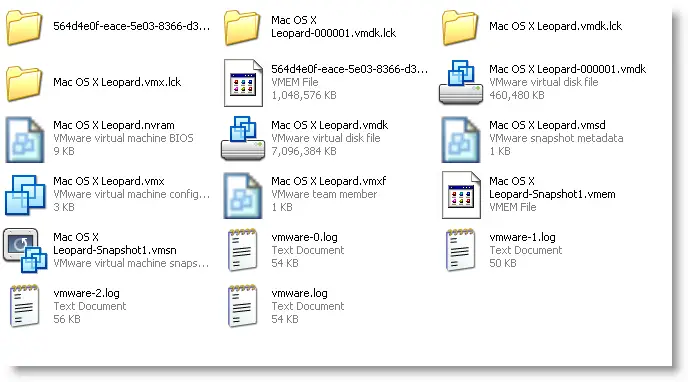
4) Start VMware Workstation and open the Mac OS X Leopard.vmx. (In VMware go to File – Open from the extracted place)
5) Once you opened the correct vmx files, you can see the configurations which already done on this image. The below screen is the default when you open it before powering on the virtual machine.
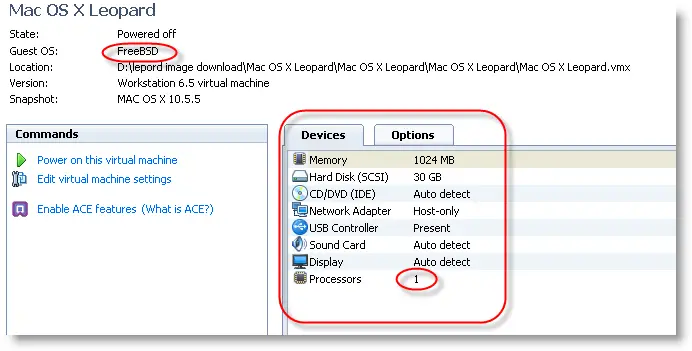
6) Make sure Guest OS is ‘FreeBSD’. Even if you have a Dual processor and have the option to select two processors in the VMware option, DO NOT change to two. Leave the Processors 1 only. Do not worry about Hard disk allocation of 30GB. You can increase the memory size if you have a memory resource on your computer.
7) That’s it click ‘Power on this virtual machine’. Now you should be able to see Mac OS.
8) In case the Mac OS is stuck with the following welcome screen for a long time, try the below step.
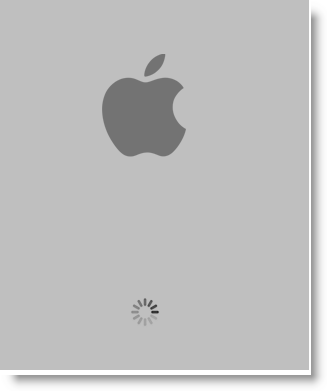
You must disable ‘Intel Hardware Virtualization’ from your BIOS. Any time you enable or disable the Hardware virtualization setting in the BIOS; the computer should be completely powered off (cold restart) for 10 seconds before booting.
Read More about how to Disable or Enable Hardware Virtualization in BIOS
Now start the Mac on VMware again, this time it will work fine.
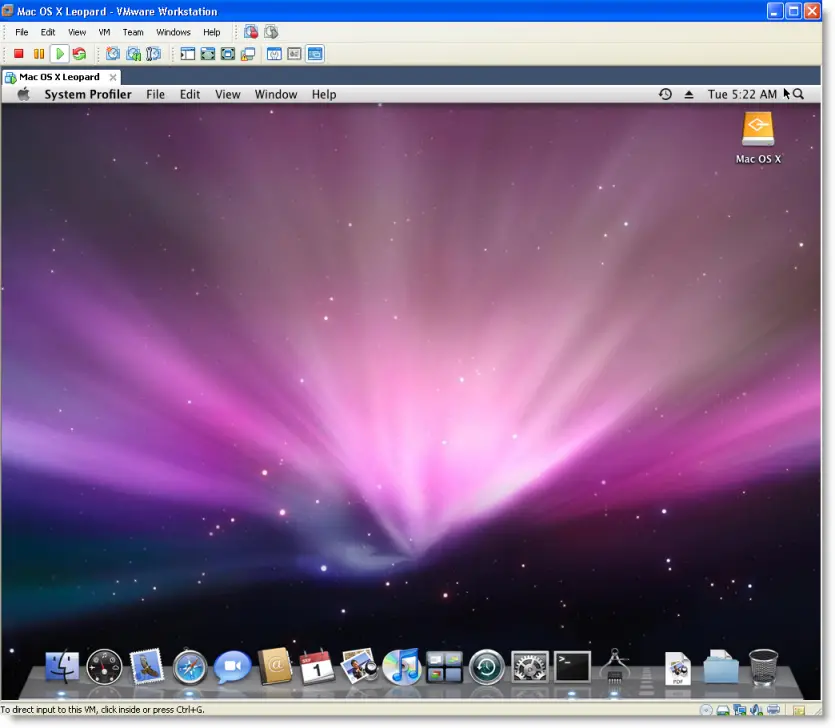
- Network
Somewhere I read that Network will not be working in Mac with VMware, but it works fine with this image. I tested ‘Bridged’ and ‘NAT’ networks in VMware both worked well.
- Mac Admin Password
This OS image has the Admin password, and the password is ‘password ‘.
Mac VMX File
For some reason, if you need to verify your virtual machine VMX file, you can check mine here.
We published many guides to install the latest Mac OS on Windows PC such as Windows 10, and 8.1 on our main page here, you can check to get the newest version of the guide.
If you like to use this VMware image on Oracle VirtualBox, check this guide.







How do you get it to connect to network???
How do you get it to connect to network???
-> pls use NAT instead of Bridged in VMware Network Adapter setting
I’ve tried this image and it’s work fine at the 1st time running, thanks so much Dinesh!
(I’m from Vietnam)
I am running I3 4gb ram on an HP laptop running Windows 7 64bit using VMware 7.1.3.
I have followed the instructions, I cant get to an apple screen. It is trying to boot from the network. (PXE-E53: No boot filename received) (PXE-M0F: Exiting intel PXE ROM. Operating system not found.
I checked my bios boot form network is disabled. Any input or help would be appreciated. Also this could be the issue. When I unrar the files its 8.27gb I’m not getting any of the folders just the files, i find this strange. I am at a loss I have no idea what to try next.
What an epic put up – really helpful! A whole whole lot appreciated!
Hi
I have the same hardware as Ron and I get the apple screen and then vmware just restarts all the time, frustrating and i really need os x for studying.
Can anyone help me please?
regards
adrian
adrian,
Is your physical computer supports Hardware Virtualization Technology (VT) in BIOS?
I think something to do with VT. VT should be disabled.
Tell me the processor details.
Hi, thanks for the fast reply.
Should VT be disabled? I thought it should be enabled cause it is enabled now.
then this will be slow reply 😉
VT should be disabled. In fact, this method is useful for old computers which do not support VT.
If your computer supports VT, then install the latest Snow Leopard 10.6. Several methods are available here at Sysprobs.
Hi, I have an issue. I chose the correct .vmx file when building out a new vm but i recieve a “OS not found, no boot filename received” error message on the start up screen. Please assist as I can’t even get to the start screen for mac os. I am running a core i7 3gb 64 bit OS.
neil,
Did you mount the darwin ISO file to CD ROM of virtual machine?
I’m curious if there is a way to get the image to display in my native resolution vs that of 1024 x 768. I’ve tried full screen at power up and manually changing the “display” settings with no luck. Otherwise everything worked great.
Have you tried to install the VGA driver mentioned in below post?
https://www.sysprobs.com/increase-screen-resolution-wide-screen-support-mac-os-virtual-machine-vmware-player-workstation
superb instructions and a guide on how to install mac…
Worked PERFECT as the steps were given..
Thanx Dinesh for uploading such useful informations.
Samir….
Glad your find this information useful Samir.
Has anyone worked out how to get a network connection going?
Are you able to get IP and ping to host network adapter?
Any 1 no if this work on a amd pc or is it just intel be grateful for reply dudes thanks in advance
This will work with AMD too.
If you have latest AMD, then try this new method here,
https://www.sysprobs.com/mac-snow-leopard-amd-pc-vmware-image
Hi Dinesh,
I get the apple screen even i have disabled VT. Can you help me to solve the issue.
Hi Dinesh, I’m trying to use VMware Convertor (V 4.0.1) to transfer the VM onto an ESX box but I get the error “Unable to query the live source machine” . I’ve enabled SSH sharing and tried the “MAc Admin” credentials but I think it’s look for the root credentials which I don’t know (tried root and password)
Hi John,
I am running the stand alone vmware converter (V 4.0.1) build 161434 and it generating the image on my esxi 4.0 box as I am writing this tweet. I will update with more info after it completes.
Did you have to use a root account to get the convertor to connect ?
John,
Are you trying to export this Mac VM to ESX Box? Why don’t you just export the VMDK to ESX and create a virtual machine.
Mac admin is having root access in this case.
Check the log files in converter.
I logged in as root to the ESXi Server. I tried to run the image after it was converted but it did not get past the initial apple screen(it just hung).
Hi I checked my BIOS and I don’t have Hardware Virtualization, but when I try booting the Mac image using VMware Player 3 it keeps hanging on the apple logo screen with the loading circle. But if I don’t have it, I don’t have to/can’t disable it! Or is this a wrong thought?
Please help me!
I have installed mac os x Leopard using the method defined in this article but i am unable to install VMWare tools for vmware workstation as the vmware tools are for freebsd OS and when i mount vmware tools i can’t see any way to run them. Can you please tell me how to install vmware tools for the mac os x installed using your article?
Also, i have given about 3.5 GB of my memory to the virtual machine but it still runs slows. I have tried disabling few effects as seen in mac os x guides like remove dock magnification adn few other things but still it is very slow can you tell me how to speed up mac os x on vmware workstation?
same prblem as jawad says please hlp::::::::::
Fed up with the slow speed i was getting on vmware workstation i decided to get new 2011 macbook pro instead as needed mac for ios development and virtual machone was not an option anymore. The vmware instatllation was working but it took me about 15-20 minutes to do something which would normally take 5 minutes on vmware as speed was very slow for virtual machine and the response time was terrible. Even working with intellisense was difficult as it took about 5-10 seconds to appear.
Hi,
On Win 7 using vm workstation facing the issue of hanging at the beginning. I tried on xp with vm player but same issue. My processor doesn’t have hw virtualization feature.
Any thoughts?
Hi Dinesh,
You’ve wrote very nice tutorial, I downloaded the Mac Leopard from your given link. And did the task as you have explained in the tutorial, But it stuck on the apple logo.
I’ve P5KPL-CM mainboard with E6300 Intel Dualcore Processor.
I can’t find the option to disable VT in my BIOS. and when I checked that my mainboard support VT or not with the help of an utility named “securable” it shows VT Supported and “Locked On”,
Is there any way to run Mac on my system, because I can’t turn it off to run it?
Thank you!
I’m having trouble. When I try to extract the files, I’m missing all of the folders, and Mac OS X Leopard.vmdk is corrupted and won’t extract. I’m sure this would work fine if I could just get that file. Please help, thank you!
Never mind. Downloading it again oddly solved the problem.
This works perfectly first time
You are star and a gentleman sir
Really grateful for this work Mr Denish … i needed this to work on Xcode for some iphone apps for my university … i’ve got VGA patch for the display and the audio 2 & everything is allright …
I just needed a way to install the VMware Tools to get a better performance because it’s kinda low comparin to my windows 7 … but any way ..if ever there’s no way to install the tools as a pkg …can any one work on a tutorial on how to work on the vmware tools manually …I reall need this so bad … i have to finish my iphone app in about 10 days & havin the mac os kinda slow is annoyin …
Waiting for Your help …experienced people 🙂
ben.h.bassem@gmail.com
Works flawlessly!!!
Thank you! I went through literally dozens of images and help sites and none worked without virtualization!
This was a huge help!
Regarding the performance, do you think it runs slow because you can’t install the pkg tools for vmware or is it because there isn’t enough ram? (i have 2 gb total/ 1 gb is use for osx)
Thanks
Help!
I get error:”operating system not found”
Mount the darwin ISO file to CD/DVD ROM then boot the virtual machine.
I load the Mac OS X fine through VMware. It goes through the whole installation process fine but when the installation finishes it restarts automatically and then runs the boot process again, command line where I have to type -v to boot. How can I stop it doing this? and tell it to run the OS? Thanks.
First thanks for the mac I have installed it and it works.
i have couple of question
1. the Mac is some what slow, so i wonder why can’t i change the processores from 1 to 4 core in VMware ? I have 4 core.
2. What about the reslution, any advice how to fix it ?
3. What about the sound, any solution there?
This is for display resolution,
https://www.sysprobs.com/increase-screen-resolution-wide-screen-support-mac-os-virtual-machine-vmware-player-workstation
Have you tried two cores?
Sound works in Snow leopard 10.6, but I have not tried on 10.5 leopard.
If you have latest processor with VT support, why don’t you try the latest Mac?
Hey.
It doesn’t work on mine.
Specs:
Intel Celeron 1.5ghz ( Doesn’t support VT)
Intel 82855 ( GPU)
Intel Pro/set Wireless 2200bg.
Conexant Audio
_______________
It doesn’t work.
I tried enabling the paravirtualization thing.It stucks on Apple logo.
Also when it is disabled it also stucks at apple logo.
What is the solution?
Your processor is too slow. That is why it does not work
works perfect.
i have 8gb ddr3 memory,
amd phenom X4 945 3ghz
and an wireless card and it even has internet.
just load the vmx file into workstation and it worked for me!
thanks you very much!