After several days of attempts and findings, finally, I managed to install Mac OS X Snow Leopard on VirtualBox with my Windows OS PC. We are going to use the original OS medium for this installation purpose. That will give the freedom to have the vanilla kernel and possible software updates from the official Apple website.
This method is completely for testing and learning purposes. Please buy the original Mac OS and Apple hardware. From version 3.2, the Oracle VirtualBox officially supports Mac OS X as the guest virtual machine on Apple hardware. So, technically you can virtualize macOS on Apple devices only. But still, we can do some workarounds to install Mac OS X on non-Apple hardware with different bootloaders on Windows computers.
Note: This post was originally published in the year 2010. You may find the older version of products on the screenshots. But still, these methods are applicable for the latest version including Windows 10 and VirtualBox 6 x. But there will not be many valid reasons to try an older version of Mac OS 10.6 when we have macOS 11.0 Big Sur now. If you are a developer who wants to test several older versions of macOS, then you can try these methods.
Requirements
- Oracle VirtualBox
- Mac OS X 10. 6 Snow Leopard Retail DVD or ISO (You may need to search for ISO on the Internet)
- EmpireEFIv1085.iso for Intel Processors (This is the boot loader we will be using to boot Mac OS DVD/ISO, download the correct version here)
- Hardware VT Checker (Read more here and make sure Hardware Virtualization is enabled on the host computer BIOS)
- Sound driver (Mentioned under sound)
Installation Steps of Mac OS X 10.6 on VirtualBox
1) Create a Mac OS X Virtual Machine with the following configuration (If you have the latest VB, then select Mac Server version)
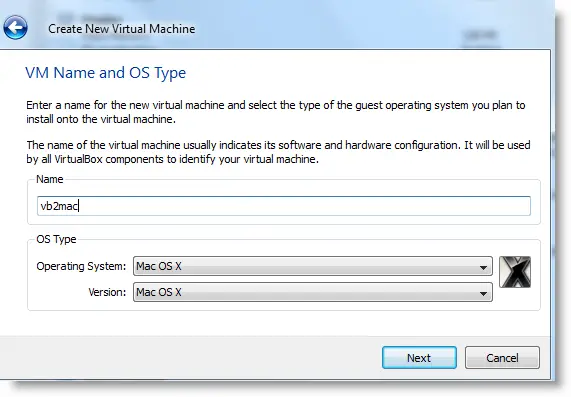
Memory – Minimum 1GB
Processor Cores – 1 or more (Change it to one core if you face any issues. Two cores worked for me)
Enable PAE/NX, VT-x,
Nesting Page – Enabled
Enable IO APIC and Enable Absolute pointing device.
Remove Enable EFI. Built-in EFI loader may work with Apple hardware only.
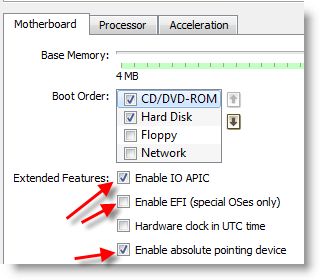
Enable 3D Acceleration under the display and set up maximum video memory.
Storage Controller type ICH6 and create a 20 GB Hard disk.
2) Mount empireEFIv1085.iso to CD drive. Make CD ROM the first bootable device. Keep your Snow Leopard DVD or ISO file ready.
3) Start the virtual machine. When the following screen appears, eject bootloader ISO and load Mac installation DVD or ISO.
To do it, right-click on CD drive and select drive or ISO image. Wait for a while and press F5 then ENTER key when DVD loaded.
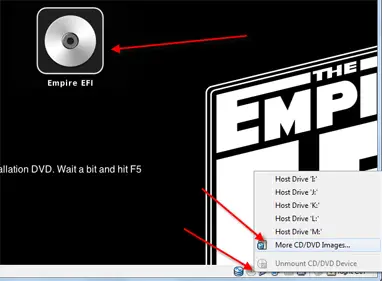
4) Wait for some time. If you see the installation screen, you are almost done. Go through the installation process.
Go to disk utility and create a partition if you can’t see the installation disk.
5) I got the following warning message at the end of the installation. It’s not an issue, just restart the Virtual machine.
Note – Shutdown or Restart will not happen normally, you have to do it manually from the VirtualBox console. You have to load the empireEFI ISO again to boot the OS from the installed hard disk.
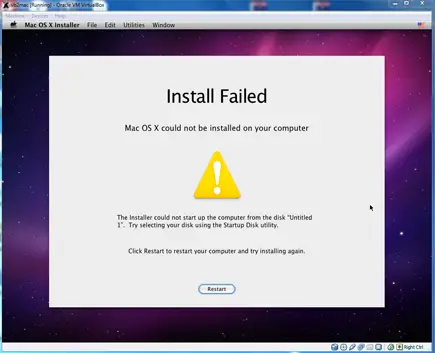
6) This time, select Mac OS hard disk by right arrow key and press Enter to boot. I’m sure after several initial configurations you will land on the Snow Leopard desktop successfully.
Let’s Fix Some Issues on Snow Leopard Virtual Machine
1) Network worked straight away. NAT and Bridged type worked without any patches.
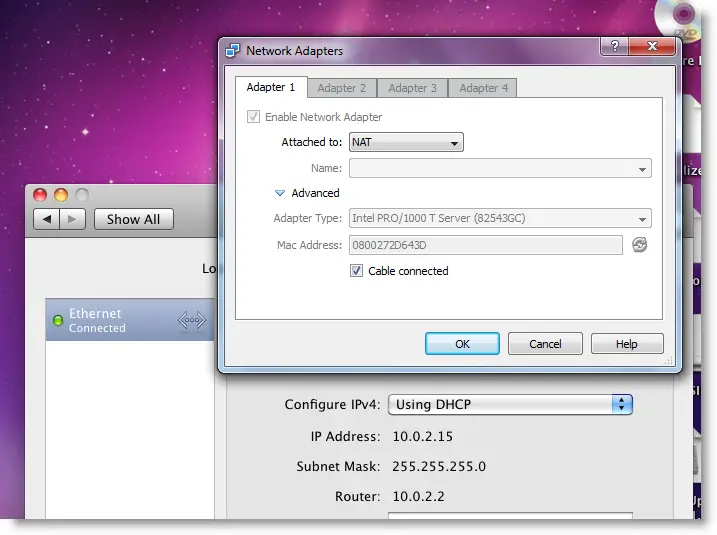
2) Software Update: Yes, it worked. Since we used the vanilla kernel, this VM can be updated. I managed to update till 10.6.4.
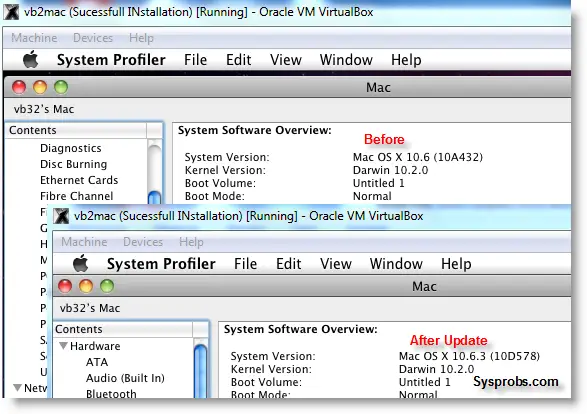
3) USB Support: It worked well. Somehow data transfer is slow but manageable. It detected my USB hard disk and flash drive.
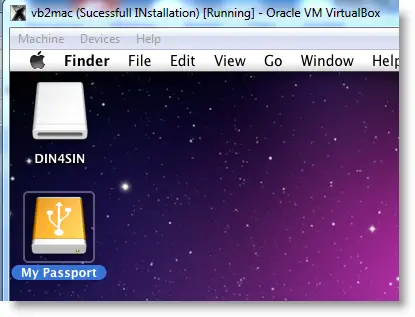
4) The sound in Mac OS X Guest: Sound is a little issue here but worked. I’m sure it will not bother you much.
Follow these steps to install sound drivers. For me it worked, one side speaker worked with little distraction. Something is better than nothing. You need to follow this guide to install sound drivers.

5) Screen Resolution and Screen Size: Follow these steps to adjust the screen size. Widescreen size didn’t work for some users.
6) Shutdown and Restart: We can’t shut down or restart Mac VM in a normal way. You may see the messages ‘CPU halted’ (for Shutdown) or ‘MACH Reboot’ (for restart), this means nothing will happen after it. We need to power off or reset the virtual machine from the VirtualBox console. Here is the working Snow Leopard on VirtualBox.
7) Update 1
Install Boot Loader permanently and some fixes
To avoid attaching empireEFI ISO every time to boot OS X virtual machine, we can install bootloader permanently on Mac hard disk. This method will install the Chameleon bootloader and some other drivers.
Go to Empire EFI CD which is already mounted and open the Post Installation folder. Take a snapshot before doing anything at this point. Run myHack Installer Package.
Select Customize in Installation Type.
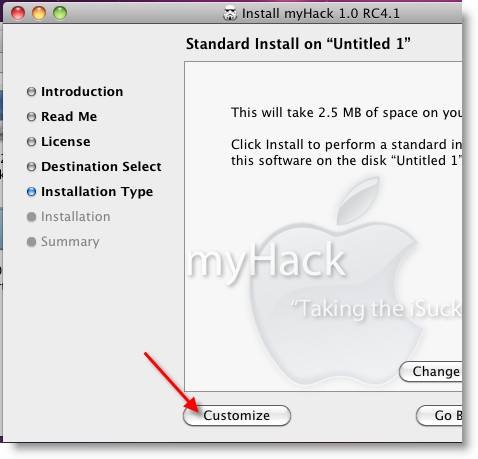
Read each package description and select it if you need it for your computer hardware. I recommend not deselecting anything selected by default. Press the Install button to continue.
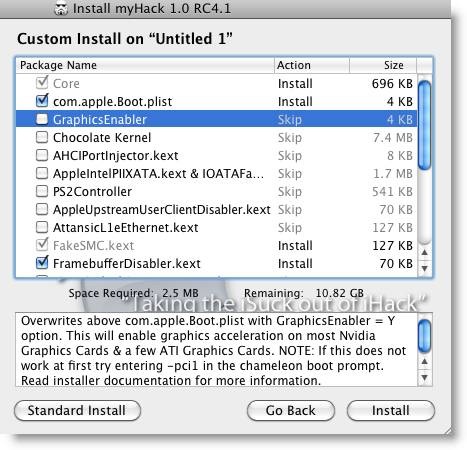
After successful installation, remove empireEFI ISO and start the virtual machine, it should boot from the hard disk as shown below.
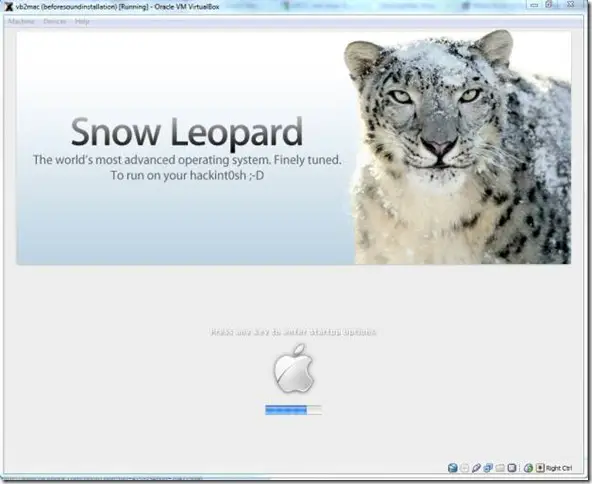
If this doesn’t work, restore the virtual machine to the latest snapshot and install the Chameleon bootloader from a separate installation file in the Post Installation folder. This might fix the boot loader issue and improve performance.
8) Some fixes for booting issues
a) Mac DVD reading error – EBIOS read error: Error 0×0c Block 0×1ed48a Sectors 0
This is due to accessing data from a Mac retail DVD. Convert the DVD with some cloning software to ISO. Most people faced this issue and that was the solution.
b) Booting errors after installation.
Try Boot verbose or Boot Ignore Caches options. In the empireEFI bootloader, go to Mac disk by pressing the right arrow key. Once it’s selected, press the down arrow key which will bring more options. Select and press Enter.
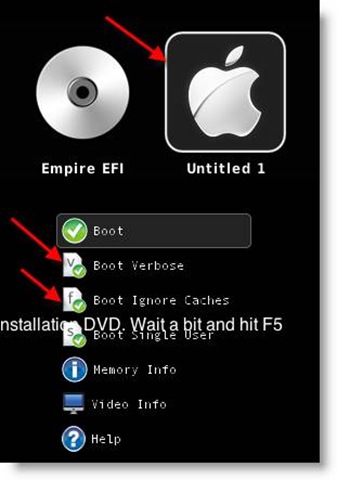
c) Change boot loader for old type of processors: Select legacyempire_efi1085.iso, which is inside the same folder.
If this bootloader and method didn’t work on the Intel processor then try this method with a different iboot loader.
I hope these methods will be helpful to install the original Mac OS 10.6 Snow Leopard on Oracle VirtualBox with your Windows 10 or 8.1 computer. I mentioned a few troubleshooting steps which may be helpful as well.

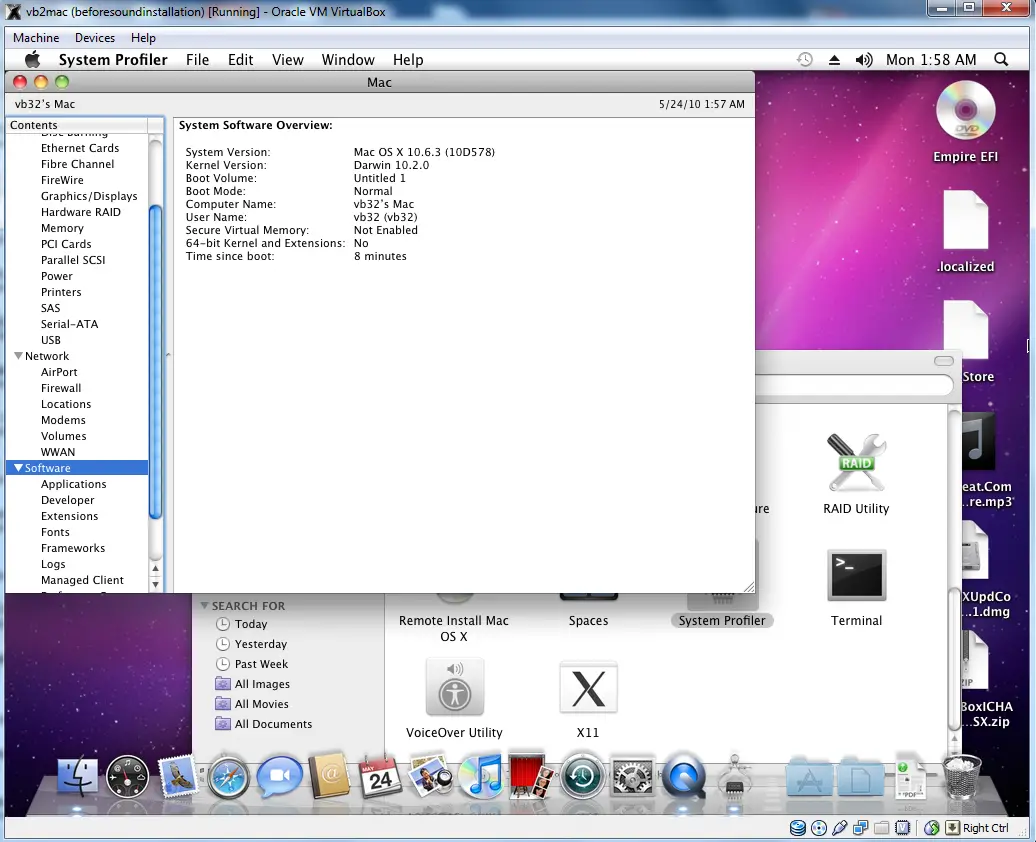





🙂 waiting for an update!
awaken. Same happened to me with several copies. I managed to do it with snowleo (from thepiratebay). It did all the updates and works great. See my previous posts.
P.S. I use ubuntu 10.04. is not different than kubuntu.
This post has been update with some solutions what I can help you guys.
@ awaken, we too get same message but after pressing Enter key Mac booted. Check VB logs. Tell us if you fix the issue.
@Karmic, Thanks for your contribution, hope you had a nice exams.
“If this doesn’t work, restore VM to last snapshot and install Chameleon boot loader from separate installation file in Post Installation folder.
After this installation, boot loader worked and I can see better performance in OS X virtual machine in my Intel Core2Duo PC.”
looks like ill have to try that., the current custom defaults are giving me power off error
k, “chameleon boot loader…” also did not work… getting the you need to restart your….
this reminds me of the power disable stuff that you had to do back with leopard… odd/
2awaken:
Pressing any key only work if you had booted in text mode. Proceed as follows:
1. Boot into Empire EFI.
2. Swap disks, press F5 as usual.
3. Press TAB on keyborard to switch into text mode.
4. Add up any boot commandline parameters you like (if needed).
5. Press ENTER.
When prompted with an error and a request to press any key, pressing any key should work.
Thank you guys for your suggestions!
@Karmic: I downloaded snowleo, it works without empireefi! Anyway, it is 10.6.0 and updates to 10.6.3 doesn’t work. I successfully installed 10.6.2 kernel from snowleo, but applications don’t see system as 10.6.2 (just 10.6.0) so I cannot install some applications I need.
@Dinesh: in empireefi I can enter to textmode by pressing tab key, but after pressing a key the screen come back to graphical mode and becomes black: nothing happens (also with some kernel flags).
Thank you guys for your suggestions!
@Karmic: I downloaded snowleo, it works without empireefi! Anyway, it is 10.6.0 and updates to 10.6.3 doesn’t work. I successfully installed 10.6.2 kernel from snowleo, but applications don’t see system as 10.6.2 (just 10.6.0) so I cannot install some applications I need.
@LeXa2: in empireefi I can enter to textmode by pressing tab key, but after pressing a key the screen come back to graphical mode and becomes black: nothing happens (also with some kernel flags).
Ok, here I go! Exams fine:) five 10/10 and one 9/10 😛
Now: This weekend I installed windows 7 in a partition. (mention that I use Ubuntu).
What I did: Same as in VB with ubuntu host. What happened? Same error in the end that Dinesh mentioned. That I didn’t saw under Ubuntu.
What else? The need for EFI each time I restarted the virtual machine. That NEVER happened in the VB of Ubuntu.
What else I did: Actualized correctly to 10.6.3 in both OSes.
Differences from Ubuntu to W7 concerning the USB and sharing folders. Damn! Can’t make sharing folders work in any of them but in W7 usb support works flawlessly!
Conclusion. VB works better for me under ubuntu, but is a hell of a mess to make USB work.
Then I’ve been trying to restore a dmg file to boot from USB, but the image I want is 7.59 Gb and my Thumb Drive is 7.42 (i guess) after formating it in NTFS so I can take the image to mac OS X’s desktop (remember? sharing folders not working with me:P) and then do something with it with disk utility. Like burn or mount on USB stick.
I tried with an “iPortable OS X” that has like 4,7 gb but it returned with an error. I still have to figure out many things about transfers from host to guest.
But hey! I love this! :)) And thanks to Dinesh instructions things were much easier.
P.S. The problem I seem to have and didn’t saw it mentioned is while clicking on “about this mac” the machine reboots. with no message, but just turn black and then blue and desktop and aurora borealis shows up again.
@awaken: By the way… if not happy with snowleo, then I suggest you another download that worked for me. Just The… PB again and then “Mac OS X 10.6.3 retail.iso”. Is a 7.5 GB (8101199872 bytes) image, Before I found it I guess I tried like… 6 other downloads, and there are anything but small… So take it with all the confidence.The updates (are 6) worked for me in windows 7’s Virtualbox. (I still find odd that u couldn’t update snowleo)
ive got 10.6.3 running., no issues., i still have to use the boot loader., the hack throws it in panic., 🙁
doubt that it matters much., host is vista.,
Nice Post. it worked for me. Audio is not working yet.
hacintosh boot loading is causing errors. Other than that everything else works fine.
I have a Sony Vaio with windows 7 64 bit on a Intel Core i7 CPU.
Hi guys,
This is the best guide I’ve seen so far for installing Mac OSX on VirtualBox.
I’ve got to the install screen – setup my HDD and start installing.
However it cuts out at about 25% saying ‘Install Failed’ “The Installer could not copy the nessary support files”.
I have customised the install – removing all the Extras like Printer Drivers etc.
Any ideas?
Im on a Core i5 w/ 4Gbs of RAM & Windows 7.
For those of you getting stuck after loading the “Press any key to continue…” prompt, if your screen just goes blank, or if you just can’t get the osx iso to load, make sure you’re using the right empire-efi bootloader. Go here to find other versions. I have a lenovo t510 with an i5-m and got it to work when gettign the correct bootloader.
Hope this helps.
http://prasys.co.cc/2010/01/empire-efi-v-1-085-is-out/
wow! thank you Tom! it worked!
using the legacy empireefi for amd and core i5m I installed the 10.6.3 retail.
perfect.
thank you all!!
:O But is the same version Dinesh mention in the “Required Products to Install Mac Snow Leopard 10.6.3 on Oracle VirtualBox 3.2″‘s step 3!
:))))
Awaken, if I knew you didn’t read the post…
thanks for the tutorial. the SL dvd took a while to read, but then it worked.
install went smoothly, added updates, but it is really slow.
I run a Q6600 with 2 cores, 1Gb ram on the VM, BB acceleration on.
Any ideas?
I’m new at this. I have a retail Snow Leopard 10.6.3 disk and am trying install using Virtualbox 3.2.2. I have tried using the EFI normal and legacy with the same results. When I hit F5 after putting in the Snow Leopard disk I get a bunch of EBIOS read errors. Any idea what this is about? I’m trying to install this on a Dell XPS M1710 (Dual Core with 4GB RAM). I have 1GB memory set aside for the VB and have followed all the instructions.
@Dinesh: I have VB 3.2.2 on XP SP2.
First of all, in “OS Type – Version” I have only “Mac OS X Server” and “Mac OS X Server (64-bit)”, no “Mac OS X” as we can see in your screenshot. Anyway: installer boots but it ends with “Mac OS can’t be installed in this computer”.
Any advice? TIA
I have successfully installed 10.6.3 on VirtualBox 3.2. I have issues when i use the myHack installer. Every configuration seem to cause some sort of problem. Is there a known choice selection from the myHack installer that works in virtualbox?
@jon, I suggest to increase ram for VM up to 2GB. You can feel the difference after it.Anyhow, we cant expect much improvement in VM without guest additions.
@Cryptologic, better convert DVD to ISO or use any ISO files. This thread may help you
http://www.insanelymac.com/forum/lofiversion/index.php/t30768.html
@mammeta, Thanks for the information. I didn’t try 3.2.2 yet. VB announced they will not support Mac OS X as guest on non mac hardware. Thats why they would have removed this from intel/amd virtualbox package, I guess. Let me try with 3.2.2 update here later.
@bnem, each host hardware also decides configuration of Mac VM in VirtualBox. So specifically we cant say any set of options will work in myHack installer for VB. Don’t install or install only boot loader to avoid issues. Don’t miss to take snapshots.
Good luck
I did it (new VB 3.2.2) and works perfectly. Just seems that take like 10 seconds more to load the OS.(the apple logo with arrows). Then everything works perfect. With retail dvd and snowleo.
Hi Karmic Alice, Thanks for the infor and screenshots. So, selecting Mac OS X server in VB 3.2.2 should work.
screenshots:
1. my VB’s version; http://i49.tinypic.com/23wtsh4.png
2. working OS X and my virtual machine’s config. Works with 2 cores too. http://i46.tinypic.com/2nq6wxk.png