After several days of attempts and findings, finally, I managed to install Mac OS X Snow Leopard on VirtualBox with my Windows OS PC. We are going to use the original OS medium for this installation purpose. That will give the freedom to have the vanilla kernel and possible software updates from the official Apple website.
This method is completely for testing and learning purposes. Please buy the original Mac OS and Apple hardware. From version 3.2, the Oracle VirtualBox officially supports Mac OS X as the guest virtual machine on Apple hardware. So, technically you can virtualize macOS on Apple devices only. But still, we can do some workarounds to install Mac OS X on non-Apple hardware with different bootloaders on Windows computers.
Note: This post was originally published in the year 2010. You may find the older version of products on the screenshots. But still, these methods are applicable for the latest version including Windows 10 and VirtualBox 6 x. But there will not be many valid reasons to try an older version of Mac OS 10.6 when we have macOS 11.0 Big Sur now. If you are a developer who wants to test several older versions of macOS, then you can try these methods.
Requirements
- Oracle VirtualBox
- Mac OS X 10. 6 Snow Leopard Retail DVD or ISO (You may need to search for ISO on the Internet)
- EmpireEFIv1085.iso for Intel Processors (This is the boot loader we will be using to boot Mac OS DVD/ISO, download the correct version here)
- Hardware VT Checker (Read more here and make sure Hardware Virtualization is enabled on the host computer BIOS)
- Sound driver (Mentioned under sound)
Installation Steps of Mac OS X 10.6 on VirtualBox
1) Create a Mac OS X Virtual Machine with the following configuration (If you have the latest VB, then select Mac Server version)
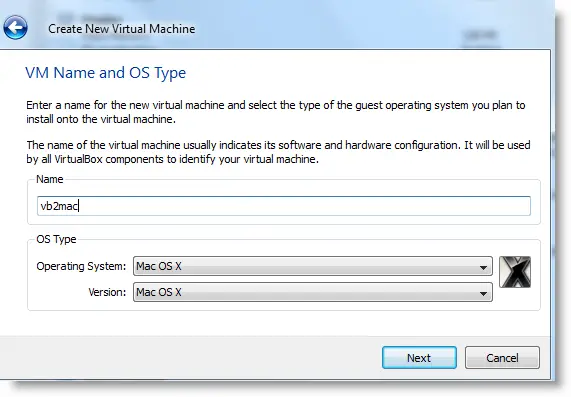
Memory – Minimum 1GB
Processor Cores – 1 or more (Change it to one core if you face any issues. Two cores worked for me)
Enable PAE/NX, VT-x,
Nesting Page – Enabled
Enable IO APIC and Enable Absolute pointing device.
Remove Enable EFI. Built-in EFI loader may work with Apple hardware only.
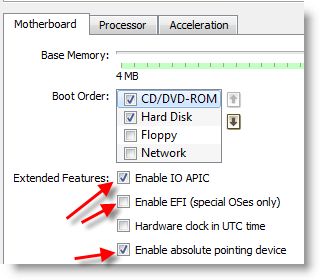
Enable 3D Acceleration under the display and set up maximum video memory.
Storage Controller type ICH6 and create a 20 GB Hard disk.
2) Mount empireEFIv1085.iso to CD drive. Make CD ROM the first bootable device. Keep your Snow Leopard DVD or ISO file ready.
3) Start the virtual machine. When the following screen appears, eject bootloader ISO and load Mac installation DVD or ISO.
To do it, right-click on CD drive and select drive or ISO image. Wait for a while and press F5 then ENTER key when DVD loaded.
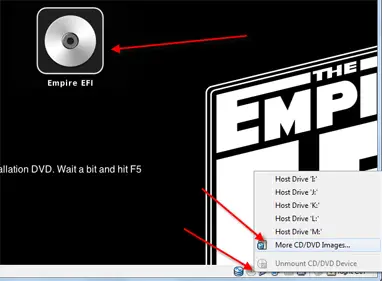
4) Wait for some time. If you see the installation screen, you are almost done. Go through the installation process.
Go to disk utility and create a partition if you can’t see the installation disk.
5) I got the following warning message at the end of the installation. It’s not an issue, just restart the Virtual machine.
Note – Shutdown or Restart will not happen normally, you have to do it manually from the VirtualBox console. You have to load the empireEFI ISO again to boot the OS from the installed hard disk.
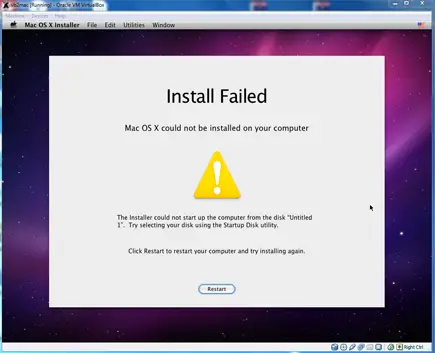
6) This time, select Mac OS hard disk by right arrow key and press Enter to boot. I’m sure after several initial configurations you will land on the Snow Leopard desktop successfully.
Let’s Fix Some Issues on Snow Leopard Virtual Machine
1) Network worked straight away. NAT and Bridged type worked without any patches.
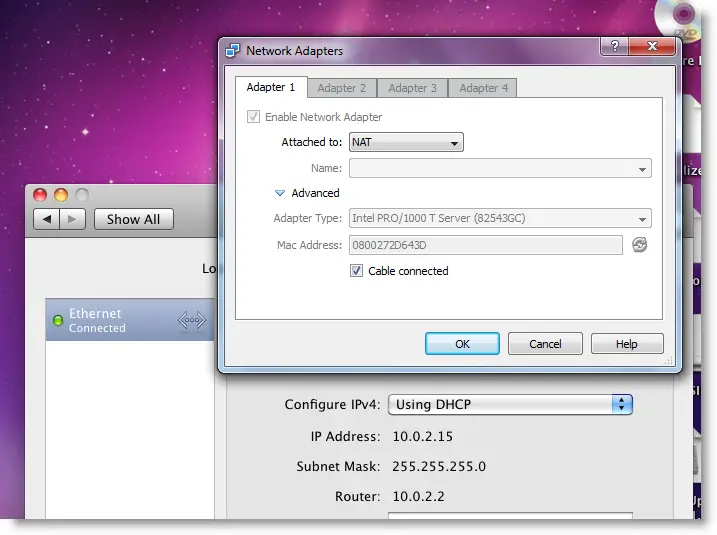
2) Software Update: Yes, it worked. Since we used the vanilla kernel, this VM can be updated. I managed to update till 10.6.4.
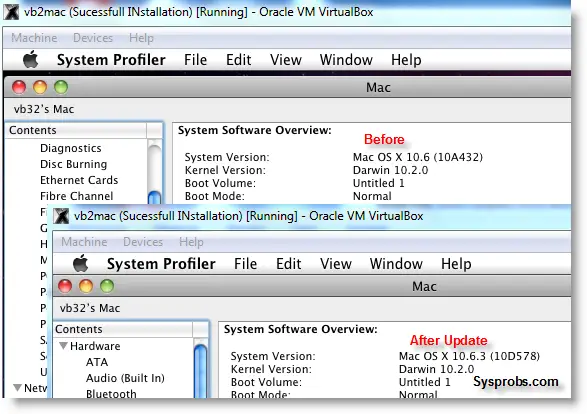
3) USB Support: It worked well. Somehow data transfer is slow but manageable. It detected my USB hard disk and flash drive.
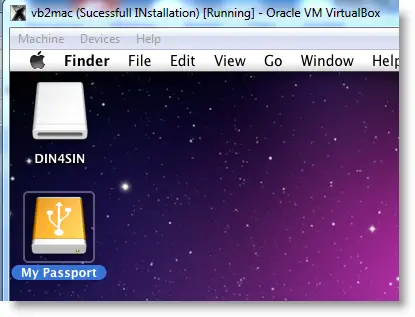
4) The sound in Mac OS X Guest: Sound is a little issue here but worked. I’m sure it will not bother you much.
Follow these steps to install sound drivers. For me it worked, one side speaker worked with little distraction. Something is better than nothing. You need to follow this guide to install sound drivers.

5) Screen Resolution and Screen Size: Follow these steps to adjust the screen size. Widescreen size didn’t work for some users.
6) Shutdown and Restart: We can’t shut down or restart Mac VM in a normal way. You may see the messages ‘CPU halted’ (for Shutdown) or ‘MACH Reboot’ (for restart), this means nothing will happen after it. We need to power off or reset the virtual machine from the VirtualBox console. Here is the working Snow Leopard on VirtualBox.
7) Update 1
Install Boot Loader permanently and some fixes
To avoid attaching empireEFI ISO every time to boot OS X virtual machine, we can install bootloader permanently on Mac hard disk. This method will install the Chameleon bootloader and some other drivers.
Go to Empire EFI CD which is already mounted and open the Post Installation folder. Take a snapshot before doing anything at this point. Run myHack Installer Package.
Select Customize in Installation Type.
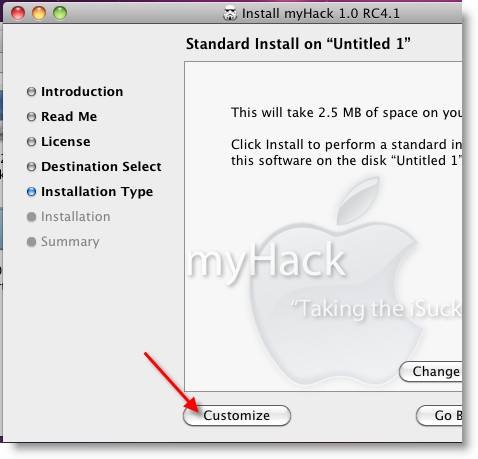
Read each package description and select it if you need it for your computer hardware. I recommend not deselecting anything selected by default. Press the Install button to continue.
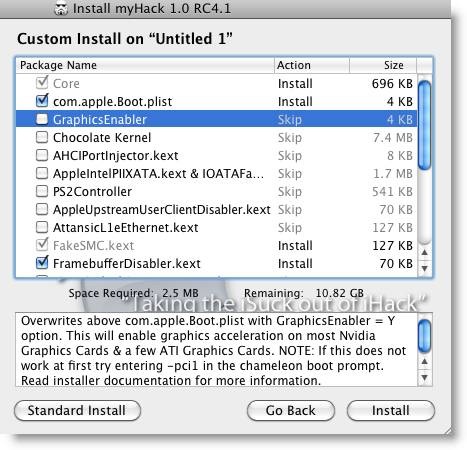
After successful installation, remove empireEFI ISO and start the virtual machine, it should boot from the hard disk as shown below.
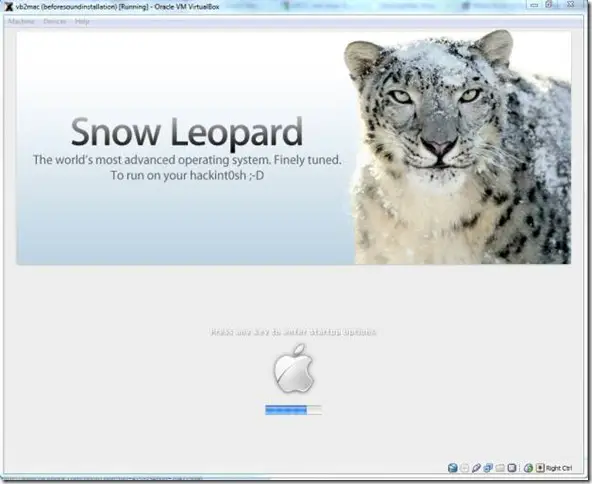
If this doesn’t work, restore the virtual machine to the latest snapshot and install the Chameleon bootloader from a separate installation file in the Post Installation folder. This might fix the boot loader issue and improve performance.
8) Some fixes for booting issues
a) Mac DVD reading error – EBIOS read error: Error 0×0c Block 0×1ed48a Sectors 0
This is due to accessing data from a Mac retail DVD. Convert the DVD with some cloning software to ISO. Most people faced this issue and that was the solution.
b) Booting errors after installation.
Try Boot verbose or Boot Ignore Caches options. In the empireEFI bootloader, go to Mac disk by pressing the right arrow key. Once it’s selected, press the down arrow key which will bring more options. Select and press Enter.
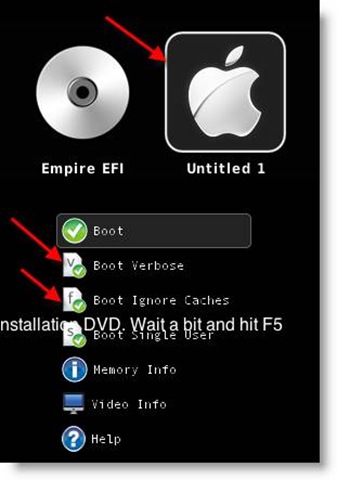
c) Change boot loader for old type of processors: Select legacyempire_efi1085.iso, which is inside the same folder.
If this bootloader and method didn’t work on the Intel processor then try this method with a different iboot loader.
I hope these methods will be helpful to install the original Mac OS 10.6 Snow Leopard on Oracle VirtualBox with your Windows 10 or 8.1 computer. I mentioned a few troubleshooting steps which may be helpful as well.

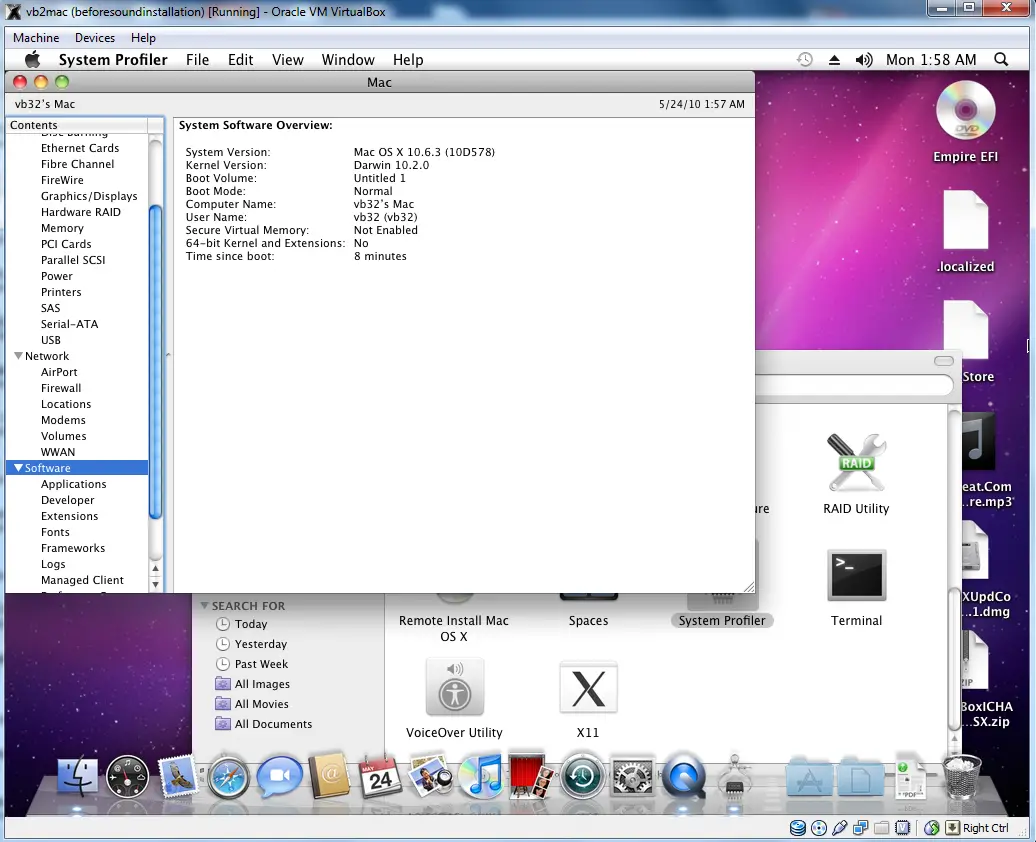





Hi !
Guest additions are worked on => http://forums.virtualbox.org/viewtopic.php?p=138115#p138115
ok. But my retail dvd is .dmg format. you said THAT or ISO. But is DMG,
Can you please tell me how to mount it? I got to the black efi empire screen and now I am stuck:)
THANKS!
hi,
i did everything like in the steps up, but it doesn’t work.
after booting with empire, and changing to the leopard iso, and pressing F5, nothing more, it gets stuck..
any idea?
i’m running VB3.2 on ubuntu 10.04.
thx
wabrosc; press enter
i tried this on Vista Business x64 with VB 3.2, I can install Snow Leopard 10.6 but after I update to 10.6.3 it does not work. it looks like it wants to load up but just gets stuck…can anyone help?
nevermind i got it working. i was only enabling 1 core and i changed it to two and it worked!
I have successfully installed this (temporarily) on my work laptop. Do I always need to use EMPIRE EFI to load the Snow in VB?
MAX, do u mind giving me a hit about what .iso do you have? or some search terms to search for? I downloaded a couple of dmg, but cannot use them as I use ubuntu and never saw a mac for real:)
Thanks in advance:)
if you have dowloaded a .dmg then you need to convert it with poweriso or ultraiso to a .iso file…also you just need to search for Mac OS X 10.6 Snow Leopard Retail ISO you should be able to find it
Hey:) i already had a snowleo! And now works perfectly! Only one error at the end of installation, but not like the one Dinesh printed out. Was an error related to the virtualbox itself. Then I had the option to click OK or CANCEL. “Ok” was turning off the machine and “cancel” was debugging.
First “problem” was the NO DISK to install, so I canceled the process and went back to disc utility and create a partition, gave it the name “partition” and formating it. http://i49.tinypic.com/xfd9b9.png
then second was http://i50.tinypic.com/2e5jqcx.png the “guru meditation virtualbox” 🙂
Now what I have is the option to install updates http://i45.tinypic.com/mshn2v.png . And I don’t know if to do it or not. Never used a MAC, I am UBUNTU 4 ever.
I will go for the sound and test the rest, and report back.
Thank you Dinesh for the tutorial.
by the way, Thanks Max, I didn’t found it on the bay of the pirates… Or at least nothing to convince me, but this snowleo seems ok. Ill give it a go.
@Karmic,
Glad, finally it worked for you. Thanks for sharing useful screenshots. It will be great if you update about sound and software update
@erdal,
Good this worked in laptop too. There is a folder called ‘ Post Installation’ in empire CD, install that myhack package. Take a snapshot before installing. This package installed boot loader and improved graphics experience inside Mac VM. It worked for me well. I will update this post very soon.
Sound works in one speaker as mentioned. Is pretty bad like a radio with interferences. But IS SOUND:) and seriously, I doubt many will use a virtual machine for the sound in the GUEST operating system. I still think this will work much better once the guys from “guest additions” will make that work for OS X.
Updates ran perfectly! Were 4 updates. And another 3 more when fist used the iTunes. Were 2 java updates and one for iTunes.
🙂
Ill still play with it but in few days. Now I have some exams and not much time.
Thanks:)
I get as far as Empire but I get a repeating error when hitting F5:
EBIOS read error: Error 0x0c
Block 0x1ed48a Sectors 0
Anyone else get this and get around it?
Sweet!!! OS X virtualized on mi Dell!!!
Thans a lot!!
Would be a way to install in the hard drive a working bootloader that boots Snow Leopard normally and dont depend from a mounted iso? maybe chameleon or empire?
@darkangel. Technically you can. Is same procedure. Insert the cd/dvd of efi empire, set BIOS to boot from cd/dvd. Then at logo u take cd off and insert (original?) snow leopard (29$), wait for 30 seconds and hit F5 (or ENTER for UBUNTU). Next it is supposed to boot. I tried with ISO and it didn’t. It returns some errors related to my BIOS APCI(?) or something :D. I know that there is also a way to edit the BIOS. I will give that a try next week. Till then and if someone have the solution, post it, please.
🙂
I have a question: Mac Os X in VirtualBox it’s realy cool,but how fast it work?
Offcourse: as many as possible of a memory you have in a guest then better,but at last
I tried some hackintosh (by vmware image) in vmvare workstation and i have to say that was very very slowly, even for first-hand acquaintance with Mac Os.
P/S Sorry for my english
“Hardware Virtualization is enabled is Host BIOS”-is this a indispensable condition? or …i can try without it? (unfortune
Mobile DualCore Intel Core Duo T2450, 2000 MHz –
haven’t this wonder tehnology)
P/S Please don’t tell me : “Hey,guy its very old and you can only suck!”=)
@ Watze Phuck > Hey, nice nickname 😉
Someone has to do this, so here i go :
“Hey,guy its very old and you can only suck!”.
VT-x is mandatory, final dot.
VT-x is mandatory, final dot.
Oh…
A lot of thanks for home truth (like a kick-ass to my soul)=)
Something to tell me that i’m sucking twice, cause in a Desktop
i have AMD cpu
P/S ….but VirtualBox rulezz in any way =)
I can’t boot into after pressing F5,
EBIOS read error: Error 0x0c
Block 0x1ed48a Sectors 0
My Machine is Vaio VGN-SZ48GNC (4 GB Memory/Windows 7 Host).
Any Idea ? please Help! I can’t wait to try Mac on PC via VB, Mac on PC via VMware very slow. But it could be my machine :-).
Got an Intel Core 2 Duo T5500, which is lacking VT-x.
Please tell me, if errors like this
EBIOS read error: Error 0×0c
Block 0×1ed48a Sectors 0
After inserting original leo dvd and hitting F5
are caused by this issue or not.
Hello! I’m running KUbuntu 10.04 x86_64 host with VirtualBox 3.2.0 (stable) on a laptop HP 2540p (the processor is an Intel Core i5 with full support of VT-x).
I can virtualize Mac as guest in VMware and I also tried MacOS 10.5.5 on VirtualBox (using a VMware image) with success.
Later on, I virtualize windows xp and windows 7 (as guests) on VB without any problem.
But the procedure in this article doesn’t work on my laptop: after booting empireEfi, I mount Snow Leopard DVD, I hit F5 and after the MacOS dvd is selected I hit Enter, but after few output lines nothing happens. I tested using both snow leopard retail iso images 10.6.0 and 10.6.3 without success.
I also tried some kernel flags, all combinations of -v -legacy -cpus=1 (and -cpus=2); I also changed processors number in VB settings… nothing.
I tried also the legacy empire efi and previous releases… again nothing.
I set MacOS X 64bit as guest, but when using just MacOS X (the 32bit version) VirtualBox always display a screen size about 1×1 pixels (also at boot screen!!).
Using 64bit one with empireEfi I get the following output when booting snow leopard iso image:
Loaded HFS+ file: [System/Library/CoreServices/SystemVersion.plist]
Loading Darwin 10.6
Loading Kernel rd(0,0)/Extra/mach_kernel
Loaded HFS+ file: [Extra/mach_kernel]
Loaded HFS+ file: [Extra/mach_kernel]
LoadDrivers: Loading from [rd(0,0)/Extra/Extensions.mkext]
Loaded HFS+ file: [Extra/Extensions.mkext]
Loaded HFS+ file: [Extra/Extensions.mkext]
LoadDrivers: Loading from [/System/Library/Caches/com.apple.kext./Extensions.mkext]
Loaded HFS+ file: [System/Library/Caches/com.apple.kext./Extensions.mkext]
Loaded HFS+ file: [System/Library/Caches/com.apple.kext./Extensions.mkext]
Loaded HFS+ file: [System/Library/Caches/com.apple.kext./smbios.plist]
Patched DMI table.
ACPI Table not found: DSDT.aml
Starting Darwin x86
Press any key to continue…
(I wrote because I cannot read that: the empireEfi logo is over those lines!)
Of course, I tried to press every keys but nothing happens.
Any ideas?
Thank you!