If you ever wonder how to get the graphic equalizer on Windows Media Player 12 with Windows 10/11 or 8.1 computer to increase bass, Trubass, and other sound settings, read the below guide. You might notice that the graphics Equalizer (EQ) is not available in the default view of Windows Media Player (WMP) 12.
Windows 11 has a new player called ‘Media Player,’ replacing Groove entirely. It is an ideal Windows built-in app for video and audio. We will also cover how to get the equalizer on the new Media player in Windows 11.
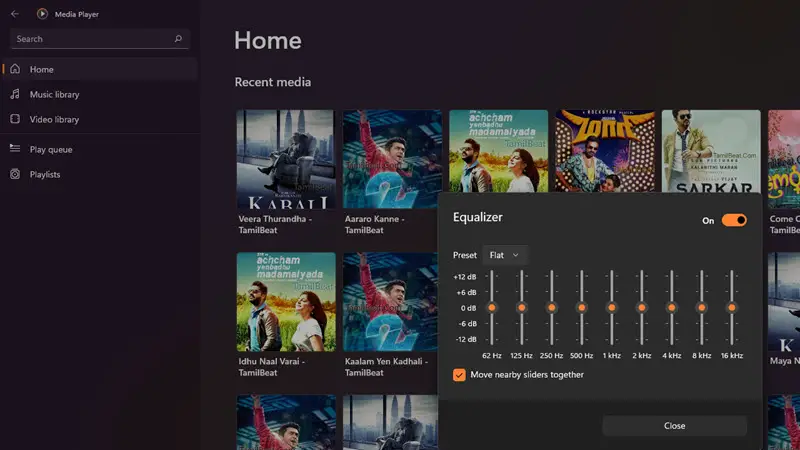
The 10-band equalizer is easy to use and can dramatically enhance the sound output. It becomes handy when you play a song that is in low sound/recording quality, such as low bass and treble. The built-in equalizer of WMP 12 (or new Media Player in Windows 11) can be used to maximize the sound output quality and enjoy the efficiency of your speaker or headphone. Of course, you do not need these steps if you use other media players (which have an excellent interface, skins, and equalizer settings – like WinAmp).
Enable Windows Media Player Equalizer with Windows 10/11
Even though Windows 11 gets the new media player app, the classic Windows media player still exists. If you are a fan of it, you can follow the below steps in Windows 11 also.
1) As mentioned earlier, the default view of the WMP 12 will not show the equalizer. After opening the media player or while playing the music, click on ‘Switch to Now Playing’ as shown below.
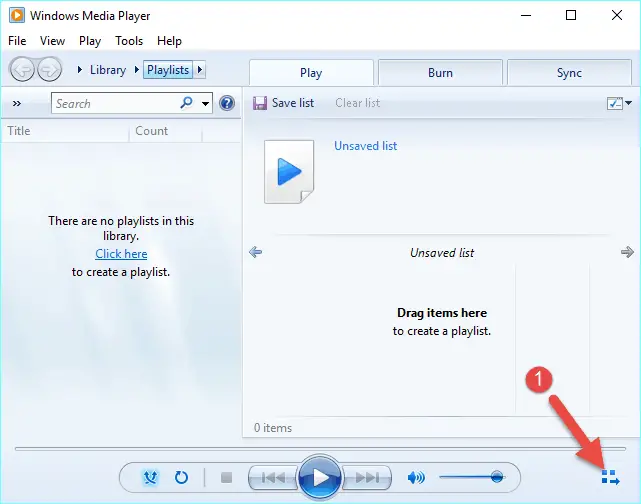
2) Right-click on the empty space, hover the mouse to ‘Enhancements,’ then select ‘Graphic Equalizer.’
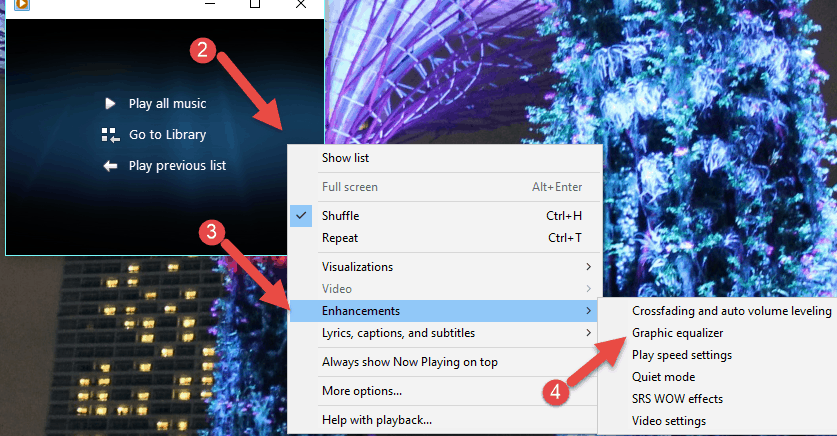
3) The Equalizer will open in a separate window. Make sure it is Turned on to get the active controllers.
Here you can play around with the output quality if you are familiar with Windows Media players; it has some prebuilt EQ settings. You can select them from the drop-down Custom button.
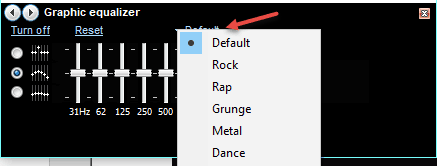
4) To increase the bass on Windows 10 Media player, you need to increase the 31Hz up.
The Reset button will reset all modifications you made. Also, you can turn it off entirely if you dislike the enhanced sound output.
You can save the customized equalizer settings based on your requirement and speakers/headphone so they can be applied quickly next time.
5) To increase the Trubass, we need to get the ‘SRS Wow effects’ similar to this step (Right Click-> Enhancements-> SRS WOW Effects).
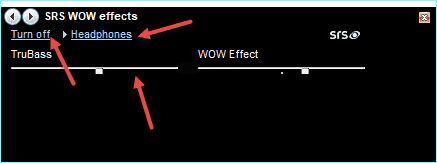
Make sure it is turned on. Select the appropriate sound output device and adjust the Trubass as per your need.
How to Activate Media Player Equalizer in Windows 11
The new Media player in Windows 11 looks incredible. You can use it as a video and audio player. The app, interface, options, and thumbnails look refreshed. Here is the way to enable equalizer in Windows 11 media player.
- From the main player view, click on the right bottom 3 dots.
- Select equalizer.
- Make it on and customize the settings.
- Also, you can use the prebuilt configurations and Preset dropdown.
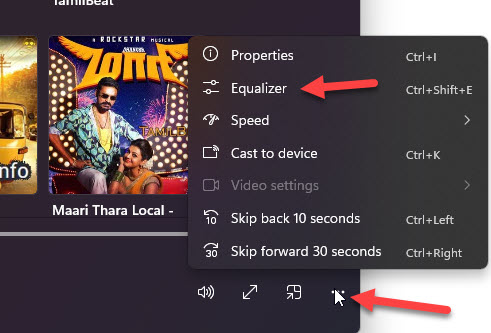
Here are the pre-customized equalizer settings depending on the device you use.
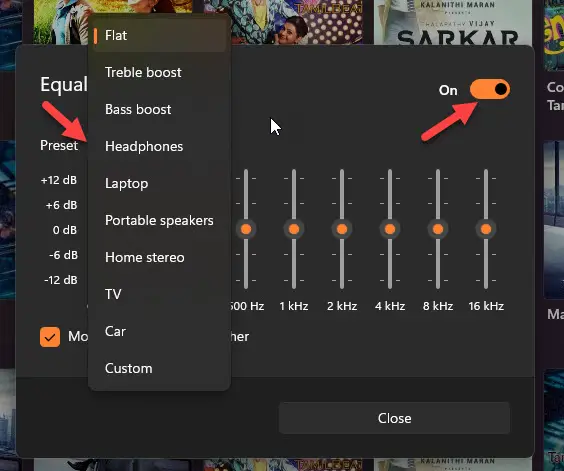
That is how to get back the Windows Media Player equalizer with Windows 10 (and older Operating Systems) or the new media player in Windows 11. Since the built-in app has this feature still, we do not need to install any third-party mp3/music players.



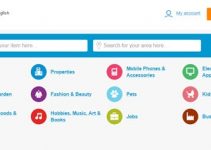



The problem with the Windows 11 Media Player is you can adjust the equalizer but if you close the EQ then it reverts to flat instead of keeping your settings.