Whether you want to print documents or photos, you need a good-quality printer that can do the job flawlessly. However, you have to choose from hundreds of options. Also, when deciding on the best wireless printers for Mac, you must be sure what to do with that machine.
You have to be 100% sure of what features you need and what is not necessary. Not all printers suit everyone. Nevertheless, you will find this guide helpful whether you want to use your printer on a personal or business level.

So keep reading and find out what you must know before investing!
Buying Guide on Best Wireless Printer for Mac
You have to keep various points in mind before you start looking for a printing machine. Besides your intention to use a printer, you must also go through the machine’s available types. Here are some points you should consider before buying such a machine!
Duplex printing
A printing machine can print both sides of your paper. As you can see, it will be helpful if you want to save paper costs and time. The printer will automatically flip the paper that you feed into it.

You won’t have to do it manually. Such a printer will print one side, flip it, and print the other. So duplexing is critical to consider.
ADF duplexing
An all-in-one choice is the best one here as well. A printer should have all the automatic capabilities, including printing, scanning, faxing, etc., all your documents. Scanning is also essential, especially RADF scanning, where the printing machine automatically scans both sides without you flipping the paper, just like duplexing.
Paper Size and Capacity
The paper size that a printer can use is also important to bear in mind. It will let you know what you can print conveniently; for that, you must go for a versatile machine. All models can print a regular 8.5×11-inch paper, but what if you need other sizes too?
If you are looking for a machine to print envelopes, index cards, or legal documents, then you need a model that can handle all these documents effectively. And, of course, then you will need to consider the number of papers a machine can hold. If you do a lot of printing, the best Mac printer can store 250 pages, and you won’t have to refill it that quickly.
Color or not!
Color printing will be mandatory if you want to print documents with different kinds of graphs, charts, and photos. You might not need it if the documents you want to print have none. But if you want to print your family photographs, you will need a photo printer instead of a regular multitasking printer.
Printing Speed
This printing speed will rely heavily on the fact that what is your printing volume. You will need a high printing speed if you run a printing business. This aspect will not significantly impact the home or personal users.
Inkjet vs. Laser
The inkjets have liquid inks that they use to print on paper. This ink is sprayed through microscopic nozzles. Their colored counterparts can print anything like photos, documents, charts, and graphs.
These are ideal for personal use. The laser printers have toner cartridges that have powder in them. With the help of heated fusers, the prints also come out at a good speed. Previously, laser printers were faster than inkjets, but now they both go head to head regarding printing speed. Lasers are better for business use.
Ink budget
Printer companies make the initial costs of buying a printer very cheap, but they increase the maintenance costs. Of course, you have to buy printing, and they purchase papers and inks too. Therefore, you need to do a lot of research and consider all the maintenance and replacement costs. Therefore, it is wise to go for a high initial cost and less maintenance cost.
Wireless option
If you don’t want to deal with wires, then the best printer for Mac is wireless. But Mac users have a hard time finding these printers with top-quality output. The primary reason here is compatibility. But these printers get the job done literally from anywhere, so professionals prefer them.
Best Wireless Printers for Mac in 2024
Now, there are different types of printers that you can use with your Mac system. We will briefly describe each of these types and show you some of the best options for you to consider in each category.
Laserjet printers for Mac
If you want to do bulk printing, your choice needs to be laser printers. These machines are also suitable for sharp printing results. These printers have more upfront costs, but they don’t heat up that quickly. Lasers are cheaper than inkjets.






Best Inkjet Printers for Mac
Inkjets also have an advantage over laser printers: they are more cost-effective. However, they are not very efficient regarding high volumes of printing. But they do have the ability to get things done when you need them. You can print more for less and with more convenience.
Here are the best inkjet printers that you can consider for your Mac.






Best Wireless Printers for Mac
With wireless printers, you will get the chance not to deal with any cables and the convenience of sending your prints to the device from anywhere. These printers feature Wi-Fi and Bluetooth connectivity; you can also use your smartphones to send prints. These printers are great for home as well as office use.
Some of the best options in this category are:






Best All-in-One printers for home and office
If you want to do more than just print documents, this is the category you need to look into closely. You can print, scan, and fax with these multifunction printers (MFPs). You must identify the intended use for these printers before buying one. Office users may want to print text with it, while home users will do photo printing. These printers can print from cameras, memory cards, slides, film strips, and USBs.
Some of the top MFPs are:






Review of Best Mac Printers
1. Brother DCPL2550dw
This is one of the better choices for macOS purely because of the flexibility that it has to offer. This MFP can do duplexing and can also handle multiple printing sizes. You can use it either in your office or at your home.

The copier comes with a document feeder of 250 pages that doesn’t require human intervention. It will offer you a duty cycle of 15,000 pages per month, but the recommended use is 2000 pages per month. The printer also boasts an inbuilt Ethernet interface, and you can conveniently share with multiple users across the network.
There is also USB port available that you can use to connect locally with one computer. Apart from all that, you can also use this printer with your iPhone if you can’t access your Mac. Another excellent feature of this printer is that it operates silently and will not make much noise if you are looking for this feature, too.
- Print more, wait less. Engineered for increased efficiency with class leading Print speeds of up to 36 pages per minute
2. Acer Aspire-5 Core i5 Laptop
There is no doubt that HP is one of the top brands in printing and scanning, and its printer, like the M4260fdn, tells you all about it. This all-in-one printer comes with inbuilt Ethernet, and it also features duplex printing.

If you need a good quality laser printer to print several text documents, you don’t need to look any further. This printer can print, scan, fax, and copy and easily connects over Ethernet. There is a color touchscreen and an automatic document feeder, too.
Your HP printer will keep printing for you whenever you tell it to. It can print 40 pages per minute, so it is pretty fast. Your first page will be out in your hands within six seconds. This printer also provides you with data security for your fleet. It has a 250-sheet capacity and can go up to 4000 pages of printing volume monthly.
- ALL IN ONE LASER PRINTER: Monochrome laser printer, scanner, copier, fax, two-sided duplex printing, built-in Ethernet connectivity, 3-inch color touchscreen, 50-sheet auto document feeder.
3. HP Envy 7855
This is a superior all-in-one printer that can deliver productive performance in an unrivaled manner. You can print high-quality photos bolstering precise colors without investing much. Another huge bonus this printer offers is that you can also print photos from social media.

It has HP 64 cartridges and is excellent at delivering authentic colors. And you can use your HP app to order more cartridges in case they run out. You can print, scan, copy, and fax anything using this printer, either the document feeder or its USB port right in front. There is a 2.7-inch touchscreen to access the controls directly.
Moreover, you can also use cloud services from HP to send your prints or scans from virtually anywhere. You can connect your smartphone using Bluetooth and Wi-Fi and don’t even need a computer for the prints.
- Stunning photos for less than 5 cents – Features of this photo printer include print, scan, copy, fax, borderless & wireless printing, SD card slot, auto document feeder, plus photo prints for less than 5 cents with HP Instant Ink (subscription required)
4. Canon LBP6230dw Imageclass
This simple-to-use, not-to-fancy, straight-to-the-point printer is also very cost-efficient. If budget is your concern, you must consider this printer a better alternative. It can easily print up to 26 ppm and has a very compact design. If you are low on space, you need to bring this printer. It can easily fit on a shelf and your desk.

It has a capacity of 25 pages, and its cartridge system combines the drum and toner to function as one. Using the Canon printing app, you can also use this printer from your iPhone and get your monochrome prints out in no time. This printer is about simplicity and does effectively what it’s supposed to do.
- Wireless, Monochrome Laser Printer.
5. HP 9025 OfficeJet Pro
You will have high productivity and color quality with this printer from HP. It is a versatile MFP that can produce 600-dpi quality with 1200×1200 dpi of scan resolution. It also comes with a 24 ppm duplexing speed. Moreover, you can also use the HP smartphone application with this printer and send prints from your phone.

This printer features a 35-page duplex copying (auto). Therefore, you need to place the papers and let the printer do its job. You can also scan different files and send them quickly to any network folder. You can even use its Wi-Fi connectivity and link your smartphone with it. It’s all about convenience and speed with this printer; of course, you don’t even need a computer.
6. Epson XP970 Expression Photo
If you are a photography enthusiast, this is the right printer. This printer is an ideal partner for an SLR camera because it comes with 6-color inks featuring Claria Photo HD. This means that this printer can print photos of exceptional quality.

It can print in different sizes up to A3, and in addition to printing, it can also scan and copy various documents. However, the qualities of all its components make the printer stand out from the competition. It also has a 4.3-inch touchscreen that is very user-friendly and interactive.
From the printer head to the inks, all other components are designed to work in harmony; hence, this printer can achieve top-class printing results. You can also use this printer using your phone and can send prints using the Epson Email Print App to connect with your printer from anywhere.
- Epson printing system is specifically designed to be used with Epson Genuine Cartridges. Use of non-genuine ink could cause damage not covered under the printer’s ltd. wnty.
7. Canon MF445dw Imageclass
This all-in-one printer can work wirelessly and is iPhone-ready. The duplex printer has a three-year warranty and boasts 40 pages per minute printing speed. It can conveniently print up to A3 size and has a sheet capacity of 900 pages.

This is a printer that is best for small businesses, and besides printing, it can do copying, scanning, and faxing. It can conveniently print out 750 pages daily with a 4000-page capacity monthly volume. Apart from duplex printing, it can also do duplex printing, so no human intervention is needed.
This is a wireless machine, so you don’t have to worry about those cables. As it is a laser printer, it can print with speed and high quality. You won’t have to wait much to get your entire document printed.
- USABILITY: 5" intuitive, color touchscreen with smartphone-like usability. A unique, customized device experience with Application Library.
- Create Wi-Fi Direct hotspot from the printer to establish direct connection to compatible mobile device(s) without the need for an external router.
8. Canon TS9520 Pixma
This is another all-in-one printer from Canon that can print using AirPrint as well as Google Cloud Print. But as a Mac user, you probably don’t need to use Google’s service here. This printer features a 5-color ink system which means that it can produce exceptional prints with great depths.

This should be your choice if you want a good quality printer that can handle sharp and dark-colored photos. Another good thing about this printer is that it can handle different papers and easily print up to A3 and A4 sizes.
You can use your iPhone, iPad, or Mac to use your printer. It comes with AirPrint and Wi-Fi features, and you can copy, print, or even scan from anywhere you want. It also has a document feeder, which is automatic, and you can easily print out documents with multiple pages.
- The PIXMA TS9520 has a 5 Color Individual Ink System, that means it's ready for sharp black text and great looking photos. It can even support various paper types and sizes, from 3.5 inches x 3.5 inches to 11 inches x 17 inches
9. Canon MX922
This all-in-one printer is a good option for mobile and wireless printing. You can use various ways to take your printout from it. It works well with AirPrint, LAN, Google Cloud Print, mobile device printing, and wireless printing. You can also use a USB for this purpose. So, there are multiple connectivity options to choose from.

The printer has a 35-sheet auto feeder and can do duplexing. You can conveniently print, copy, scan, or fax your documents using it, and you don’t have to load the pages. Additionally, it has a very compact construction, so it will fit nicely on your desk or a shelf. The direct access controls are pretty simple to use as well.
- Features: Wireless LAN,AirPrint, Google Cloud Print, Wireless Printing, Mobile Device Printing,USB 2.0 Hi-Speed: Plug the cable into your PC for a super-fast connection for your data transfers.
10. Brother MFCJ6930dw
This is the best printing solution for you if you have minimal desk space, and it is equally suitable for home use. The compact design that it has can fit anywhere inside a shelf too. This MFP has many convenient features. There is a USB port easily accessible right on the front. Moreover, you can also directly access its 3.7-inch LCD touchscreen to make amendments to your content and print documents.

You can also use the printing option using Wi-Fi on your phone without the WAP, and of course, you can share it with multiple users, too. This printer comes with a document feeder that allows you to feed 50 pages and easily print your multiple-page documents without breaking a sweat. It also features NFC, can print 12 pages per minute in mono and 9 ppm in color, and maintains high color quality and rendering.
- Your purchase includes One Brother MFC-J6930DW All-in-One Color Inkjet Printer, Carton Contents: LC3017 Black, Cyan, Magenta, Yellow High Yield Ink Cartridges CD-ROM & User Manuals
- Printer dimensions: 22.6” W x 18.8” D x 14.7” H. Printer Weight: 51.6 lbs. Carton dimensions: 22.5” W x 26.5” D x 19.5” H. Carton Weight: 58.4 lbs
Final Thoughts
No matter which printer you choose for your various printing purposes, you must identify your needs and requirements. This will enable you to check off some options from your list and simplify choosing the best printers for Mac. You can follow this guide for assistance, but everything boils down to what you want to achieve with your printer.
So, which of the above printers have you used before, or are you looking to use them in the future? Have your say by leaving a comment in the section below. You can do the same for any queries or suggestions for us!

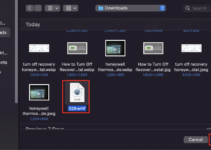
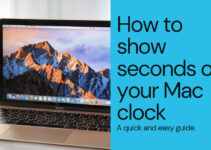

![[Solved] Mac HDMI Sound Not Working on TV While Watching a Movie](https://www.sysprobs.com/wp-content/uploads/2018/08/HDMI-Port-in-MacBook-211x150.jpg)

