In this guide, you will learn how to install the 64-bit version of Windows or Linux guest OS as virtual machines in a 32-bit VMware workstation that runs on the 32-bit Windows OS (Host computer- the physical computer). This situation could be very rare nowadays if you have the latest physical computer with Windows 11 or 10 because it will be primarily 64-bit OS and hardware. Also, the latest VMware workstation does not support this option to modify the settings—the below screenshots are taken from the older version of the VMware workstation.
You must read this guide if you are still using the old computer and Windows 7 32-Bit as the host OS. Most probably, you will have the VMware workstation 32-bit only. So, keep reading to learn how to check the processor compatibility and install a 64-Bit Guest OS on 32-Bit VMware Workstation.
How it Really Works?
Despite having a 32-bit operating system (such as Windows 7 or 10) and utilizing a 32-bit version of VMware Workstation or Player, your hardware, specifically the CPU, must support 64-bit architecture and Virtualization Technology. This requirement pertains to the physical processor’s features; if your CPU possesses the necessary architecture, you can successfully run a 64-bit guest OS. However, running a 64-bit guest OS is not feasible without this capability.
Check and enable the VT-x technology in the computer BIOS – Read this guide.
Download and execute the Intel processor utility from Intel Site. After running the tool, it should show the support of Virtualization Technology (VT) and Intel 64 Architecture.
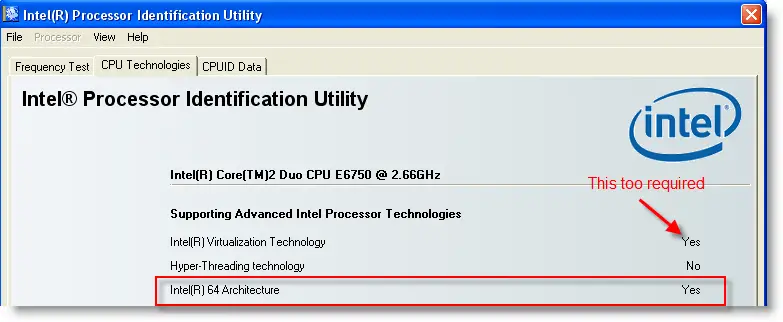
The above screen indicates this host can have 64-bit OS because VT and 64 Bit enabled.
The below video explains the difference between 32-bit and 64-bit processors.
How to Install a 64-Bit Guest OS in 32-Bit Host OS Using VMware?
If the earlier processor requirements are met, create a new VM, then select the 64 Bit Guest OS from the list in VMware.
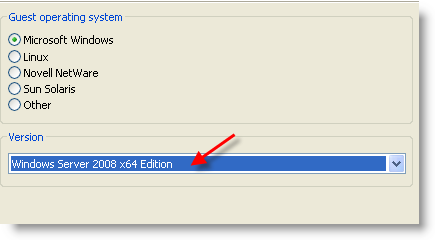
The following message will appear if 64-Bit is not supported on your host computer. You can ignore it and complete the VM creation.

Once all set to start the 64-Bit guest OS, go to ‘Customize Hardware’ or ‘Edit virtual machine settings’, then select ‘Processors’.
If your processor is dual-core, you can select two in the number of processors. In the Preferred mode, it is better to leave it as ‘Automatic,’ so VMware will adjust the processor mode per the guest operating system’s requirement.
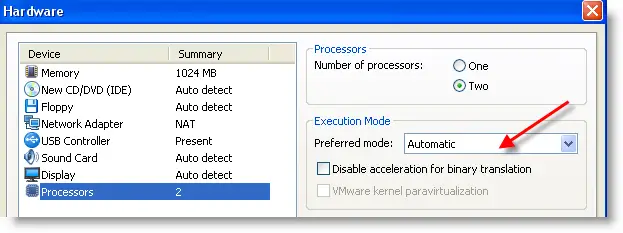
Start the 64-bit guest OS installation in the 32-Bit host OS VMware; it will start and work fine.
There you go; this is the method to install a 64-bit VM on a 32-bit host OS if the physical computer processor supports 64-bit architecture.



![[Guide] How to Merge Snapshots in VMware Workstation?](https://www.sysprobs.com/wp-content/uploads/2010/09/p2v-in-virtualbox-by-disk2vhd-211x150.png)



Dear MR
i have read your posted, but i don’t understand. would you explain more, what must do it and download, thanx verymuch
regard
dany
Dear,
It is not “Intel 64 Architecture” which decides whether the system should runs 64 bit guest but the same is decided by “Virtualization Technology (VT)”
There are many processors in market which has “Intel 64 Architecture” but not VT enabled.(eg:Core 2 Duo T6400,..)
Senior
Can I use in Siemens RM600 or RM300 environment?
Thanks!!!
I followed your instructions and it worked like a charm. One question though. When I go to computer properties it says that my virtual machine is running at 32bit. Is this because the host is 32bit or is something wrong?