If you are looking for the best Android emulator for Windows PC, look no further! In this blog post, we will list 10 of the best Android emulators that will work on both Windows 10 and Windows 11.
An Android emulator is a software program that allows you to run Android apps and games on your computer. This is a great way to test your own apps or just play some of your favorite Android games.
What is the best Android emulator for Windows PC in 2024?
The best Android emulator for Windows PC in 2024 is BlueStacks 5, known for its fast performance, low latency, and compatibility with a wide range of Android apps and games, making it ideal for both productivity applications and mobile gaming on Windows.
Android emulator is probably the most critical tool to have with you if you are looking for some hardcore development and coding sessions because a developer needs to test and run the code before actually making a migration decision to the phone.
Not everyone has an Android phone, or let’s say you are developing an app for some older version of Android that is not supported in most phones, so emulators are the best choice to give a spin. So, without further ado, let’s get started!
What is an Android Emulator, and what can it do for me?
An Android emulator is a software program (or kind of virtual device) that allows you to run Android apps and games on your computer. You can install the emulator like normal Windows programs. Then, you can use the Google account to download and install apps from Google Play. Also, you can transfer your SDK files and apps that are in development.
Most Android emulators do not require very powerful hardware or technical requirements. In fact, most of them will run on most standard Windows PCs. However, there may be some Android emulators that require more powerful hardware in order to run properly. So, checking the system requirements before downloading an emulator is always a good idea.
Best Android Emulator For PC – Windows 10/11
1) Blustacks
BlueStacks is one of the most popular Android emulators for Windows PCs. It is compatible with both Windows 10 and Windows 11, and it has a user-friendly interface that makes it easy to use. BlueStacks also has a ton of features, including the ability to run multiple Android apps at the same time.
Bluestacks is probably the best and most authoritative Android emulator for Windows users because of the easy interface, elevated productivity, and colossal back-end support for various Android flavours. You have to make a one-time configuration with Bluestacks, and your device will be ready to push any apps to this nifty tool.
The amazing thing is that the user interface is more aesthetically pleasing for Windows OS touch interface support. You can search for the related apps from the Play Store on the fly and perform a variety of functions. According to Microsoft, Bluestacks is perfectly compatible with the latest Windows Operating Systems.
Even though Windows 11 supports Android apps natively, it is always better to have the emulator if you are a serious app developer. Also, Bluestacks is one of the fastest emulators for Android gaming on Windows PCs.

2) LDPlayer
LDPlayer is a great tool for simulating an Android device. It provides plenty of comprehensive features that will fulfill any need for an Android device. Its features allow you to quickly and easily download apps or games from the pre-installed LD Store or the Google Play Store.
Additionally, it helps you easily manage your gaming life and progress and even offers full control with a keyboard and mouse. You can simulate many Android versions in different screen sizes.
The beauty of LD Player is that it provides the full Android experience without owning an actual physical device. With its intuitive design and user-friendly interface, LD Player remains one of the most popular emulators available on the market today. Its wide array of features and ease of use make it ideal for anyone who wants to run an Android-based operating system on their computer actively or virtually.
3. MEmu Play
MEmu Play is a powerful Android emulator that recently gained traction due to its numerous features and robust performance. It is compatible with a wide range of CPUs, both Intel and AMD, making it one of the few emulators that provide users with complete compatibility.
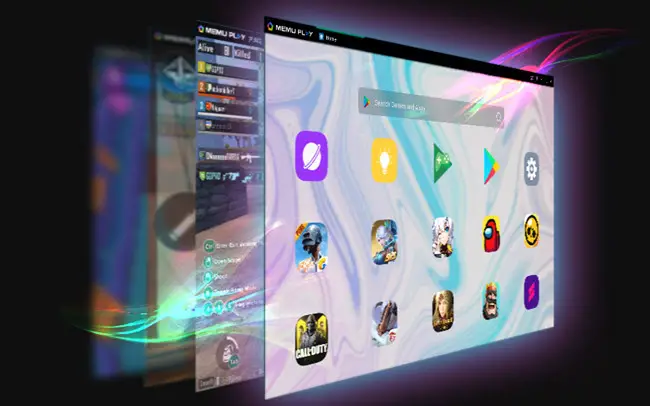
In addition, the powerful software allows you to run multiple instances of apps simultaneously, which is great for multitasking and testing different versions or apps in a single environment.
By default, MEmu Play runs on Android Nougat (7.1.2); however, it also supports KitKat (4.4) and Lollipop (5.0). This makes the emulation experience even more convenient since all popular versions can be tested on the same device without constantly switching machines or configurations.
Furthermore, the smooth user interface and light hardware demands make it easier to set up the perfect Android experience while keeping system resource consumption low.
4) You Wave
You Wave is another nifty addition to the huge list of Android emulators worldwide. It’s not free and asks for a pocket lax, but the good thing is that it offers a free ten-day trial to test the gears before an actual buying decision. Full Android front-end and back-end support and augmented swift performance with absolutely no lags are some of the pronounced features of this tool.
The You Wave Android Emulator has several features that make it a great choice for running Android apps and games on your computer. Some of these features include:
- The ability to run multiple apps at the same time
- Customize your Android environment
- The ability to use your phone as a remote control for running Android apps on your computer
- Play Android games on your computer
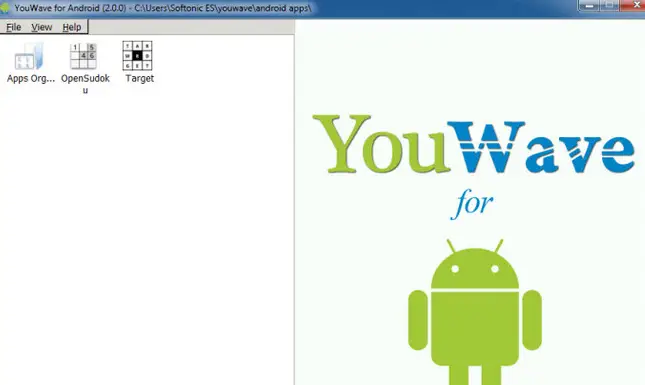
5) Nox Player
Nox App Player is another popular Android emulator for Windows PCs. It is also compatible with both Windows 10 and Windows 11, and it has a user-friendly interface that makes it easy to use. Nox App Player also has a ton of features, including the ability to run multiple Android apps at the same time.

Nox App Player also has a variety of other features, including:
- The ability to root your Android devices
- A built-in keyboard and mouse emulator
- The ability to record your Android screen
- The ability to cast your Android screen to your computer
- Keyboard mapping with a single click
So, which Android emulator is better: Nox App Player or Bluestacks? Both emulators have pros and cons, but I would say that Nox App Player is a bit better than Bluestacks. Nox App Player has a few features that Bluestacks does not, such as the ability to root your Android devices and cast your Android screen to your computer. However, Bluestacks is a bit more user-friendly than Nox App Player, and it has a few more features, such as the ability to run multiple Android apps simultaneously.
6. ARChon
ARChon is an innovative Android emulator that can help developers and casual end users alike get the most out of their apps and services. Unlike many other emulators, ARChon utilizes Chrome as its primary platform, allowing Android app packages to run on Windows, Linux, macOS, and Chrome OS devices without setting up a separate emulator. The convenience factor makes this an incredibly useful tool for anyone who wants quick access to their favorite Android apk files.
The open-source nature of ARChon allows users to tweak its code to their liking, which would be great for developers or power users who want to customize it even further. As a free app with no strings attached, ARChon remains one of the most convenient and user-friendly emulators out there today.
With its intuitive interface and fast performance, any user will likely find themselves satisfied and thrilled with this remarkable app’s experience.
7) GenyMotion
Next among the best Android emulators for Windows PCs is GenyMotion, previously known as Android VM. It has been revamped to support a rich user interface instead of just hardcore development, so beginners can now feel comfortable with the excellent emulator.
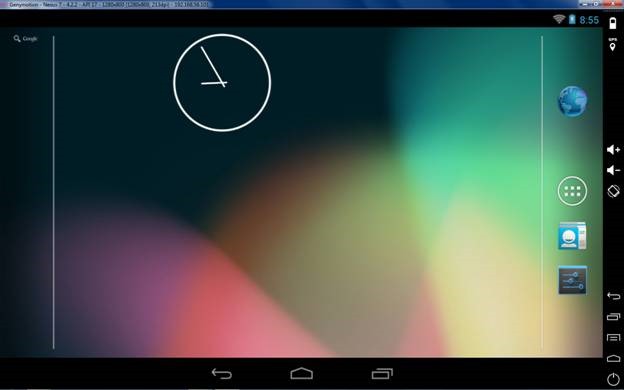
It’s the best choice for app development related to location-based GPS-related systems, hardware control, and systems-level programming. It has a built-in command-line feature through which you can access the virtual box upon which this emulator is relayed, which gives the developer much-enhanced control, a key behind good app development
8) Bliss OS
Bliss OS is a free, open-source operating system that is perfect for people looking to expand their computing experience. Its powerful Android-based platform adds great utility to an otherwise vanilla PC experience. Bliss OS allows people to use many applications and enjoy full access to the internet right from their desktops.
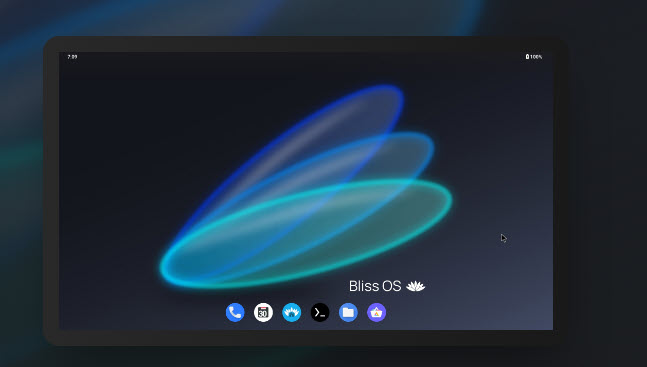
There are many ways of using Bliss OS on a device, the most popular being live booting it off a flash drive. This enables users to get up and running quickly without any hassle or prerequisites. However, one great feature that Bliss OS offers is its ability to be installed as a partition on your PC, allowing you to boot directly into it from your main Windows or MacOS environment.
Finally, traditional installation is also possible, where you install the entire operating system on its own partition or hard drive. No matter which approach you take with Bliss OS, you can rest assured that your experience will be streamlined and pleasant.
9) Android Studio
Android Studio is the official Android emulator developed by Google. It is compatible with Windows and Mac OS but has some limitations compared to other emulators like Nox App Player or BlueStacks. However, if you’re looking for a pure vanilla experience of running Android apps on your computer without any attached frills, this might be just what you need!

It isn’t the quickest emulator out there, but it is one of the select few that always has the most up-to-date and best version of Android for you to try. That said, if you have a low-end PC, you should probably go with a different emulator since the Android Studio emulator might be rather sluggish on low-end machines. Apart from that, you’ll get all the features you need to evaluate your apps, including support for simulating gestures, accelerometer, gyroscope, and other components.
10) GameLoop
Gameloop is a popular gaming emulator developed by Tencent for gamers who want to play mobile games on their PCs. It originally began as Tencent Gaming Buddy and was used exclusively to play PUBG Mobile, but now it supports a wide range of Android-based games, including Free Fire and Call of Duty. The emulator also supports the Google Play Store, allowing users to download and access their existing apps and games directly from their desktop PCs.
Moreover, Gameloop has a built-in mouse and keymapping features, making it easy for gamers to control their characters in the game. This emulates the controls of a touch screen almost exactly, so players get the same gaming experience they are used to on mobile devices. Furthermore, with this emulator, there is virtually no lag or stuttering while playing games, which makes it perfect for competitive online gaming sessions.
What is the best Android emulator for a PC?
The best Android emulator for PC is Bluestacks. It offers a fast and smooth experience that allows users to play games, stream content, and access apps seamlessly. Bluestacks also features an integrated Twitch streaming option, which allows you to broadcast your gameplay on the platform.
Which is the fastest Android emulator for PC?
The fastest Android emulator for PC is BlueStacks App Player. It has an advanced level of virtualization technology that allows you to run your Android apps and games at top speeds.
Is NOX or BlueStacks better?
It really depends on your needs. Both NOX and BlueStacks are excellent Android emulators but have different feature sets. For example, NOX is better for gaming, while BlueStacks has better virtualization features. Ultimately, deciding which one best suits your needs is up to you.
What is better than BlueStacks?
Many other better Android emulators than BlueStacks are available, such as Nox Player, Andyroid, and Droid4x.
Conclusion
All of these Android emulators are compatible with Windows 11 and have their own unique features. So, whichever one you choose, you can be sure that you’ll be able to run your favorite Android apps and games on your PC!
We hope you understand better what an Android emulator can do for you and why it is so useful in many situations! We also think this information helped you decide which would best suit your needs based on its pros/cons.




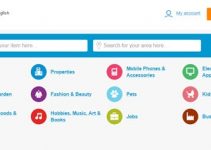


Wonderful! I will try it! I can teste my roms now!
Thank you!!
Super, thanks lot, i will download these and try. very nice information
You Wave is the best and easy usage
thank you …………………………………………………………………………………………. شكرا
In my opinion, BlueStacks is the best Android emulator available for Windows and Mac. I have personally used it, and have been using WhatsApp and other cool Android apps on my computer with the help of this emulator. Thanks a lot for sharing this useful list of some of the best Android emulators.
Blue stacks is good but it want too much ram. 🙁
hi kinibini34,
i think bluestack is a good android emulator but it’s not the only one android emulator
you can try this links there are some alternative android emulators that helps me lot and for sure it will helps you 😀
run android emulator on windows or click here
thanks hope it help
Bluestacks is the best emulator for andriod experience for computer .
Bluestacks tool is also available for andriod game on Tv ( game pop ) .
A thousand of game s & andriod app is also present . great experience with bluestacks
wrt Bluestacks
after upgrading to windows 8.1 lot of issues with downloading new and upgrading axisting apps.
error retreiving information from the server [RPC:S-7:AEC-7].