If you want to use macOS or earlier versions on Intel-based Windows OS computers by VMware workstation or VM player, “macOS unlocker” is a compulsory utility. This unlocker utility replaces a few VMware program files and patches them to install and use macOS and older versions as virtual machines on Windows Operating Systems.
Here is the download link of the working VMware unlocker that supports VMware Workstation versions 11 to 16 (all tested by me) on Windows 10, 11 and older versions 8.1 64- bit and Win 7 32-bit physical computers.
Unlocker version 3.0.4
The latest unlocker version (3.0.4) released by the developer in February 2022 has several bug fixes and supports the guest macOS version up to macOS 13 (Ventura). Also, this utility works on Windows 11 computers with the latest VMware Workstation Pro (v 16) and Player products.

We published a few guides about installing Mavericks, Mountain Lion and Lion OS X on VMware workstation using this unlocker.
Read Also: Download macOS 13 Ventura VMware Image.
VMware macOS Unlocker (Workstation 11-16) Download Link
Download the DrDonk unlocker from the developer’s site here.
It has been tested with Workstation 11-16 versions and VMware players 7,12,15, and 16. If you have the older version of unlocker installed, you must uninstall it before installing the latest version. Failure to do this may hamper your VMware workstation files and program.
Install macOS Unlocker on Windows 10/11 for VMware Workstation/Player
1) Since this tool will be changing and updating the binary files of the VMware workstation, it is always good practice to backup the VMware program folder before executing the unlocker.
2) After downloading the zip file, extract it.
3) If you have the previous unlocker version, you must uninstall it first.
To do that, right-click on the uninstallation script and execute it as administrator.
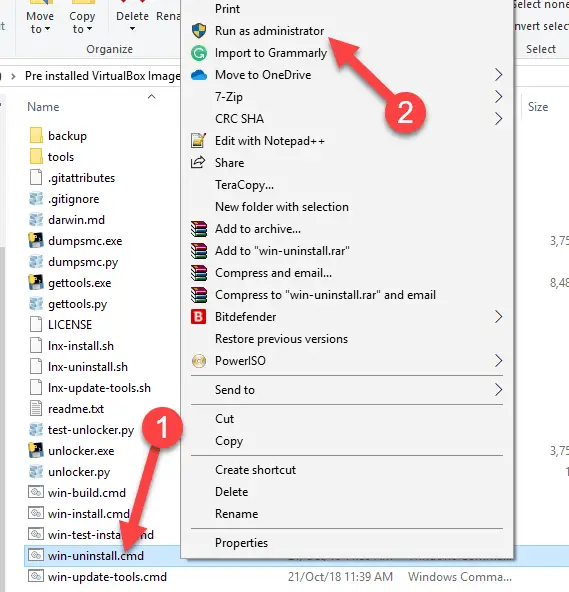
Note: VMware workstation or player must be completely switched off before running this script.
4) Close any working Virtual machines and VMware program. Execute the installation script as administrator.
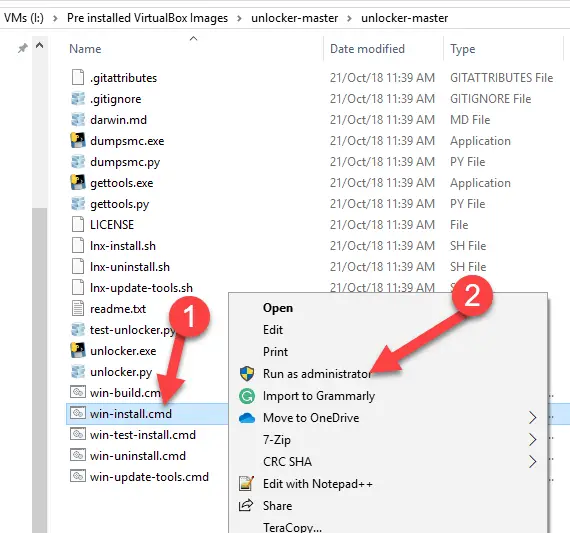
While executing the unlocker script in Windows 11, you may get the Microsoft defender SmartScreen warning. You can click more and ‘Run anyway’ to continue the installation.
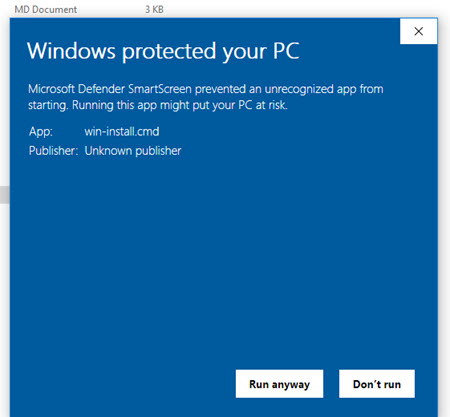
5) It will patch some files and download the VMware tools for macOS guest machines. Let it do and complete those steps.
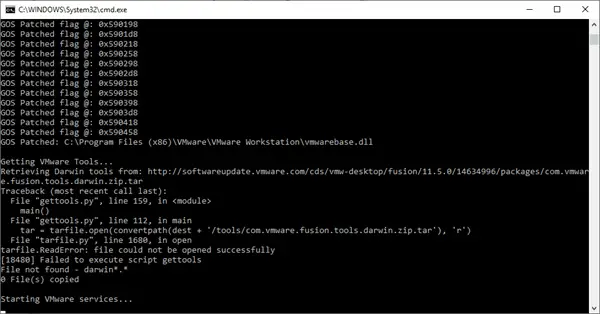
6) Now, you must see the difference in the guest OS support. You can’t create any macOS virtual machines without the patch since they are not listed as supported versions, as shown below.
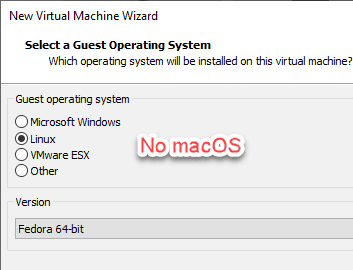
After the patch, now it should appear as below.
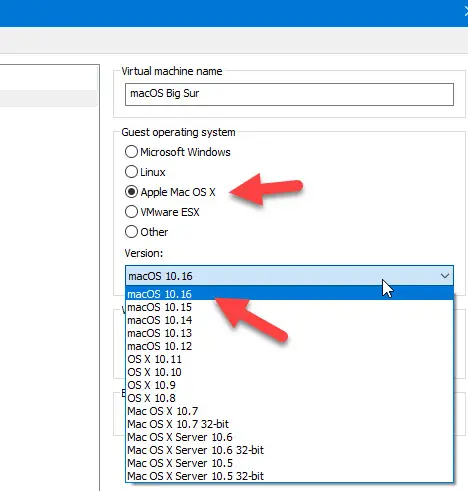
The latest Unlocker 3.0.4 brings the support up to macOS 10.16 (Big Sur). So, it supports macOS 10.15 Catalina and 10.14 Mojave too. Also, after selecting the latest version (10.16), we can use the VMware workstation to use macOS 12 Monterey on Windows 11 and Windows 10 computers.
I’m just a tester of this utility. Full credits should go to the developer who produced a great tool. This particular macOS unlocker works on Intel processor Windows and Linux computers only. AMD is not supported yet.
If you have the older version of the VMware workstation earlier than version 11, you need the older version of the unlocker.
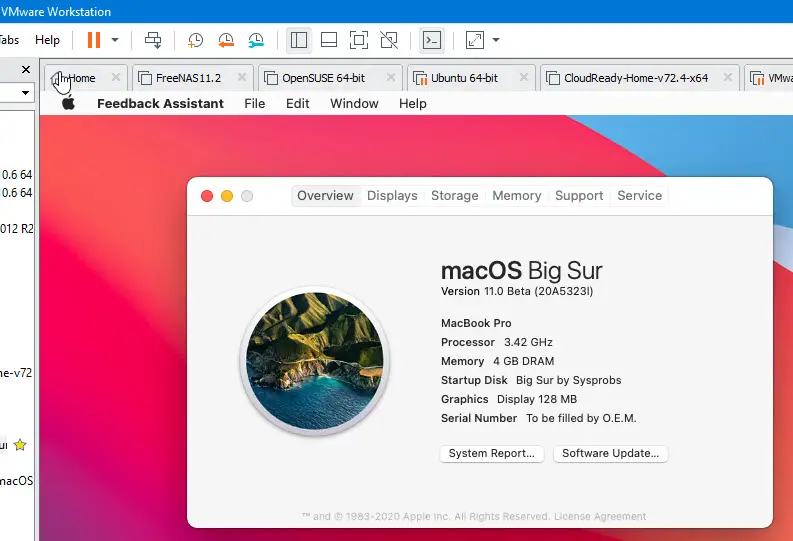
Here is working Big Sur 10.16 on Windows 10 with VMware workstation 16.
After patching the VMware workstation with this unlocker, the patch is no longer valid if you upgrade the VMware to any major versions. You may not be able to run or create macOS VMs anymore. You need to run the latest unlocker (which has the support of the VMware version you upgraded) to get the macOS virtual machine support again.
Older versions of Unlockers (Link below)
a) Visit the official site to download unlocker 2.0.7 (free registration required). This works for VMware workstation 11.
b) For VMware versions 10, 9, 8 and 7, you need to get version 1.0.3.
In the older versions of unlocker, you may find different sets of files.
Right-click on install.cmd file and select Run as administrator option as shown below. Also, you can start the command prompt as administrator on Windows 7 computer and execute install.cmd from the command prompt.
Here is the working Mountain Lion OS X 10.8 on VMware workstation 9 with Windows 7 32-bit host after using the unlocker.
With these all information, you must have a clear idea of downloading and installing the VMware macOS unlocker on Windows 11/10 and older versions.
How to install VMware Unlocker in Linux?
The same Unlocker tool has the installation script for Linux OS. Execute the lnx-install.sh file from the terminal with the root access. This step will patch the VMware workstation on your Linux computer and support macOS as a guest virtual machine.
How to get Mac OS on VMware – Windows OS?
VMware workstations or players for Windows do not support Mac OS officially. We need to download and run a VMware unlocker to enable the support for macOS on Windows. Then we can use the pre-installed macOS VMware images or modified ISO files to get Mac OS on VMware.
Where can I download the latest VMware tools for macOS on Windows OS?
The VMware unlocker tool has a script to download the latest Darwin VMware tools for macOS. Execute win-update-tools.cmd from the unlocker extracted location. You can see a folder called ‘tool’ with the latest VMware tools.
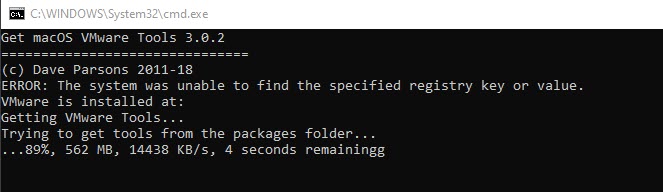

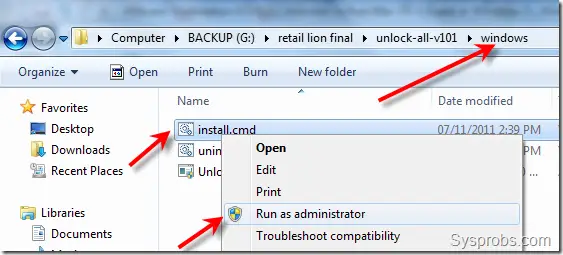
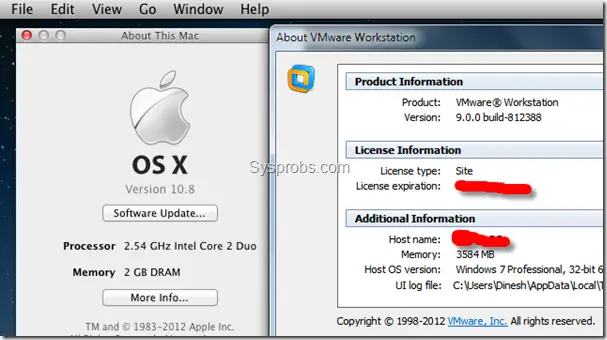






I have VMware Workstation 17 Pro version 17.0.0 build-20800274 running on Windows 11 Pro 22H2 and can confirm both Unlocker 3.0.4 and Auto-Unlocker v2.0.0a worked just fine and allowed my High Sierra VM to run just fine.
Thanks Lucas for the confirmation!