Whenever Oracle releases updates for their free virtualization software VirtualBox, we must update the extension pack to get additional features on the guest virtual machine. If you use some of the advanced features such as USB 3.0/2.0, VirtualBox RDP and PXE boot for Intel cards inside the virtual machines, then you must install or upgrade VirtualBox extension pack to the latest version.
Earlier we published a guide about installing VB guest additions on Windows 10 and how to use VirtualBox to install and test Windows 2012/2016 R2 server OS at your home PC. Normally when you open a saved or new virtual machine without updating the extension pack, you will get an error message related to USB2.0/USB3.0. In this case, the particular virtual machine can’t be resumed without removing some of the configurations or updating the extension pack to the latest version.
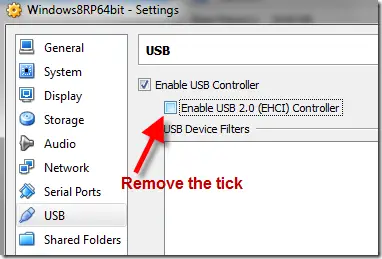
As shown below, if you select USB 2.0 or 3.0 support without having the latest version, you will get the following warning message.
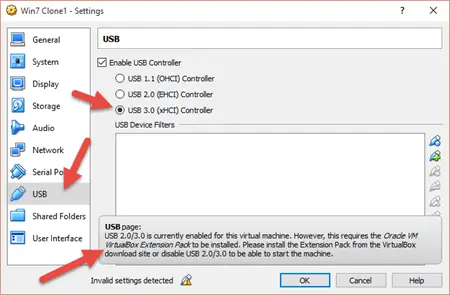
Download the latest version of Oracle VirtualBox extension pack from the home page as shown below.
Important Note: You must install the same version that is matching the installed version of VirtualBox.
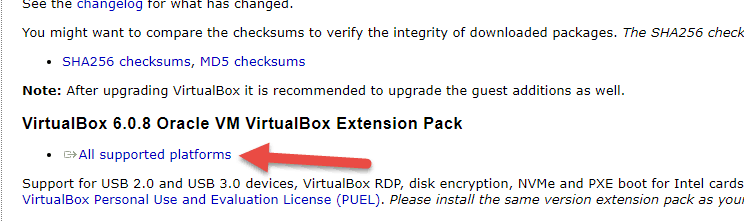
You can find the older versions under the respective version number at this location if you can’t find on the home page.
Two Methods to Install VirtualBox Extension Pack
Method 1
Download the file from above link. It would be in ‘vbox-extpack’ file extension format in Windows 10 OS. Once you open the file, VirtualBox would open and ask for installation. Click install to start the installation, it will be updated automatically if you have the previous version.
You must have the administrative privilege to run this package on a Windows computer. Even you can right-click the file and select ‘Run as Administrator’.
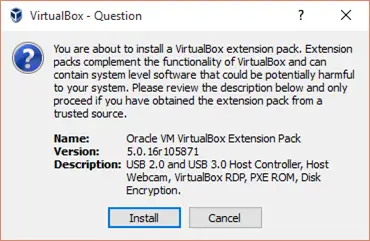
Check out these laptops that comes with a powerful processor and having enough RAM to run virtualization software to host multiple Operating Systems at your home or office laptop.
Method 2
Go to File –> Preferences in the menu, then select Extensions option in VirtualBox console. From here you can browse the downloaded extension pack and install it on Windows 10.
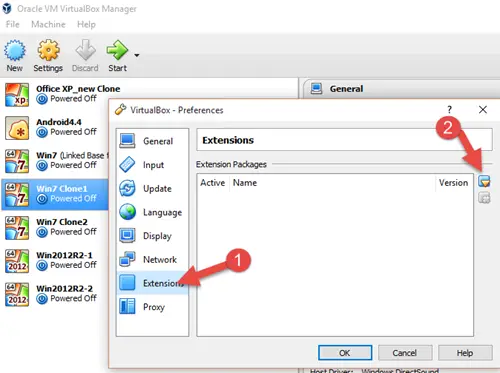
You can view the previously installed extension packages at the same place. Uninstalling the older version can be done here by selecting the pack and click remove button.
This installation will fix the warning message of USB 2.0/3.0 support on Oracle VirtualBox and now you should be able to start new or saved virtual machines without any issues. Another few additional features will be available now. USB 3.0 feature will allow your guest virtual machines to access the data faster from the attached physical USB drives/Disks on a host computer.

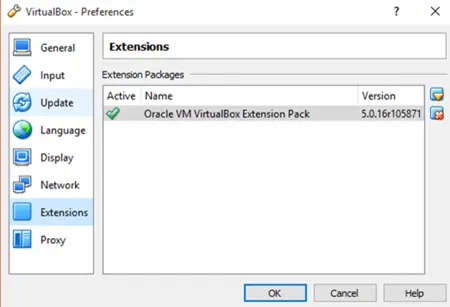


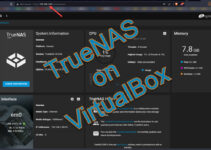

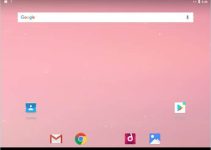
Thanks for the tutorial. I had an error when I tried to install it. It’s saying that the installer failed to rename the temporary directory to the final one: VERR_ACESS_DENIED…
What am I doing wrong?
BTW, I’ve tried installing it through Window’s 7 explorer and it gives me the same error.
I had the same issue. Allowing the extension manager to run in administrator mode changes the error to (VERR_UNRESOLVED_ERROR) for the VBoxExtPackHelperApp.
I uninstalled the previous 4.0.2, removed the leftover Extension Pack and reinstalled 4.0.4. This did not help and the error is still the same.
Extension pack version and file name is: Oracle_VM_VirtualBox_Extension_Pack-4.0.4-70112.vbox-extpack
Your tutorial is very useful!
Thanks!
I had the same issue.
Allowing the extension manager to run in administrator mode changes the error to (VERR_UNRESOLVED_ERROR) for the VBoxExtPackHelperApp.
so i think i gonna uninstall this update because its a total failing !!!
the older worked perfectly, lets reinstallin it so !
Solved:
– Open a command prompt as Administrator : Right-click on “AccessoriesCommand Prompt” and choose : Run As Administrator.
– CD C:Program FilesOracleVirtualBox
– Make sure the ExtensionPack is located in the same directory
– C:Program FilesOracleVirtualBox>VBoxManage.exe extpack install Oracle_VM_Virt
ualBox_Extension_Pack-4.0.4-70112.vbox-extpack
C:Program FilesOracleVirtualBox>VBoxManage.exe extpack install Oracle_VM_VirtualBox_Extension_Pack-4.0.4-70112.vbox-extpack
0%…10%…20%…30%…40%…50%…60%…70%…80%…90%…100%
Successfully installed “Oracle VM VirtualBox Extension Pack”.
Thank you Marzel Laning !
Problem solved thanks to you 🙂
Hi,
Thanks a lot for the tips. It worked for me.
Cheers—Jag
Gracias! este tutorial realmente me funcionó, es muy práctico y descriptivo por lo que resultó sencillo arreglar el molesto problema al restaurar la máquina virtual
In my Mac OS X 10.6.4 guest, there was an error “The USB device could not be mounted”. What I am trying to mount is a Sandisk Cruzer. Any ideas?
Excellent…
Thank you very much! it actually works…;)
Greetings from Chile…
Works fine on Ubuntu 10.10 AMD64.
Thanks, a lot.
Very useful, thanks!
Just my 2cents:
I had troubles in re-installing Oracle_VM_VirtualBox_Extension_Pack-4.1.0-73009, as well as uninstalling it. Several attempts, both from the GUI and from the VBoxManage command line, ended with some VERR… error.
In the end I managed to successfully uninstall and install again that extension pack from the command line, with following commands:
“\Program Files\Oracle\VirtualBox\VBoxManage.exe” extpack clean
“\Program Files\Oracle\VirtualBox\VBoxManage.exe” extpack uninstall “Oracle VM VirtualBox Extension Pack”
“\Program Files\Oracle\VirtualBox\VBoxManage.exe” extpack install “Your\Path\To\Oracle_VM_VirtualBox_Extension_Pack-4.1.0-73009.vbox-extpack”
HTH
You can just drag and drop the downloaded extension pack file onto the Virtualbox Manager window.
can u assist me in knowing oracle
i have almost everything i need as an oracle student, but it seems difficult to understand what my faculty is teaching me in the class.So i`m looking for where i can have a free assistance online either from group study or from an expart on oracle11g. pls help me i am almost a complete novice
It was very helpful for me So great of tanks for you
Thank you, thank you, thank you, this was THE ONLY SITE THAT FIXED my problem…I had gone to at least 10 site or more to “try” to download Oracle_VM_VirtualBox_Extension_Pack for windows 10….I cannot phantom WHY MS and Oracle make it so hard to install something so basic? Nevertheless I am grateful for this site and I am going to KEEP this extension pack for later use for VM.