Windows Defender, also known as Microsoft security essential (or Windows Security in Windows 11), is a built-in antivirus software that comes with Windows 10/11 and 8.1. With frequent definition updates and the intelligence of the Operating System with improved vulnerability assessment, Windows Defender becomes a trustable free AV solution for Microsoft Operating Systems.
Most users depend on this built-in security tool since Microsoft built it well because they know how their OS works. In a few special cases, you may need to remove or disable the Windows Defender; this post shows how to do that.
Since third-party Anti Virus software comes with extra features and great protection, it is suggested to install the best separate antivirus software on your computer. Before installing it, here is the way how to remove windows defender from Windows 10/11 and 8.1.
Technically, we can’t remove the Windows defender like other programs from the control panel because it is a built-in service. Also, when you try to install third-party antivirus software on your computer, it will detect the working Windows Defender and disable it automatically. But you can manually disable it if it causes any issues or for testing purposes.
Remove/Disable Windows Defender in Windows 10/11
As mentioned earlier, we can’t completely remove or uninstall it, but we can stop/disable the protection service.
Windows 11 has similar settings as shown below in Windows 10. The idea is to disable the ‘Real Time Protection’ and ‘Tamper Protection’ in Windows 11. Also, we can’t stop the ‘Windows Security Service’ in the Services console since any modification for the particular service is disabled for users.
1) Search for Windows Defender (or Windows Security in Windows 11), and open Defender Security Center as below.
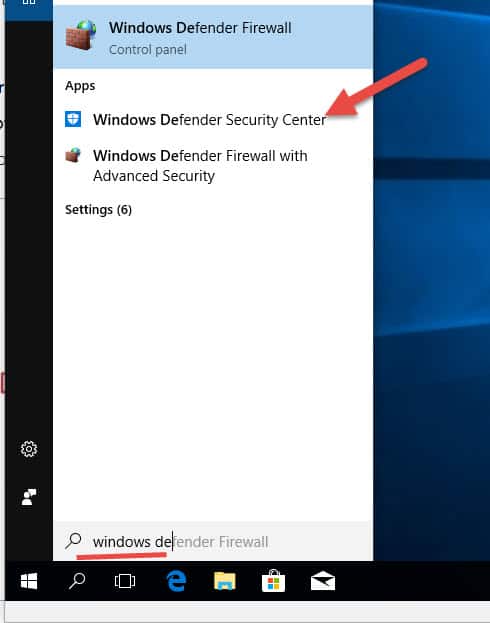
2) Expand the Menu and click on ‘Virus & threat protection.’ Open the protection settings.
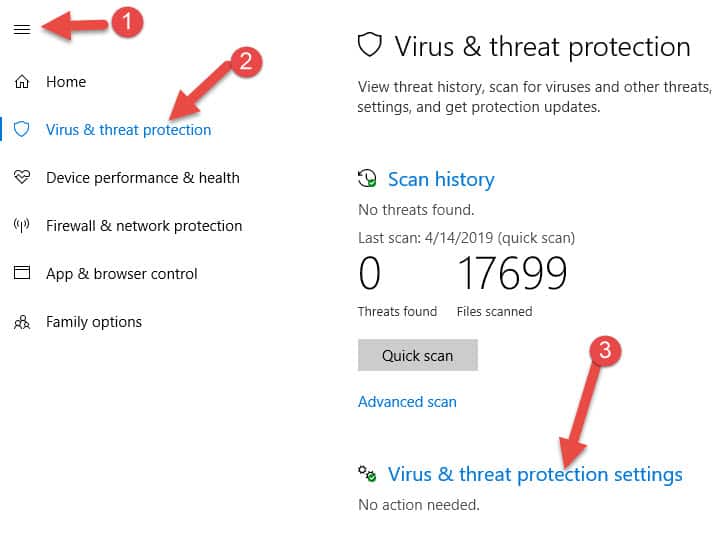
3) Turn off the real-time protection. It will disable the Windows Defender on the computer (we call it ‘uninstall,’ though).
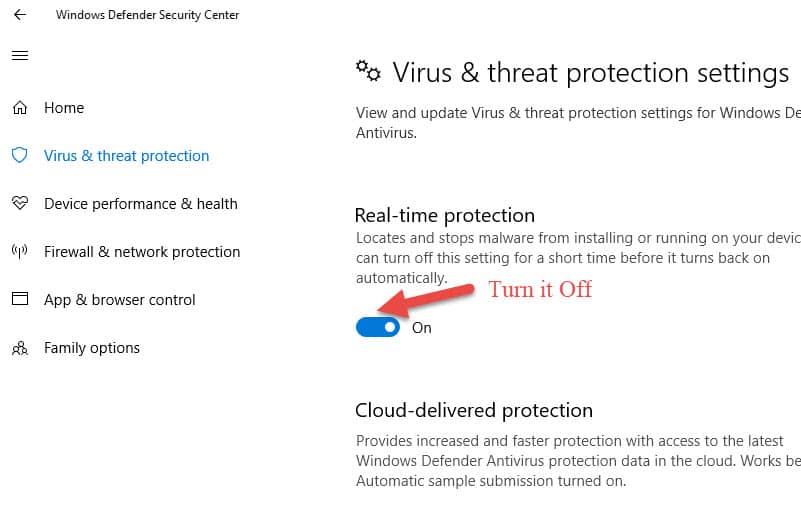
You must be the administrator of the computer to make the above changes. The OS will warn about disabling the real-time protection; you must accept it.
That was the most straightforward method to disable Windows defender on a Windows 10/11 PC manually. There are advanced methods, such as modifying the registry, stopping a few Windows services, and Group policy changes in a domain environment, but those can be skipped here.
Remove in Windows 8.1
The below steps are applicable for Windows 8 or 8.1 which has the older version (interface) of Defender.
1) Go to search (in the Windows charm bar), and type defender, and click on it.
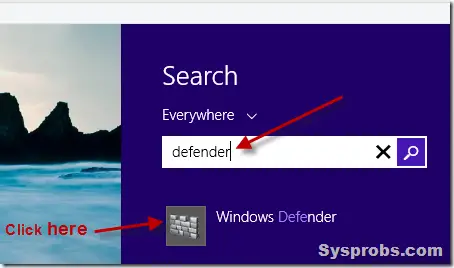
2) Once Windows defender is opened, I’m sure it will be green because it is active currently. Go to the ‘Settings’ tab and select ‘Administrator’.
Remove the tick from ‘Turn on this app’ to remove windows defender.
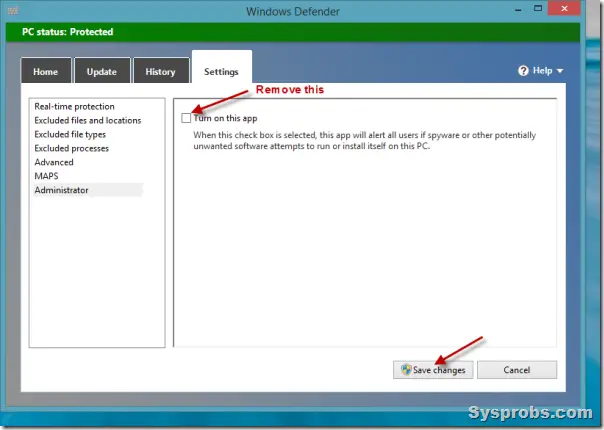
Make sure to save the changes, a warning message will appear as below, and the status screen will be changed to red.
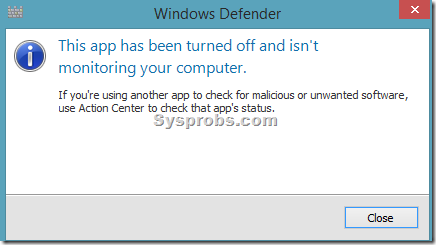
Read Also: What is FOMO in Cybersecurity
How to Re-enable or Start Windows Defender in Windows 8.1
By any chance, if you change your mind about re-enabling or starting the Windows Defender, follow these steps.
You can’t use the same above method to re-enable Windows defender because when the service is not running, the MS security essential console will not open.
Usually, when the Windows defender is inactive, and none of the third-party antivirus software is installed on your computer, you will get a warning message from the action center, as shown below.
Right-click on the action center warning message and turn on spyware protection or anti-virus protection. This will restart/re-enable Windows Defender in Windows 8.1
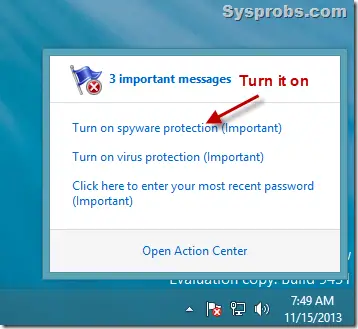






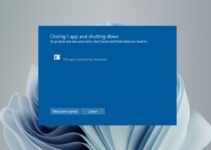
Thank you very much, i am so of you good job.
I am so proud of you,thank u good job.
Although that method works, it doesn’t prevent Windows Defender downloading daily definition updates which continue unabated!
This doesn’t “remove” anything. It DISABLES it. DISABLING a program is different from REMOVING it. Please use proper technical language when writing technical articles if you want your readers to take you and this site seriously. You have lost me precious time. Thank you.
Agreed with Xircal, nothing there to completely get rid of Windows Defender, looks like it baked into system 🙁
Although there is no official way to cleanly uninstall Defender, it is possible to remove the service, Control Panel entry, other related registry entries and all the files and folders manually so Defender is unofficially removed from the system. This does present its own set of problems though as the registry keys, files and folders are all protected with enhanced permissions and you have to take ownership of them all. Also, once removed, you can’t re-install Defender again because it isn’t a separate package.
You have to download third-party software to uninstall windows defender… Please never make an article again ….
Can you tell us the name of the third-party software to uninstall windows defender ?