This article shows how to install Mac OS X 10.7 Lion on Oracle VirtualBox with a normal Intel computer. Booting a VM by the default installation DMG file is tricky on non-apple hardware. Please note this is just for testing and learning purposes only. This method is not recommended for production or for long term use.
Note: The 2011 edition of this guide is still up-to-date, but it’s worth noting that the information included was originally published in a different time period. For those looking to try out OS X 10.7 on their latest or old hardware–you’ve come to the right place!
My PC Configurations:
Intel Core2Duo 2.66GHz, 3GB RAM and Windows 7 32 Bit Operating System. Hardware Virtualization Technology (VT) is enabled and the processor supports 64-bit technology.
What do You need?
1) Oracle VirtualBox
2) The pre-created Lion OS X installation disk.
This is a very important part of this installation. The ordinary installation DMG file you download from Apple or any torrent sites will not work here. We need to modify some packages and create a new disk that can be booted in VirtualBox or VMware.
For this process, you must have a working Snow Leopard OS on a physical or virtual machine.
The steps are already mentioned on our website, please check this guide on creating a bootable Lion OS X disk.
The same bootable 10.7 OS X disk was used to boot and install Lion OS in the VMware workstation.
The bootable Lion OS X disk can be created in two methods:
a) Create as a VMDK or VDI file. So this file can be attached to the virtual machine to boot the Lion OS X. This virtual disk file can be used in VMware and VirtualBox whenever needed.
b) Create an ISO file. This is also an ideal method to use in all virtualization software and physical computers.
3) Minimum 1GB memory to Virtual machine.
4) VT and 64bit supported processor. Check this guide and make sure your computer processor supports these features.
5) Download the boot loader which can boot the Lion OS in VirtualBox. The HackBoot.iso was uploaded by us, which is safe for download.
How to Install Lion OS X on VirtualBox
1) Make sure that the VT-x is enabled. If it’s not enabled, then enable it in BIOS and confirm the host Operating System is detecting it.
2) Create a new virtual machine. OS type is Mac OS X, the version should be “64bit”.
3) Set the memory size to a minimum of 1GB, 2GB is recommended.
4) Create a virtual hard disk, the minimum size is 20GB.
5) Here is the System settings of my virtual machine.
You can deselect the floppy drive.
Make sure ‘Enable IO APIC” and others are selected as shown below.
Remove the “Enable EFI” option. Leave the ICH9 chipset as default.
Under Acceleration, “Enable VT-x/AMD-V” and “Enable Nested Paging” should be ticked.
If the Acceleration tab is missing in your VirtualBox settings, that indicates the VT-x is not enabled on the host computer BIOS.
Processor Settings:
This is slightly tricky. My processor is Core2Duo, so I could select 2 processors. Unfortunately during the installation, the virtual machine crashed. I had to put it back to 1 processor (core). If you are using an Intel i-series processor you can increase the numbers up to 4. Increase to maximum and try, if it doesn’t work then you need to change to a single core (1 processor).
6) Attach the bootable ISO or VMDK file to the virtual machine. We need to attach the Hackboot.iso to the CD drive and boot with it.
If you are trying to install with a bootable VMDK file (like me), here is the configuration you can refer to.
If you try with an ISO file, then no need to add the ‘bootabelhdd.vmdk’ file.
7) Start the Lion OS X virtual machine now.
It will boot with the HackBoot.iso file.
If it’s from the VMDK file, select the disk by pressing the right arrow key on the keyboard and hitting ENTER.
If you are trying with ISO file, then once the above screen loaded, click on the CD icon of VirtualBox console and browse the Lion bootable ISO file.
Wait for 5 seconds and press F5 to refresh the loaded CD, select it and press ENTER to start the installation.
8) The first screen should start normally. Select the language and continue.
9) If you do not see the virtual hard disk to install, then it should be created in Disk Utility during the installation.
Click on ‘Utilities’ and select ‘Disk Utility.’
Press Apply and close the disk utility box.
Now you should be able to see and select the newly created partition for installation. Select it and begin the process.
10) After the installation, an automatic restart will be attempted but it will not work here. The virtual machine will stop with the following screen which is ready for a manual restart.
Reset the virtual machine from the menu. It may give a guru meditation error sometimes. Do not worry, just close the virtual machine.
We need to start the VM now, so load the HackBoot.iso file again to the CD drive if it was removed during the installation. In case the virtual machine hangs with a grey color screen now, do restart again.
11) After a few initial settings, you must land on working Lion OS X desktop in VirtualBox.
The performance of Lion OS X in VirtualBox is manageable. I could play around with a few new changes and applications.
You must consider two issues now:
a) Shutting down and restarting the Lion VM– This will not happen automatically. Once the black screen appears (shown in Step 10), it’s safe to shutdown or reset from the VirtualBox menu.
b) About the Mac – If you try ‘About the Mac’ inside the virtual machine, it will not work. The virtual machine may crash.
As mentioned earlier, use this method only if you really need to use the old Mac OS X 10.7 Lion on VirtualBox. There are many ways to use the latest macOS on VMware of VirtualBox with the latest i7 or i9 computers.

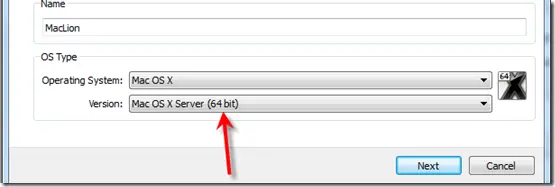
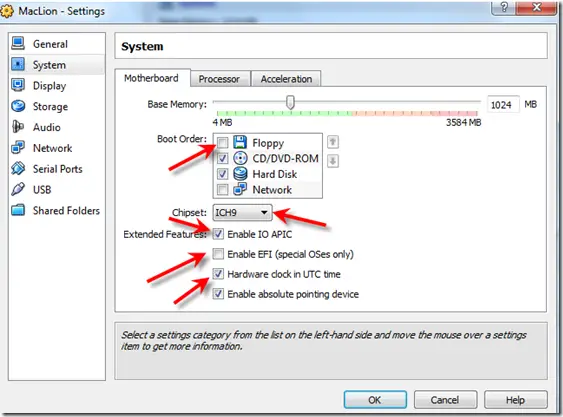
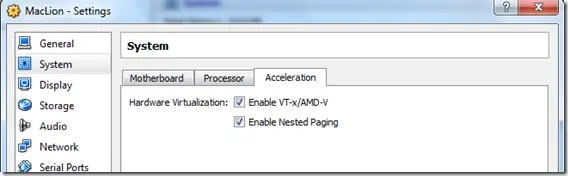
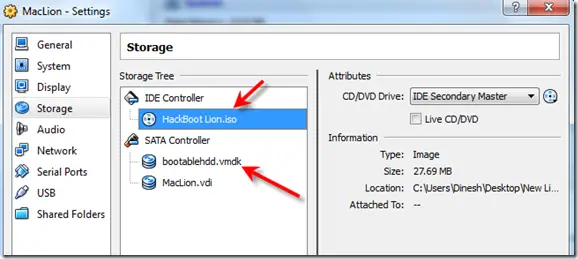
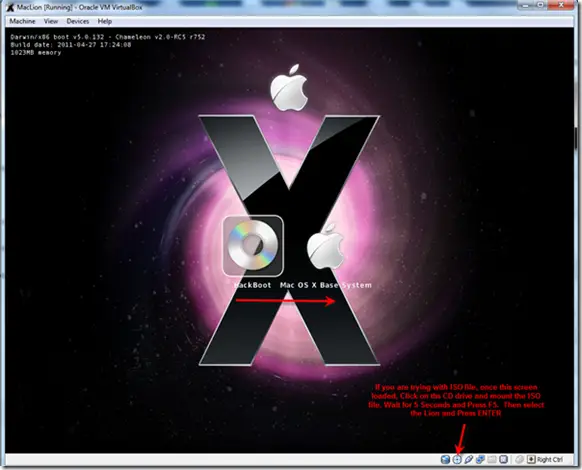
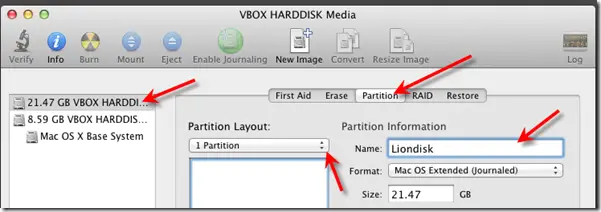
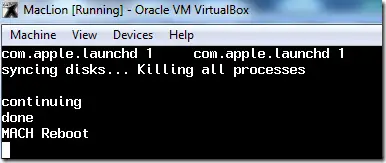
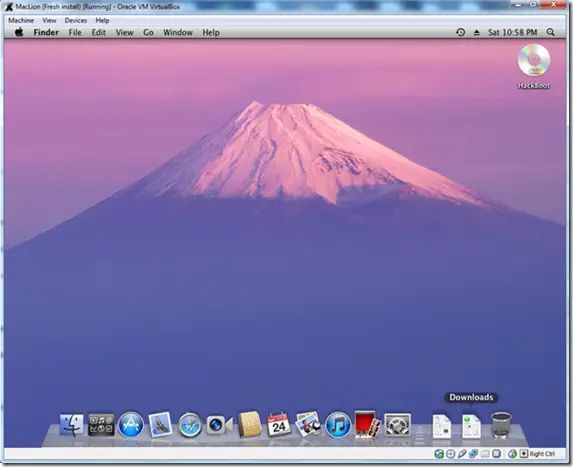





I have original DVD of Mac Os X Lion 10.7 is it work with virtual box ?
just use the dvd to load from in Virtual box. Follow all the steps Dinesh has given above up to step #5.
At step #6 use when you get to the storage options. Do not use Hackboot.iso instead use your DVD of osx lion.
That should be all you have to do. Do not worry about any of the rest of the steps on here after step #6 except maybe step#9. You might have to do step #9 im not sure.
You should be able to upgrade your version of lion osx anytime too.
There is no ‘original’ DVD with Mac OS X Lion. It’s either downloaded via App Store within Mac OS X or purchased on a USB Stick from Apple Store.
Hello
Some one answer me please жй
it works fine for me. thanks for the advice on how to set it up. I am even able to upgrade to the newest version of Lion OSX inside it . I needed this version for the newest version of xcode in the app store.
You rock Dinesh!
Got a little problem (i hope it is little) During the install I get a message ‘MAC OS X could not be installed on your computer’ like others posted before. It starts with like 18 minutes remaining and at around 9 minutes remaining the message appears with sub text. “The installer encountered an error that caused the installation to fail. Contact the software manufacturer for assistance’. Click Restart to restart your computer and try installing again’. That last suggestion doesnt help I can tell. I tried most of the variations suggested in the postings above, differnt cpu’s, ide versus sata etc, so i ran out of options. Any help is appreciated…
Hi, everything worked great until I updated MacOSX, which I had to do to be able to install XCode. Now I get “waiting for root device”.
Any hints appreciated!
http://lifehacker.com/5583650/run-mac-os-x-in-virtualbox-on-windows
This website says:
Don’t install system updates. If you want updates you’ll have to install another iso distribution with the updates on it. If you install the updates directly from apple it messes with the custom kexts and chameleon. Just a forewarning.
These steps worked for me.
Inside of virtual machine download Mac OS X 10.7.4 Lion combo update (do not use Software Update)
Open terminal
cp -r /System/Library/Extensions//IOstorageFamily.kext .
Now apply the update, but don’t restart after it’s finished.
Now go back to terminal and at the same directory location run the following
sudo rm -rf /System/Library/Extensions/IOstorageFamily.kext
sudo cp -r /IOstorageFamily.kext /System/Library/Extensions
Restart
Will the RAM that has been allocated to the virtual machine be re-allocated to Windows 7 AFTER you close the Virtual Machine?
I have been following the steps and start the VM. However, the VM stops at “Restting IOCatalogue”. Can anyone give me a clue to solve it?
I found out that I forget to add the extension pack to the virtualbox, so I solved this “Resetting IOCatalogue” by adding it back.
I have successfully loaded into the Mac Lion, however, I cannot see any screens asking me to choose the language. It seems that the installation process does not start. Everytime I restart the Mac VM, I have to boot into HackLion.iso first ….
Can any of generous you give me a clue??
Hi,
I have the same problem. The Mac Instaler window doesn’t show up.
Any idea?
Instead I have a window “the disk you inserted was not readable by this computer” with buttons “Initialize”, “ignore” and “eject”. Is that normal?
hi, me too, i also have a window showing “the disk you inserted was not readable by this computer” without showing up the Mac installer.
Any idea to solve this problem?
Ok. I found out that the .vmdk is a preinstalled os x, ready to use. The only way to make the installation start from the beginning is to boot with an iso file (or perhaps it works with something like lion_installer.vmdk).
Just wanted to say there is a very simple way to do this and I did it with Virtual box..
settings/ Storage :
IDE Controller = HackBoot Lion.iso
SATA Controller = 1) MacLion.vdi “Created”
2) Mac OS X Server 10.6.64-bit-1.vmdk “addon”
3)Mac OS X Lion Installer.vmdk “addon”
When darwin loads select LIONINSTAL and let it run..
i didnt have to convert anything or have lepored install either. Its in the process of installing I when give an update to functionality.
the steps look simple, i wanna try ~
would you suggest where to download the following?
2) Mac OS X Server 10.6.64-bit-1.vmdk “addon”
3) Mac OS X Lion Installer.vmdk “addon”
OK install is finished and booted updating now to newer version.. look at the pics
http://i48.tinypic.com/2cohmo1.jpg <–installing
http://i50.tinypic.com/34q0800.jpg <–install complete
http://i46.tinypic.com/2epugkp.jpg <–system update
http://i48.tinypic.com/2s0mufm.jpg <–virtualbox storage settings.. I removed Lion Installer
it seems that you are going well with the installation, however, i cannot see any installation wizard …
i think my downloaded “Mac OS X Lion.vmdk” is not the same as yours.
Would you please suggest where to download the following files?
– Mac OS X Server 10.6.64-bit-1.vmdk “addon”
– Mac OS X Lion Installer.vmdk “addon”
Gracias.
It worked fine for me.
Kubuntu 12 — Virtualbox
thanks a lot, I installed Lion on my windows 7 64bit successfully
Hi Jason,
Would you please tell us which iso you used and what are the steps you followed?
Thanks.
Hi i have a problem: when instalation is done and after restar VM, I’m booting HackBoot and when i choose my HD after a many lines of code it ends on “Starting Darwin x86_64” and after few sec it’s turning to black screen. Any suggestions? I will add that i try instalation couple of times and it’s still the same. changing from MacOS 32 or 64 bit’s change nothing.
try adding the following to the CPU section of your xml configuration file:
having trouble getting tis line into the comments!
i guess you can not post xml to the forum. Execute this command, make sure all instances of virtualbox are cosed including the manager!
VBoxManage modifyvm {your vm name here} –cpuidset 00000001 000106e5 02100800 0098e3fd bfebfbff
You sir deserves a medal, a statue or a beer. Or three of them.
This command just allowed me to run an image that was running fine on laptop 1 but refused to work on laptop 2.
You saved the day!
Okay, I have located the library, or whatever it is to actually run the VBox commands. I tried that command and lots of variations because none of them work. The problem it keeps telling me is that “VBOX _E_OBJECT-NOT_FOUND”. I have all the numbers correct, but ive tried,
{MAC OS X} -cpuids
{MAC OS X}-cpuids
MAC OS X -cpuids
{“MAC OS X”} -cpuids
“MAC OS X” -cpuids
{“MAC OS X”}-cpuids
Pleeeeaaasssseeee tell me I’m doing something obviously stupid. If anyone can help, it would be great.
OK, so no go again. The first sentence of this tutorial should be changed to tell it will require A LOT of work! This is totally crazy to expect a real Mac, because if I have the Mac, I won’t bother creating a virtual machine! Having to go through Leopard installation just to get Lion is just a total loss of time. So the only way I have to try out Mac OS X is really to find somebody with a Mac and borrow it. This is undoable for me. NOBODY I know will borrow me his machine. So thanks for yet another non-working tutorial!
Or you download a ready-made OSX VDMK and stop whining.
Where can I download The pre created Lion OS X installation disk.?
Thanks