If you are getting into server virtualization or private cloud, especially with VMware ESXi hypervisor, here is the good news. You can easily install ESXi 7 free version on the VMware workstation with your Windows desktop or laptop computer for learning purposes. This platform can host several VMs and virtual NAS with the required internal network for a properly working test/demo environment.
The current VMware ESXi 7 version has several improvements and new features. We can try this hypervisor on our PC before upgrading or installing it in the production environment. In this example, we will use the VMware workstation to host the ESXi 7 on Windows 10. A similar method will work on VMware players as well. Also, these same methods can work on the Windows 11 host computer. I upgraded my host computer from Windows 10 to Windows 11 with the same ESXi virtual machine, and it worked perfectly.
Requirements:
- A powerful computer (It should be able to handle host OS, VMware workstation, ESXi VM, and virtual machines inside ESXi) – I’m demonstrating the below steps on my i7 desktop computer with 16GB RAM.
- Latest VMware workstation (or VMware Player)
- A free VMware account to download the ESXi ISO file.
Install ESXi 7 on VMware Workstation – Windows 10/11 Host
1) Go to the VMware official website to download the correct installation file. You need to register and have an account.
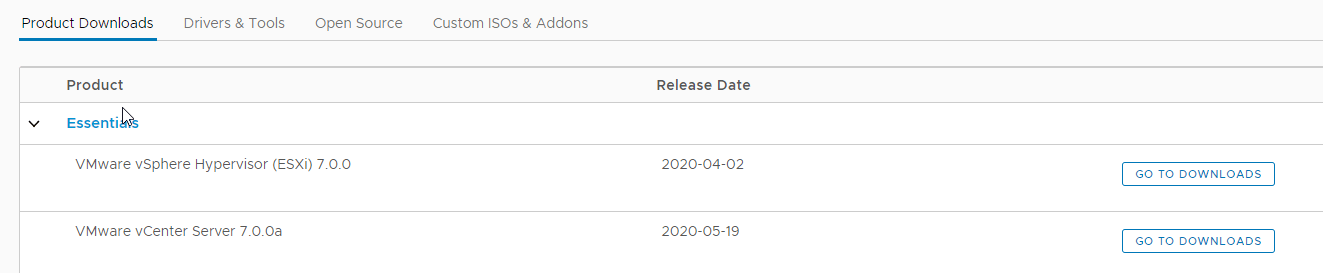
NOTE: Since I assume you will be doing this setup on the latest computer, which supports hardware virtualization technology, I do not need to emphasise that here. Make sure that you have a VT-supported processor and that it is enabled in the BIOS. If your host OS is Windows 11 or 10, mostly the VT-x is already working.
Find out more information about enabling vt-x in BIOS.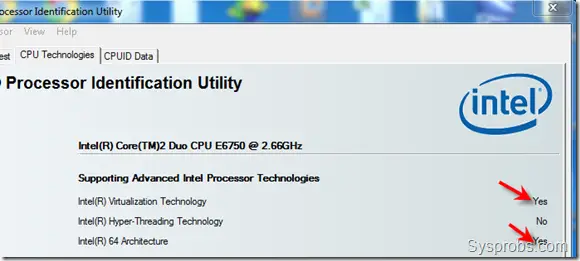
2) Create a new virtual machine in VMware.
Browse the downloaded ISO file. Select any of the older OS types below if your VMware workstation did not detect the correct ESXi version as 7. x.
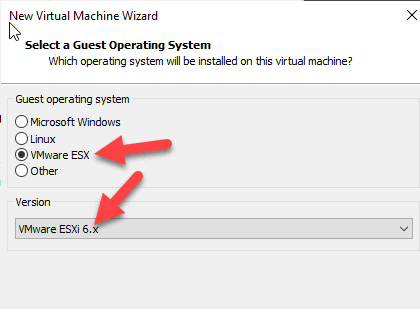
3) I will not cover each step in creating a new virtual machine in VMware. But as mentioned earlier, allocate enough resources to this virtual machine because the virtual machines you create later inside this ESXi server will use the same resources you are giving now.
4) Once the hardware summary looks fine, complete the creation and power on the VM. The installation will begin.
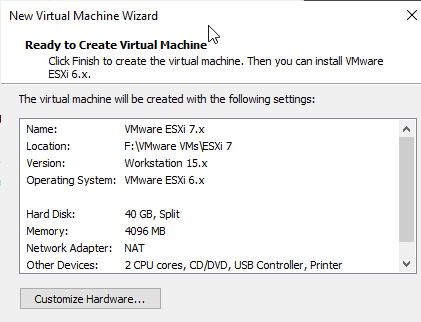
5) Most of the installation steps are easy to understand. I will mention a few essential steps here. Ensure the installation detects the virtual hard disk you allocated earlier.
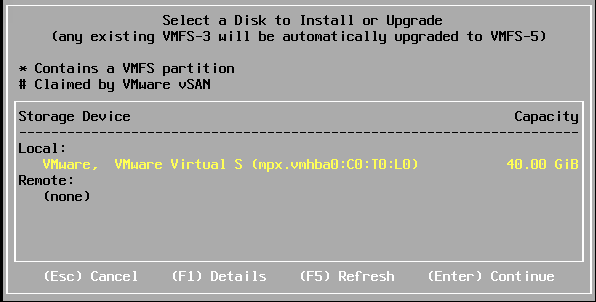
6) Configure the root password, which is vital to access the server later.
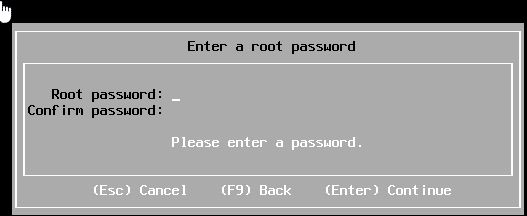
7) Reboot the VM once you get the below message. The VMware will automatically disconnect the mounted ISO file to avoid booting from the installation medium again. But if that doesn’t happen for you, you need to manually eject the CD/ISO from the virtual machine before it reboots.
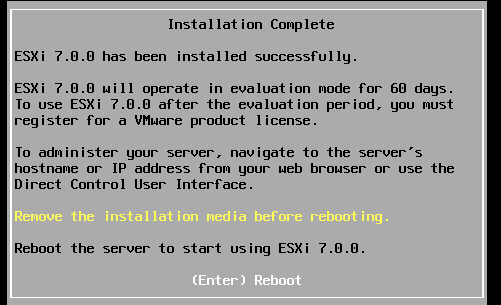
8) Once successfully rebooted, it will show the IP address of the management console to configure ESXi 7 server.
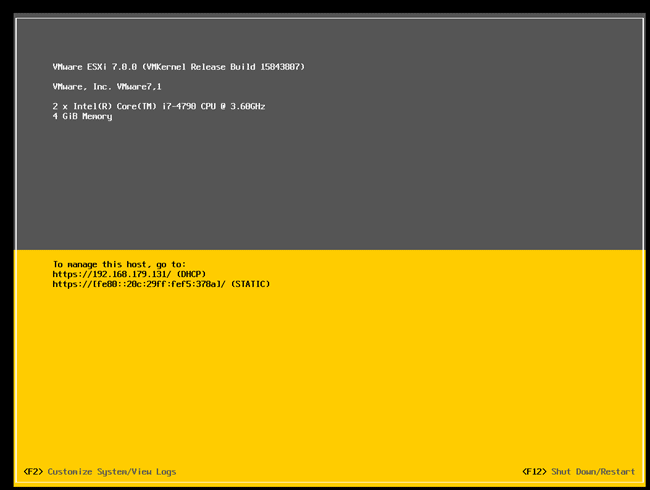
Setup VMware ESXi Server on Windows 10/11
9) On the earlier screen, press F2 to customize the server. It will pop up for the root password.
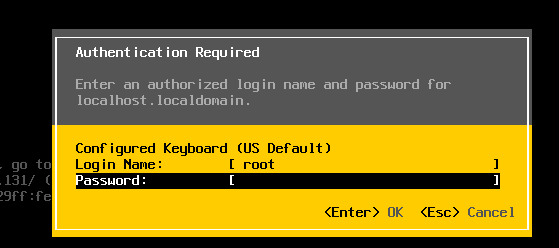
10) Here, we can change several basic settings. It is better to configure the management network to a static IP.
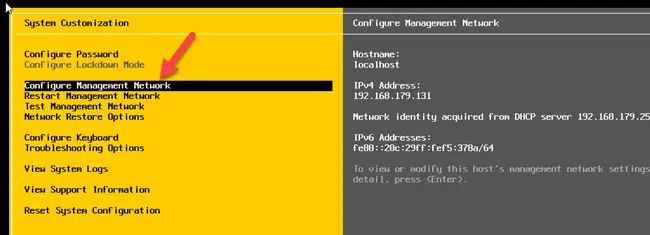
11) Since this VM has only one network card, go to the IPv4 configuration to make changes. We must select the proper network card and enter the settings if the server has multiple network adapters.
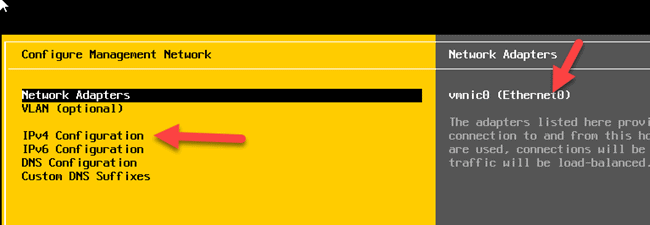
12) Select the static IPv4 option and enter the desired settings below.
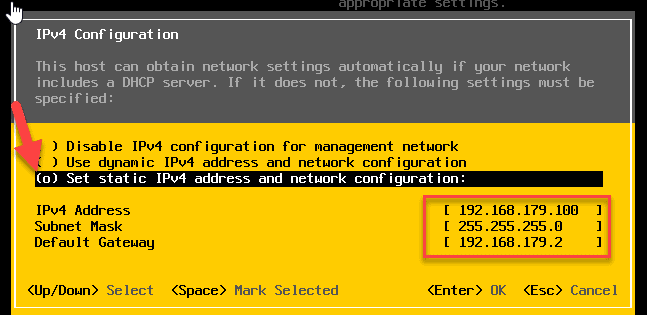
13) For this demonstration, I changed only the management network. If you are setting up a proper test environment with a DNS server and other nodes, you can visit the DNS configuration to configure DNS server IP and a hostname for the ESXi server.
14) Once these settings are done, save them by pressing ‘Y’. This action will restart management services.
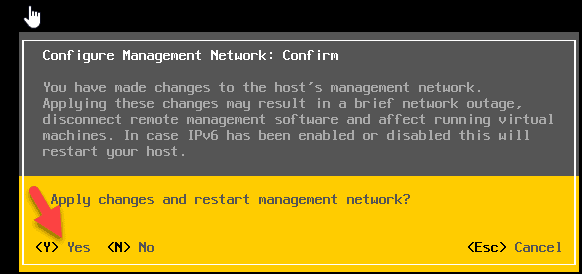
15) You will see the new network IP and its type below—this static IP of the server can be accessed via the web browser.
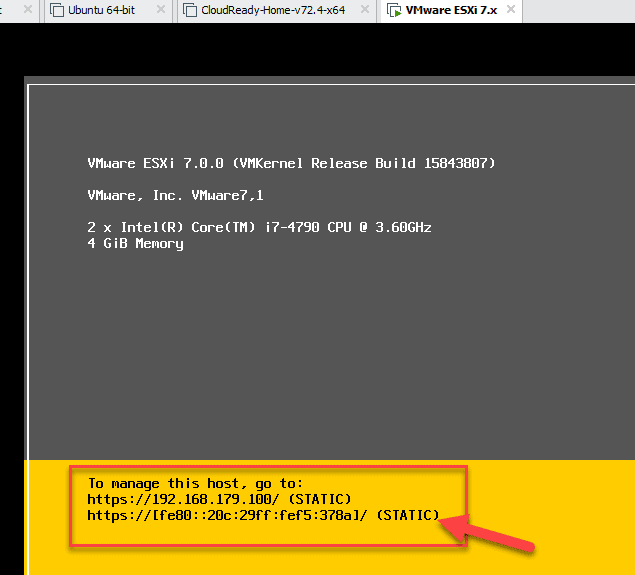
16) Type the IP of the server in a web browser. I prefer to use Google Chrome or Firefox browser. Enter the root credentials to log in.
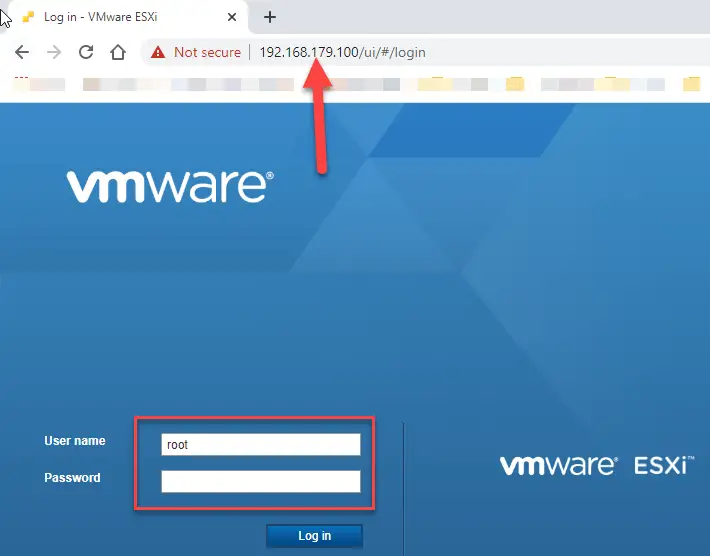
Here is the screen I could access the ESXi server from my host computer, Windows 10. If you have a powerful laptop, you can do the same installation steps to have ESXi on a laptop.
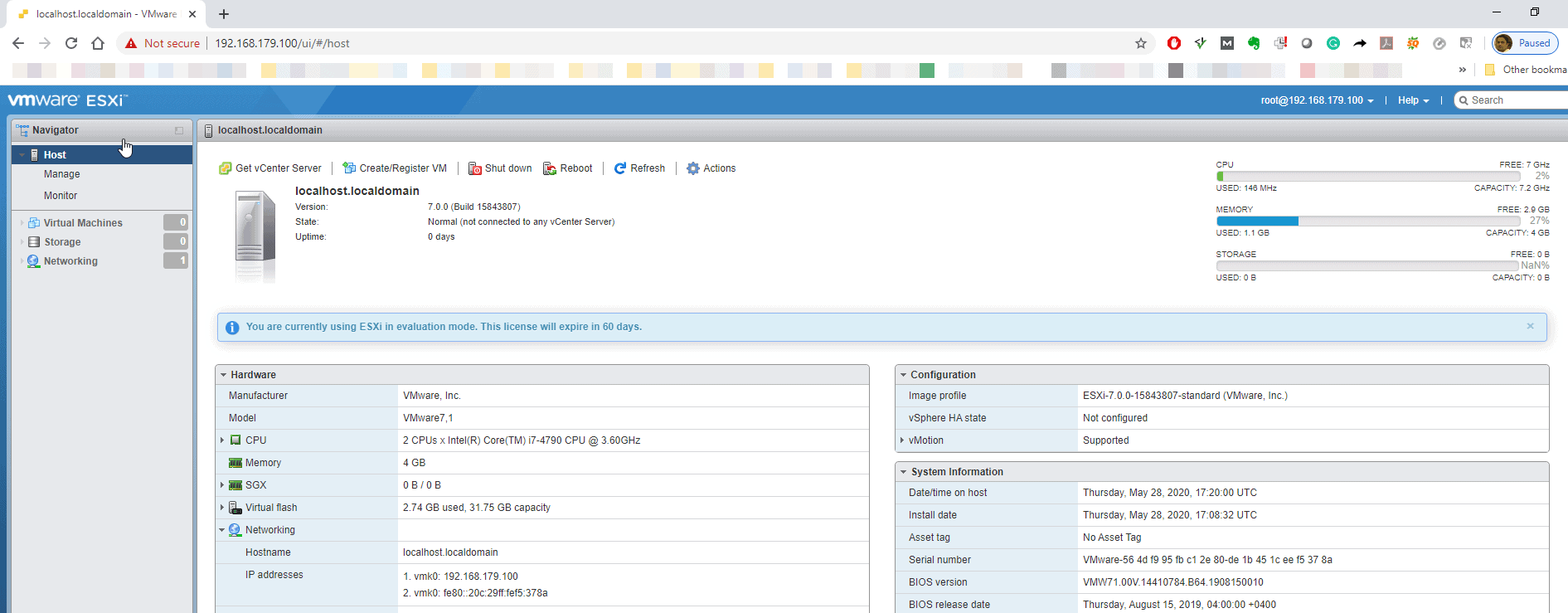
Since this virtual machine runs on VMware, we should have a proper network type to communicate between guests and the host computer. Bridged mode, NAT and Host-only network types are applicable here. We need to configure these network types on the VMware workstation.
17) Use the license key file and activate the product.
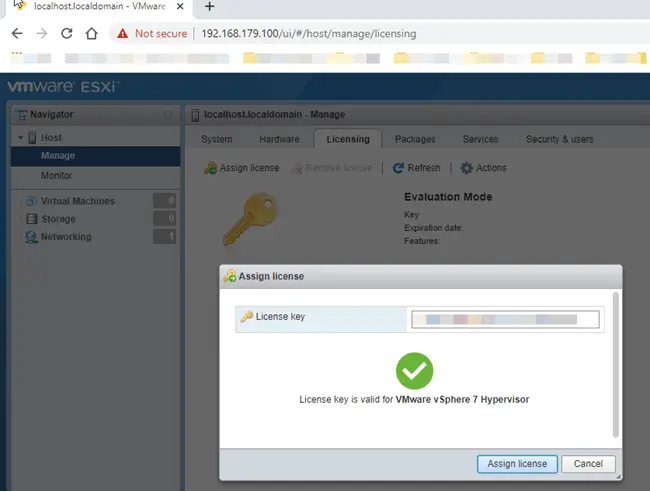
Now your VMware ESXi 7 server is ready on your Windows 10/11 computer, thanks to the VMware workstation.
You can create some virtual machines and NAS OS and set up a test lab. Even if your physical computer is powerful or you can connect one more to your network, you can have one more ESXi server on your network to play around with VMware cluster/VMotion.
FAQs:
Can I install VMware ESXi on VMware Workstation?
Yes, that is what we discussed here. You must have a reasonably powerful computer to allocate enough resources to the VMware workstation host and ESXi VM. Remember, this ESXi will host a few VMs inside it. So, give the resources wisely to have optimal performance. You can follow the above guide for the installation steps.
Can I install ESXi on a virtual machine?
Yes, you can have ESXi as a virtual machine on a VMware workstation or VM Player. This doesn’t work on other virtualization products like VirtualBox and Hyper-V. This is the ideal way to use for learning and testing purposes. The performance will be slow. Check the official system requirements for ESXi 7 server and allocate those resources to your virtual machine.




![[Guide] How to Merge Snapshots in VMware Workstation?](https://www.sysprobs.com/wp-content/uploads/2010/09/p2v-in-virtualbox-by-disk2vhd-211x150.png)


Hi,
I followed your instructions and it works very well. It is certainly a great way to learn the ins and outs of ESXi and vSphere Client.
I have had no problem installing 32bit OSes inside ESXi 4u1, inside Workstation 7.01.
However, when I try to install a 64bit OS inside ESXi 4u1, inside Workstation 7.01, such as CentOS 5.1 x86_64bit, it gives an error saying that “Your CPU does not support long mode. Use a 32bit distribution”.
Is there a work-around for this, or are we just pushing VMWare too far by trying to install a 64bit OS here?
missing information:
– The physical machine is a Core i7 930 Workstation with 12GB RAM.
– The host OS is Windows 7, 64 bit.
– Other 64Bit OSes, including CentOS 5.1 x86_64bit, are happy inside Workstation 7.
found answer: read the manual
– http://www.vmware.com/support/pubs/ws_pubs.html
– ws7_manual.pdf
– page 90
– “Only 32‐bit guests may be installed to run as nested virtual machines inside an ESX guest. These virtual machines can only be configured to use binary translation.”
Hello!
I’m trying to install a 64bit Virtual Machine in my ESXi 5 (running in my VMware Workstation 7) but when I try to start the VM the ESXi says that I don’t have a 64bit machine (I have a Intel Core i7 2.67Ghz) .
Do you have any idea about this error?
Having this issue as well. I can’t find any info if this is a supported config or not.
I don’t believe you can run 64-bit OS in ESX on WS. It is documented somewhere. No problem with ESX on bare metal tho.
Cheers
hi,
i have been trying to install esx 5 on a vm station 7. I have already got 3.5 and 4.1 running with no issues. When the installation starts it complains “no network adapters”. I have tested the connections, it works fine, all other vm guests can use the network, I have also changed the network config on the vm host-only and NAT , but same issue.
Has anyone of you come across this issue before?
thanks
Harry
Hi,
Use to have the same issue with Citrix Xen Server but it was a problem with network card driver Broadcom and I updated but I had the same issue and then i downloaded Xen Server 5.1.0 which solved the issue.
/Fredrik
Hi,
I try to install esx 5 on vmware server server console version 1.0.4. I have alredy installed esx version 4.1.0 without problem. Now when i install the esx 5 i have a purple screen with this error message: No place on disk to dump data.
Any ideas?
Thanks in advance.
Luky
thanks @Lucky, I shall give VM server console version 1.0.4 and update you soon.
thanks @Lucky, I shall give VM server console version a try 1.0.4 a try and update you soon.
Thanks Harry. I’ll be waiting for your response
@luky, i tried vmware console but unfortunetely i couldn’t login on to any vms as vm workstation (probably i am not familiar with the cosole) even though the message appears the vms are running. Strangely after uninstall workstation and reinstalling did the trick of vsphere 5 😉
thanks for your help.
Harry
@Leomar Viegas Junior
Have you enabled VT-d in your BIOS?
Works great vmware 7.1.5 it is a next next install
one question is the default gateway that you gave to ESXI 192.5.2.100 is that your physical machine’s Ip address ?
what could be the benefits to install ESX on Workstation? sounds like you are running virtual guest inside another virtual guest… I can see a lack of performance, but what kind of advantages do you get??
Let me answer your question.
ESXi/ESX is initially designed to work on hardware, in a performance critical situation, the method suggested in this guide is totally useless.
“BUT”
When talking about the case that you want to LEARN the technology, this guide is a good reference to set-up a low-cost experimental site that you can play around.
You can use existing Hardware without having to format your harddisk/buy another one to install a ESX/ESXi.
You can use another VM in the workstation as VCentre.
You can just throw the whole thing into Recycle Bin if you no-longer need it.
That is why I think this guide is a very good reference.
can i run vSphere 5 without Virtualization Technology ???
I have a desktop class machine with 4GB RAM and 500GB blank HDD and i want to install ESXi 5.0. But i want to create partitions(say 3 or 2) and on 1 of those partitions i would like to install the ESXi host, is this possible and if yes how can such partition be created… ??????
Please Help.
Thanks in advance
I cannot install 2008 R2 in my esxi which is running in my vmware workstation 7. Any solutions. Pls do update moderator. Cheers and merry XMAS to all !!!
You need workstation 8 for VT passthrough. Without the passthrough, 64-bit paging cannot flow beyond the original hypervisor (in this case vmware workstation).
Here’s an article that would help – though its focus is Hyper-V in nested environment.
http://www.veeam.com/blog/nesting-hyper-v-with-vmware-workstation-8-and-esxi-5.html
Dear all,
I have installed vmware esxi 4 on vmware workstation 8 on a HP Probook 4530s laptop with configuration cori5 2.4Mhz 6 GB RAM with windows 7 64 bit operating system the vmware esxi 4.0 server has been installed successfully but after some time it gives the message” guest host stop the processor” …
kindly guide me how to resolve it .
Thanks
Mashkoor Qadir
System Engineer,
Redmath Pvt Ltd
I had installed ESXi server on a VM in workstation 7. I installed
window 7 on another VM and installed client software on it. I am able
to connect to the ESXi server, I created a VM on the ESXi
server but when I am trying to start the VM it is giving this error
(running ESX in a virtual machine requires the outer virtual machine
to be configured for running a vmware ESX guest operating system.) How
to do that? My machine is intel VT enabled. I am unable to figure out
the problem. Pl suggest a solution.
Hi,
I had installed ESXi 5.0 on a VMWare Workstation 8 (IP add: 192.168.81.11; subnet mask: 255.255.255.0; default gateway: 192.168.81.1). I had installed a windows 2003 domain controller (IP add: 192.168.81.1). I can be able to ping the ESXi IP add from the windows. When I test the function “Test Management Network” in the ESXi host, it shows that the hostname can not be resolved. Please give me the solution to fix the issue. your help will be appreciated!
hello.
when i instal the program he want user and passwor,its automaticly gives user name “root” ..what next how i pass that ? i tryed alt+f1…tryed few password and nothing how i can pass this screen ?
hello.
I have already installed winXP 64bit on EXSI server 5.0 …but em not getting any way to to connect my WinXP machine to network…My drivers r not working as em able to install dem….but WinXP is not finding Any Hardware….plz help me
Awesome
thanks for that i have followed steps and Esxi is working.