If you love making music and you have an iOS device, then you must be familiar with the GarageBand app. It is considered to be one of the best music creation apps available on iOS devices. It is also available on macOS, but if you’re using a PC with Windows OS, there might be a slight issue because there’s no official GarageBand Windows version available.
GarageBand can record and layer up to eight tracks of loops, instruments, and vocals to create original songs and soundscapes.
How to Get GarageBand for Windows 11/10?
Since the official version is not supported for Windows, other than macOS, here are some of the workarounds you can follow to have Garageband on Windows 11/10.
- Set up a macOS virtual machine on a Windows PC.
- Use Garageband alternatives on Windows OS.
- Use Android emulators.
Features of Garagaband:
- A pool of virtual Smart Instruments with pre-programmed chord progressions, scales, and rhythmic riffs.
- Pre-recorded drum grooves.
- Music production tools.
- Sharing features that let the user share songs.
- Organize virtual jamming sessions.
- Users can also record vocals or live instruments using a microphone.
Users can connect an external microphone and plug an instrument into their devices using any particular adapter for professional-quality live recording in GarageBand.
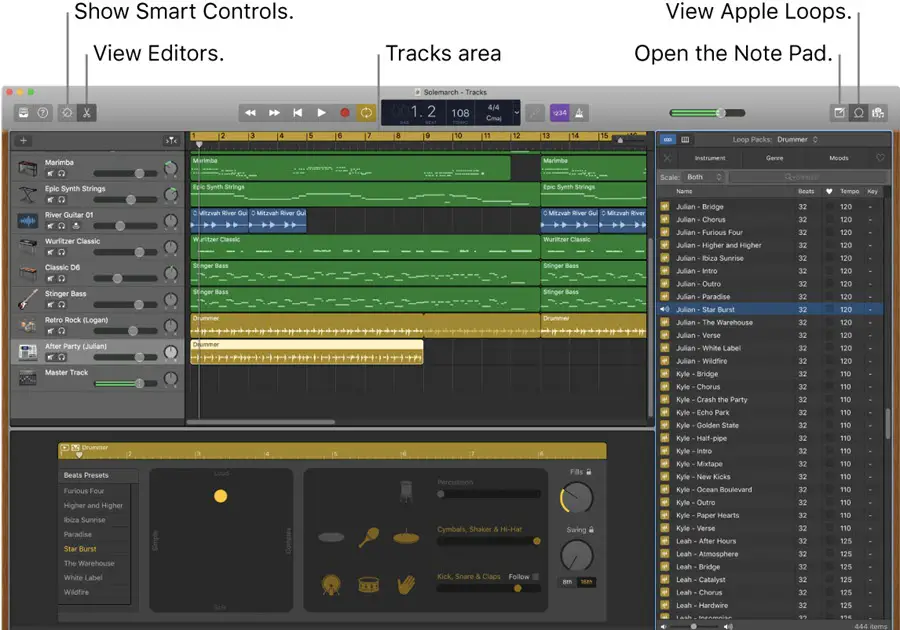
If you’re serious about making music, then GarageBand is the best choice; imagine being able to write, record, and share your own music of a professional standard, that too just with a few taps of a screen. It is a powerful digital audio terminal for multitrack recording with impressive on-board loops and production and top-of-the-line editing tools.
The app’s user-friendly controls and graphic interface help users see their music and easily explain how songs are put together and recorded.
GarageBand for Windows as Virtual Machine
We will use macOS as a virtual machine on a Windows physical computer and then install GarageBand from the Apple App Store.
You can follow any of the guides mentioned here to install and use macOS with VMware or VirtualBox.
1) Follow this guide to download the pre-installed Mac OS X 10.9 VMware image and use it on Windows 10. Even you can try the latest macOS 11 Big Sur as described in this guide.
Now, you will have a working macOS as a virtual machine on the PC.
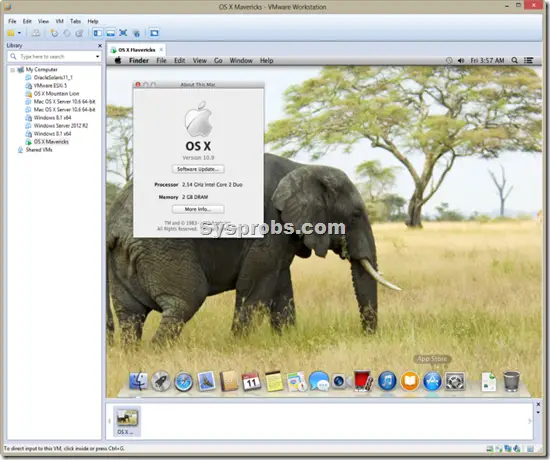
2) Open the Apple App Store and search for GarageBand. Make sure your Apple ID can download this app. I prefer to use macOS VM on a VMware workstation than Oracle VirtualBox because of the working sound and display quality.
It is recommended to check the sound of the virtual machine (the sound should be playing through the speaker/headphone, which is connected to your physical computer).
Read Also: How to use Xcode on Windows PC
GarageBand Alternatives for Windows
Garageband is an excellent software for a beginner, but it is not the best music production software out there. There are plenty of other tools used by professional artists that offer an official Windows version and other useful functionalities. We have picked the four most recommended software to make music, and they are official, too.
LMMS is an abbreviation for Linux Multimedia Studio; it has a version that has been supported by Windows OS for quite a while. LMMS is a free and open-source sound generation software, MIDI control system, beat/baseline editor, and synthesizer.
If you compare LMSS with GarageBand, you’ll realize that it lacks an appealing UI, which can be understood as LMSS is open-source software. But UI isn’t everything; if your work is done efficiently, you can compromise on UI.
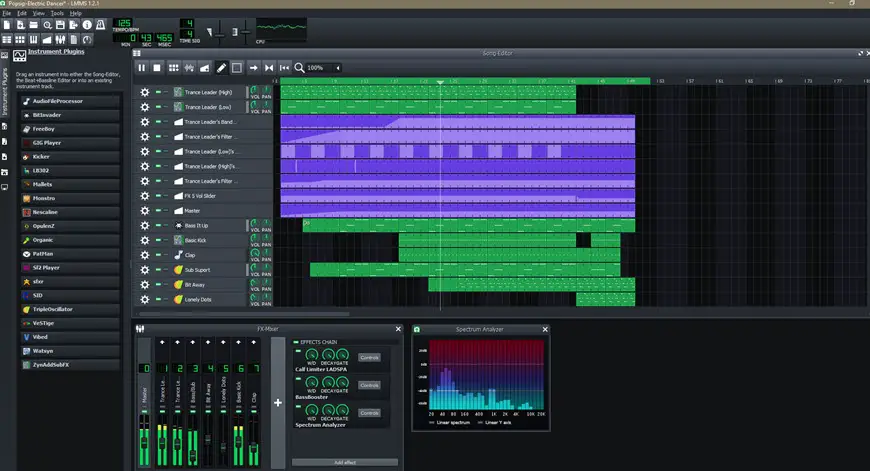
When we talk about functionality and completing the task, LMSS is a no-brainer; it is very helpful in editing and making music. LMMS comes with a good range of pre-loaded software functionality, which includes samples and effects that will get you started. All these samples are open source, too. So you can use the samples in whichever way you like.
FL Studio is a very famous and one of the earliest music-making software. It is like the big brother of LMMS, which is not freeware. It looks like the developers of LMMS considered from FL Studio while making their software, even the User interface is quite similar.
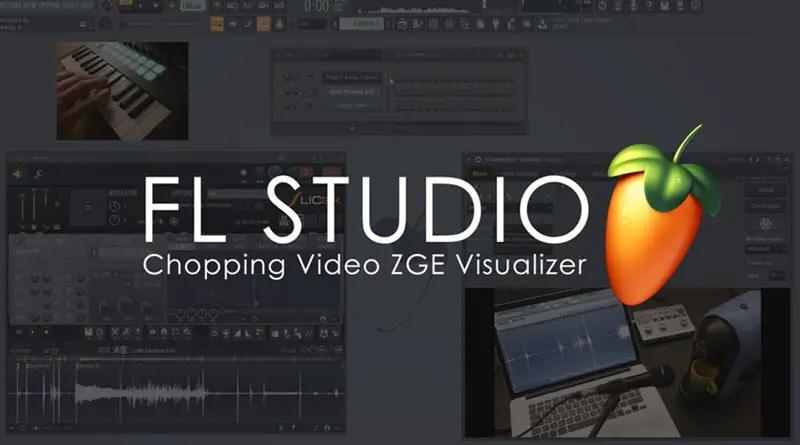
FL Studio offers a wide range of functionality to get you started. While LMSS is free and open-source software, it lacks documentation, comes with trivial bugs and problems, and whenever the user faces a problem, there is no customer support. Apart from that, FL Studio offers much better support for plugins, which can make a key difference for a particular project.
RELATED: Best laptops for FL Studio
FL Studio has an official app for Windows 10/8.1, and the elementary edition named fruity comes at a price of around € 89, which does not support audio recording, so be mindful of that.
Reaper is a fantastic music production software, but it is a bit complex compared to the other professional software on the market. With Reaper, you can do layering of the already recorded tracks, edit the tracks, and add effects to your recordings.
With Reaper, you also get 300 free plugins, which give you enough functionality to produce fantastic professional-level music. Reaper is priced at just $60, so it is a much cheaper alternative to other professional apps like FL Studio, and it also has a highly customizable user interface. It requires less system power and comes with many great inbuilt features.
The last alternative to GarageBand on our list is Mixcraft, which is another fantastic music production tool for Windows users that is easy to upgrade whenever you feel like it.
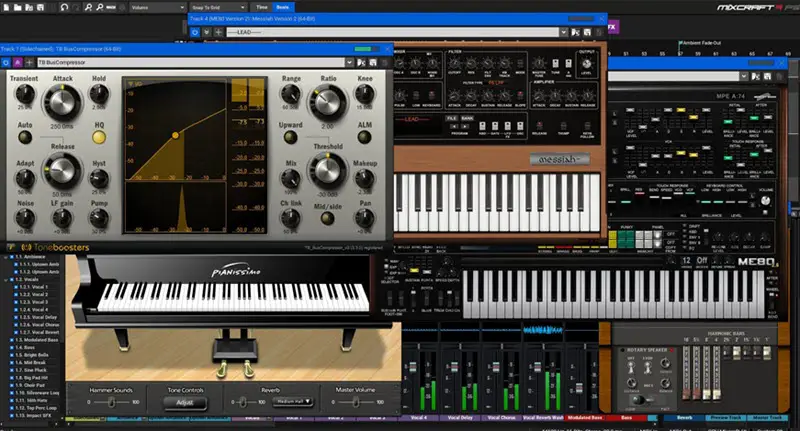
The GarageBand is mostly known for its massive library of loops, Mixcraft 9 is no less, it has a broad selection of loops which is as large as GarageBand’s. This library makes it easy to quickly produce soundtracks. Apart from this, Mixcraft also has a live recording feature, which makes it a serious competitor to GarageBand.
It is not only limited to a huge library, but in the Pro version, the automation functionality has been enhanced, and the sound engine has been made more advanced. The suite of plugins will give you access to any instrument you wish for, and the bundled high-quality sounds help in giving you enough of a base to make music of professional standards.
Installing GarageBand on Windows Using an Android Emulator
For music enthusiasts looking to use GarageBand on a Windows PC, using an Android emulator offers a practical and increasingly popular solution. This method stands out for its efficiency and simplicity, making it a top choice for those eager to explore GarageBand’s capabilities without the need for an Apple device.
Here’s a step-by-step guide to get you started:
- Downloading the Emulator: Begin by downloading LDPlayer, a key component in this process. LDPlayer is known for its compatibility and smooth performance, making it an ideal choice for running GarageBand.
- Extracting the Files: Once the download is complete, you’ll find a compressed file. Use a reliable extraction tool like 7 Zip or WinRAR to unpack the contents. This step is crucial to access the installer that lies within.
- Running the Installer: Navigate to the folder where you extracted the files. Here, you’ll find the LDPlayer installer. Click on this installer and follow the on-screen instructions to install LDPlayer on your PC.
- Launching LDPlayer: After installation, locate the LDPlayer icon on your desktop or in your program list. Click to launch the emulator.
- Accessing the App Store: With LDPlayer open, the next step is to launch the app store available within the emulator. This is where you’ll find GarageBand.
- Searching for GarageBand: In the app store’s search bar, type “GarageBand” and press enter. Select the first search result – this is the GarageBand app you’re looking for.
- Installing GarageBand: Finally, download and install GarageBand. The emulator will handle the installation process, adapting the iOS app for use on your Windows PC.
And there you have it! You’re now ready to dive into the world of music creation with GarageBand on your Windows computer.
Final Verdict:
Music production in Windows OS is easily possible even if you don’t use GarageBand on your Windows PC. Setting it up might be a little complicated task; you can try any other alternative from the list above as per your choice.

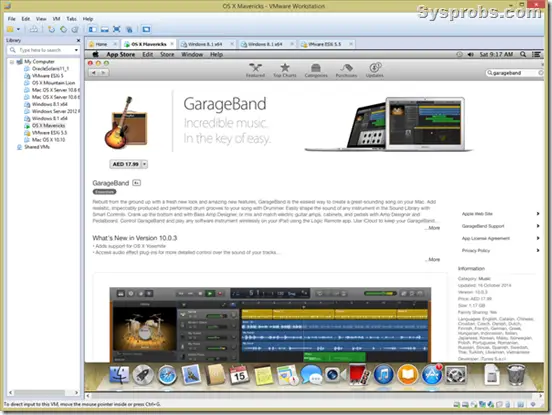






Wondering if I can open Garageband files/songs built on a Mac system using any of these methods.
That is my main reason for wanting GB on my W7 PC, to open projects created by other artists on Macs.
Thanks!